One of the major features that lack iCloud was to sharing an iCloud file with the people who don’t have iCloud. Dropbox has always supported us with sharing files easily with the help of public links, yet iCloud didn’t serve this aspect previously. The good news is that it is nowhere! Now we are able to share files till a maximum of 5GB size through a link with everyone. Today, we will show you the way of sharing these files on Mac by iCloud File sharing.
Note: This feature will only work on macOS Cataline 10.5.4 or above.
Sharing iCloud Files With Non-Apple Users on Mac
You can find how users can share iCloud files and folder with the people who are already on Apple. But today, we will talk about sharing the iCloud files with the people who are not apple users or do not have iCloud in these 7 step process.
1. Open the iCloud Drive in your Mac and select the file you would like to share such as Spotlight.
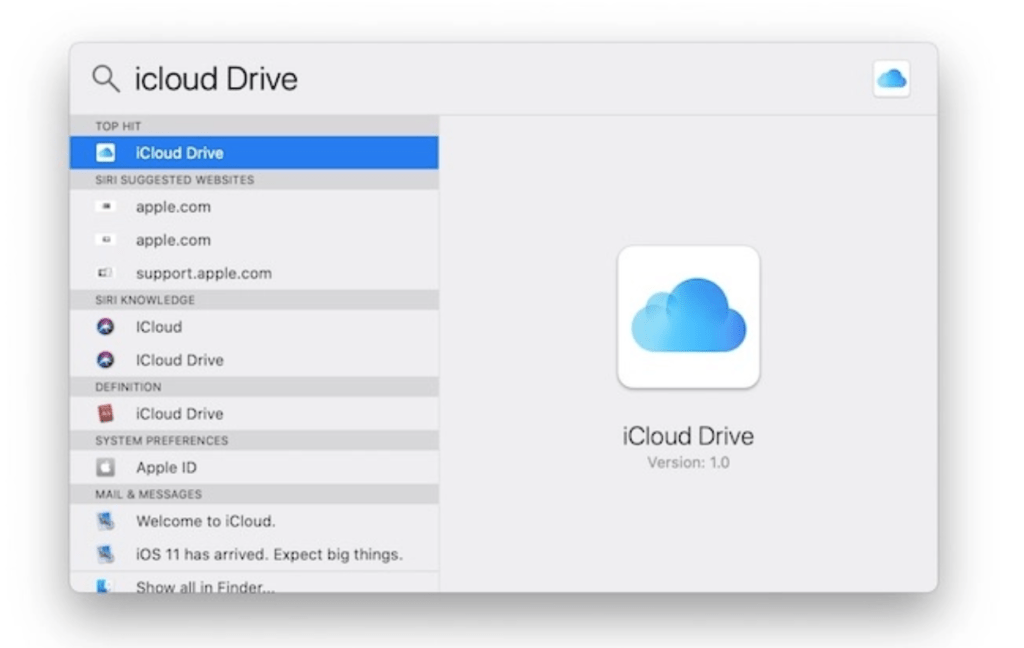
2. Then right-click on that file, go to Share and then Add People, as the picture below.
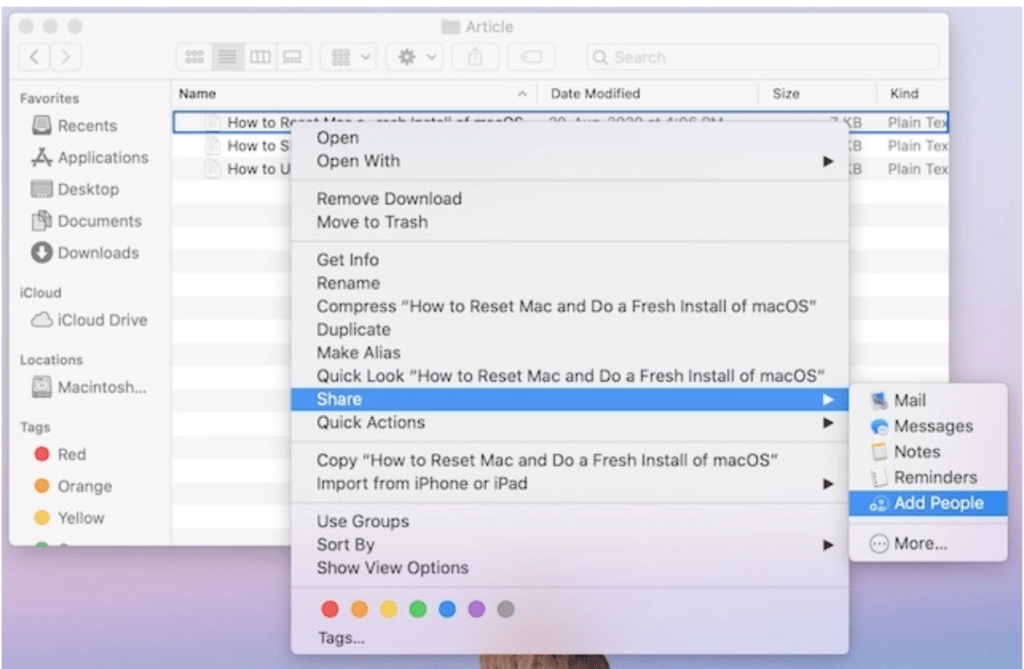
3. Now, you have a lot of options to share your file be it a link, email, or even messages. If you opt for the “Copy Link” option, you would be able to share your file by suing any communicating app or by emailing the client.
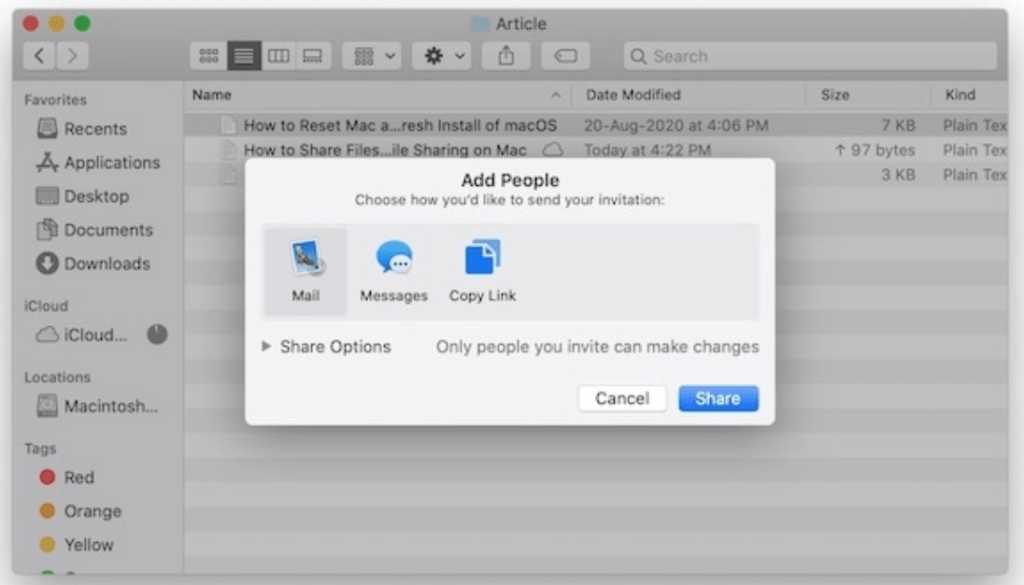
4. However, before sharing the file, do make sure about the permission’s right of your file. And to configure the permission, opt on the triangle for further options.

5. Initially, the “Who Can Access” option appears. Go for the drop-down menu. It will then further explore two choices. The first would state “Only people you invite” which ensures that only those people would have access to the file with whim you intend to share the link.
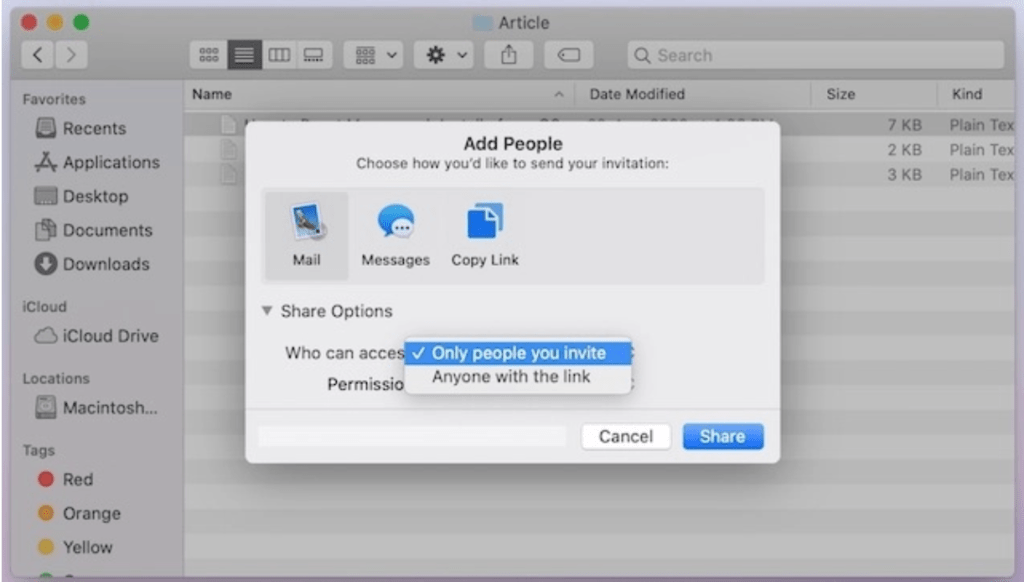
And this option would only work if you maintain Apple’s built-in sharing mode or type the recipient’s phone number or email ID. You can go for the second option if you tend to permit everyone with your link to have access to your file.
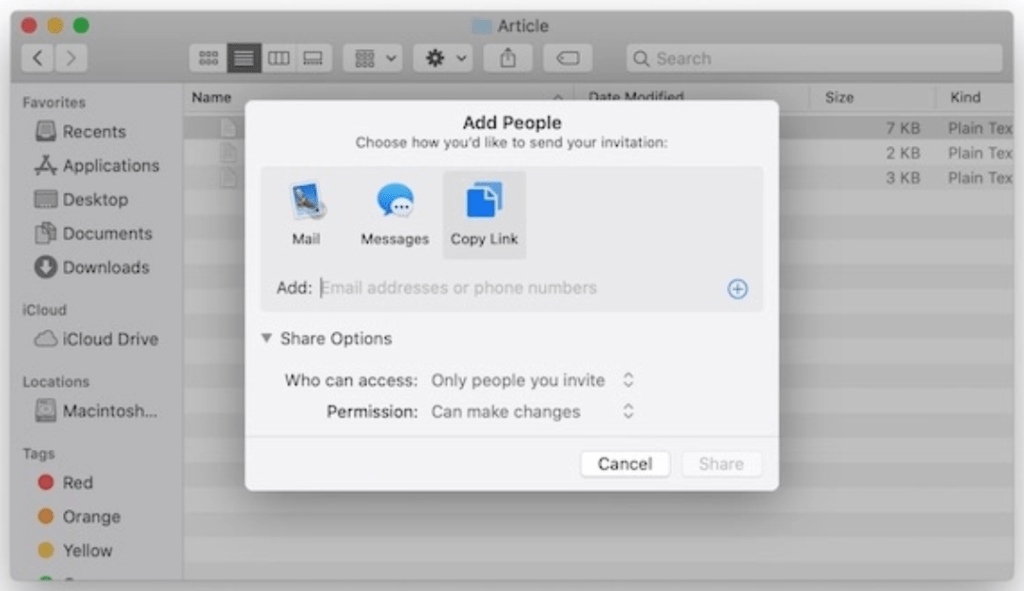
6. The second option of “Permission” ables you with “read” and “view” rights for others. If you don’t want any changes from any user then opt for “View Only” for that file.
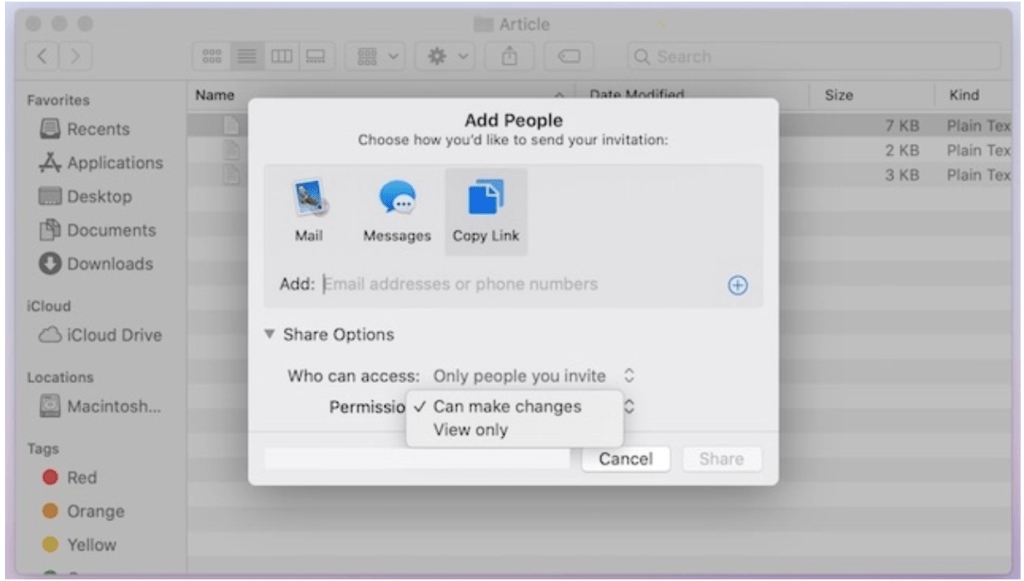
7. After planning out for permission, go for the Share button to complete the process.
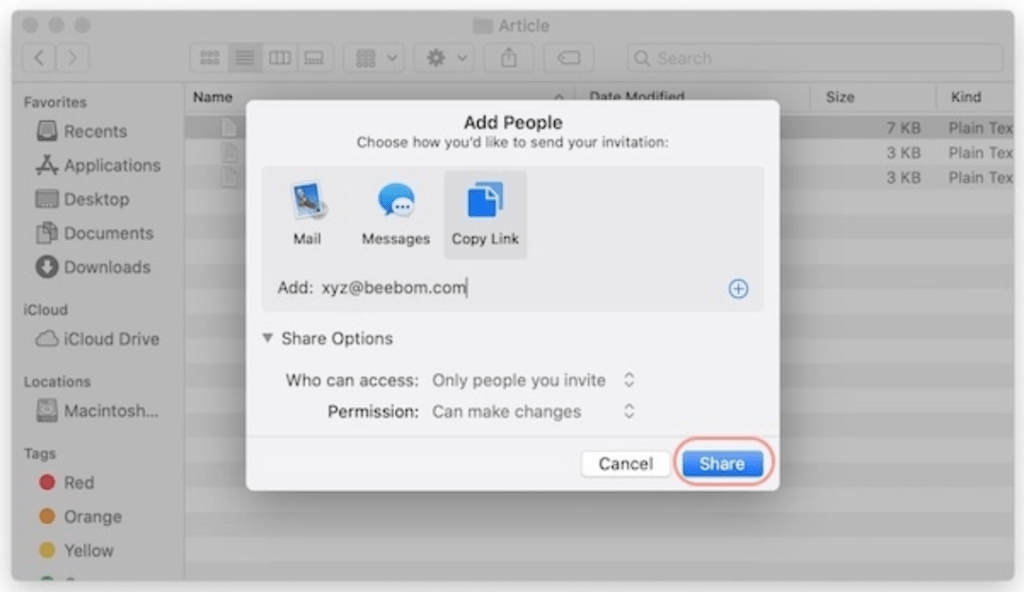
Share iCloud Files with Anyone
It is great that Apple has finally added this feature back. Due to the lack of these features, people had to move on to Dropbox and Google Drive.
I hope Apple won’t stop after adding this feature will keep adding new features to stay ahead of their competitors.




