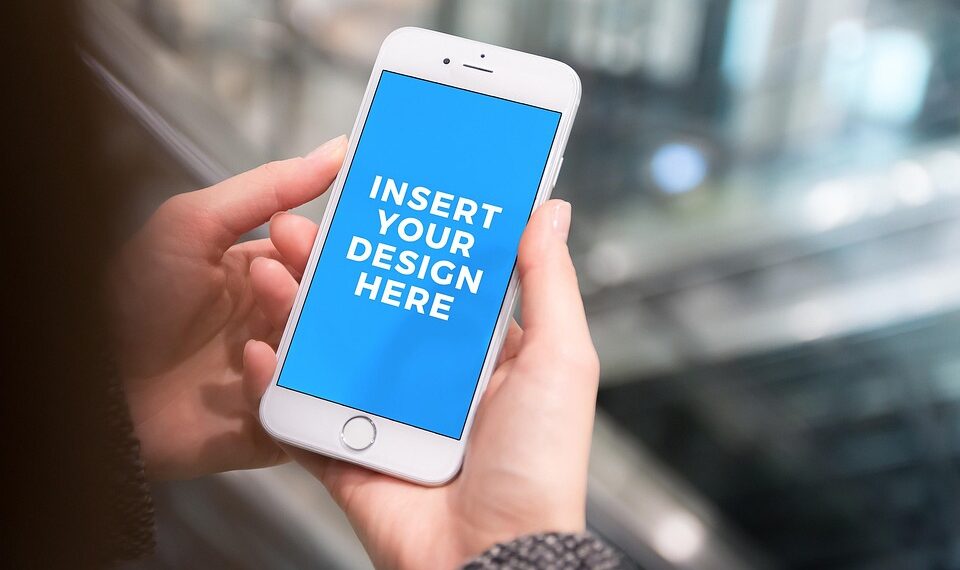Apple’s suite of applications is designed to enhance user experience and productivity. However, users occasionally encounter missing features or functionalities that can disrupt their workflow. If you find yourself in such a situation, here are effective strategies to help restore those features.
Understanding the Issue
Before diving into solutions, it’s important to identify why features may be missing. Some common reasons include:
- Software Updates: An update may change the way an app functions or eliminate certain features.
- Settings Adjustments: Settings can be inadvertently modified, causing features to become hidden or disabled.
- Compatibility Issues: Some features may not be available on older devices or older versions of iOS/macOS.
- Corrupted Installations: Issues during the installation of an app can lead to missing functionalities.
Restore Missing Features: Step-by-Step Guide
Update Your Software
Keeping your devices updated is crucial for optimal app performance.
-
For iOS Devices:
- Open Settings.
- Tap General > Software Update.
- If an update is available, follow the prompts to install it.
- For macOS Devices:
- Click on the Apple menu in the top-left corner.
- Select System Preferences > Software Update.
- Check for available updates and install them.
Check App Settings
Sometimes, features may simply need to be re-enabled. Follow these steps:
- Open the App: Launch the problematic app.
- Access Settings: Look for a gear icon or a menu labeled Preferences or Settings.
- Review Available Options: Look through the settings to find any disabled features and turn them back on.
Reinstall the App
If features remain missing after updates and checks, consider reinstalling the app.
-
iOS Devices:
- Press and hold the app icon until it wiggles, then tap the X to delete it.
- Go to the App Store, search for the app, and reinstall it.
ADVERTISEMENT - macOS Devices:
- Open Finder and go to the Applications folder.
- Drag the app to the Trash.
- Empty the Trash, then visit the App Store to download and reinstall.
Reset Settings on iOS and iPadOS
If features continue to be missing, resetting settings on an iOS device may help:
- Open Settings: Tap on Settings.
- Select General: Scroll down and tap on Transfer or Reset iPhone.
- Choose Reset: Select Reset All Settings. Note that this will reset Wi-Fi passwords and other preferences, but not delete any data.
Use Alternative Methods
Many Apple applications have alternative methods to access features. Here are some examples:
- Finder vs. iTunes: If you’re on macOS Catalina or later, many features related to device management have moved from iTunes to Finder.
- Keyboard Shortcuts: Learn keyboard shortcuts that can mimic or expedite functions that may be hidden in the app’s new layout.
Contact Apple Support
If all else fails, reaching out to Apple Support can provide expert guidance. Consider these options:
- Visit the Apple Support Website: Check for known issues or FAQs.
- Call Support: Speak directly with an AppleCare representative for instant assistance.
- Visit an Apple Store: If you’re near an Apple Store, visiting in person may yield faster results.
Keeping Your Apps Running Smoothly
To prevent future occurrences of missing features, follow these helpful tips:
- Regularly check for updates to both apps and your device’s operating system.
- Review app settings and preferences after updates to ensure everything is configured correctly.
- Maintain a backup of your device to restore settings and apps quickly in case of issues.
By taking these proactive measures, you can enjoy the full range of features that Apple’s apps have to offer and reduce the risk of encountering missing functionalities in the future.