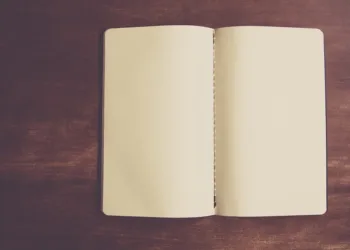If you’re looking to detach your Asus computer from your Asus account, whether for personal reasons or to transfer ownership, the process is straightforward. This guide will walk you through the steps needed to effectively remove your device from your account.
Understanding Your Asus Account
Your Asus account offers various services, including device management, warranty tracking, and software updates. However, there may come a time when you need to remove your device from this account.
Reasons to Remove Your Device
You might consider removing your device from your Asus account for several reasons:
- Selling or Gifting: If you’re passing your computer to someone else, it’s essential to disconnect it from your account.
- Device Replacement: Upgrading to a new device can necessitate removing the old one from your Asus account.
- Privacy Concerns: Keeping your device linked may pose privacy risks, especially if you’re not using it anymore.
Steps to Remove Your Asus Computer From Asus Account
To disassociate your Asus computer from your Asus account, follow these steps:
Step 1: Sign In to Your Asus Account
-
Open a Web Browser: Launch any web browser of your choice on your device.
-
Go to the Asus Account Login Page: Navigate to the official Asus website and locate the account login section.
- Enter Your Credentials: Log in using your Asus account email and password.
Step 2: Access the Device Management Section
-
Find Device Management: Once logged in, look for the section labeled “Device Management” or “My Devices.”
- View Your Connected Devices: Here, you will see all the devices currently connected to your Asus account.
Step 3: Select the Device to Remove
-
Identify Your Computer: Look through the list to find the specific Asus computer you want to remove.
- Click on the Device: Select the device to access more detailed settings.
Step 4: Remove the Device from Your Account
-
Look for the Remove Option: Once you have selected the device, search for an option that says "Remove," "Disconnect," or "Deregister."
-
Confirm the Action: You will likely receive a prompt asking for confirmation. Confirm that you wish to proceed with the removal.
- Check for Notifications: After successfully removing the device, you may receive a notification confirming the action.
Step 5: Verification
-
Refresh the Device Management Page: Go back to the device management section and refresh the page to ensure that the device no longer appears on the list.
- Log Out from Your Account: For added security, consider logging out of your Asus account once you’ve completed the process.
Additional Tips
- Backup Important Data: Before removing the device, ensure that you have backed up any important files or information.
- Factory Reset (Optional): If you’re selling or giving away the computer, consider performing a factory reset to wipe your data completely.
- Update Passwords: If you’re concerned about privacy, changing your Asus account password can add an extra layer of security.
By following these steps, you can easily remove your Asus computer from your Asus account and protect your information. Whether for personal protection or upgrading to a new device, managing your account effectively is crucial.