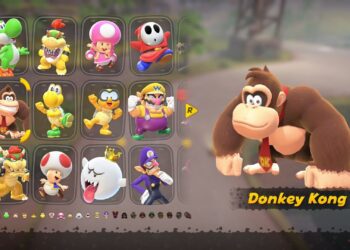The Asus TUF A16 is known for its durability and performance, but like any gaming laptop, it can get hot during extended use. Proper cooling is essential for maintaining optimal performance and prolonging the lifespan of your device. This guide will provide practical tips to enhance the cooling efficiency of your Asus TUF A16.
Understanding the Importance of Cooling
Why Cooling Matters
- Performance Stability: High temperatures can throttle performance, leading to lag and reduced frame rates in gaming and intensive applications.
- Component Longevity: Excessive heat can shorten the life of internal components, including the CPU and GPU.
- User Comfort: A cooler laptop is more comfortable to use on your lap or desk, providing a better overall experience.
General Maintenance Tips
Maintaining your laptop is crucial for effective cooling. Here are some general tips to consider:
Regular Cleaning
-
Dust Removal: Over time, dust accumulates in vents and fans, restricting airflow. Regularly clean these areas to ensure optimal cooling.
- What you need: Compressed air canister, soft brush, microfiber cloth.
ADVERTISEMENT - How to Clean:
- Turn off and unplug the laptop.
- Use the compressed air to blow dust out of vents.
- Wipe the surface and keyboard with a microfiber cloth.
ADVERTISEMENT
Optimize Airflow
- Elevate the Laptop: Using a laptop stand can improve airflow underneath the device.
- Use on Hard Surfaces: Soft surfaces like beds can block vents, so always use the laptop on hard surfaces.
Hardware Upgrades
Sometimes, improving cooling requires hardware adjustments. Here are some upgrades to consider:
Thermal Paste Replacement
- Why It Matters: Fresh thermal paste can significantly enhance heat dissipation.
- Steps to Replace:
- Disassemble the laptop carefully.
- Clean the old thermal paste from the CPU and GPU.
- Apply a small amount of new thermal paste and reassemble.
Additional Cooling Pads
- Cooling Pad Benefits: A cooling pad can provide extra airflow and reduce operating temperatures by several degrees.
- Things to Look For:
- Multiple fans for optimal airflow.
- Adjustable height for ergonomic comfort.
Software Solutions
Adjusting your laptop settings can also help in keeping it cool.
Power Management Settings
- Use Power-Saving Modes: Switch to energy-efficient settings to reduce CPU and GPU workload during less-intensive tasks.
- Steps to Adjust:
- Go to Control Panel.
- Click on Power Options.
- Choose a power plan like “Balanced” or “Power Saver”.
Monitor Temperatures
- Use Software Tools: Programs like HWMonitor or MSI Afterburner can help you track internal temperatures.
- What to do:
- Set temperature alerts to notify when temperatures rise above a certain threshold.
Enhance Room Environment
Sometimes your external environment can affect laptop cooling.
Optimal Room Conditions
- Air Circulation: Use fans or open windows for better air circulation in your workspace.
- Temperature Control: Maintain a moderate room temperature. Ideally, keep it below 75°F (24°C).
Avoid Direct Sunlight
- Location Matters: Ensure the laptop is not exposed to direct sunlight, which can raise internal temperatures significantly.
Additional Tips for Gamers
Gamers often push their laptops to the limit, and there are specific practices to help manage heat during prolonged sessions.
Close Unnecessary Background Apps
- Free Up Resources: Closing non-essential applications can minimize CPU load and help keep temperatures lower.
Reduce In-Game Settings
- Graphics Settings: Lowering graphic settings can significantly reduce the load on the GPU, which helps in temperature management.
Regular Monitoring and Adjustments
Make it a habit to regularly check your cooling system’s performance. Adjust where necessary, whether that means cleaning, upgrading, or optimizing software settings. Keeping an eye on temperatures and adjusting your usage can make a world of difference in your Asus TUF A16’s cooling performance and overall effectiveness.