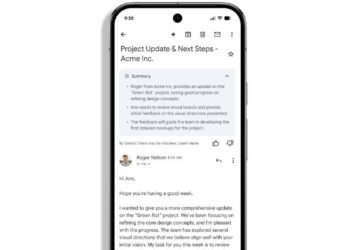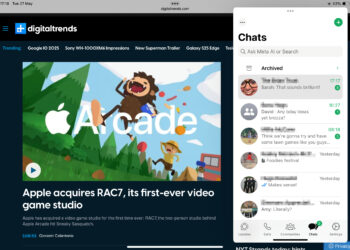Here is the fix for the error “detected a problem with your cookie settings” when you’re trying to open Gmail on chrome or mozilla.

Fix No. 1 – Incognito Mode
- Use gmail on Incognito Mode in Chrome or Mozilla
Fix No. 2 – Clearing Cookies
- Clear the Cookies and Cache
- Open up your Chrome.
- Goto the More icon on the upper right corner of the chrome browser.
- Select “More Tools”, then tap Clear Browsing Data.
- Chose a time scale at the top. If you wish to delete each and everything, select All Time.
- Tick the boxes beside ‘Cookies and other site data’ and ‘Cached images and files’.
- Click Clear Data.
Fix No. 3 – Disabling Chrome/Mozilla Extensions
- Try Disabling your chrome extensions one by one and see if solves your “We’ve detected a problem with your cookie settings” error.
Fix No. 4 – Resetting Chrome/Mozilla
- Open your Chrome browser.
- Click the “More icon” at the upper-right corner of the window.
- Chose Settings.
- Goto Advanced.
- Click the Reset and Clean Up section, then click Reset.
- Again Click the Reset Settings button to confirm.