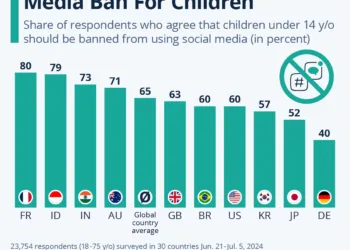Quick Links
Honestly, TikTok is one of my all-time favorite social media platforms. While many of its features are well-known, there are several that deserve more attention. Here are some underrated TikTok functionalities that I believe can significantly enhance your experience!
1. Offline Videos
I spend over three hours commuting each day. With the busy schedules that work and school bring, I rarely find time to indulge in a Netflix binge or mindlessly scroll through TikTok, which I consider a form of self-care. Therefore, I make the most of my lengthy bus ride by stealthily watching TikToks, streaming Netflix, and enjoying music.
Manually downloading TikToks can be time-consuming and takes up valuable storage space. Fortunately, TikTok has a feature called Offline Videos that allows you to watch TikTok videos without Wi-Fi or mobile data.
To activate Offline Videos, tap on the profile icon located at the bottom-right corner of the screen. Next, click on the three horizontal lines in the top-right corner and select Settings and privacy. Scroll down slightly and select Offline videos under Cache & Cellular. There, you can choose to download 50, 100, 150, or 200 videos before tapping Download.
That’s all there is to it! TikTok will download videos from your For You page and refresh them for you once you’re back online. Whether you’re commuting like me or planning to travel soon, TikTok’s Offline Videos feature is perfect for killing time while staying connected with the social world.
2. Auto Scroll
As a member of Gen-Z, one common stereotype about us is our struggle to maintain focus. Like many, I find that having a video playing in the background helps me concentrate.
I must admit that I tend to focus better when TikToks play in the background. But, let’s be real—how many times can you rerun the same TikTok without getting tempted to scroll down? The moment I try to move to the next video, my phone quickly falls into my hand, leading me down rabbit holes like Instagram Reels my friends send me.
Enter TikTok’s Auto Scroll feature, which I believe doesn’t get the publicity it deserves! It automatically transitions from one video to the next, allowing for an uninterrupted flow of content.
To enable Auto Scroll, simply go to your For You page and start watching a video. Then, press and hold the screen and select Auto scroll from the on-screen video controls.
A notification will pop up to confirm that Auto Scroll is now enabled.
3. Speeding Up Videos
Whether I’m tackling a lengthy calculus lecture or a podcast, I’ve never shied away from adjusting the playback speed. I typically lose focus quickly, so increasing a video’s speed not only compresses the viewing time but also keeps my brain engaged.
I’ve changed my approach to watching online content—speeding everything up, which makes it hard to sit through influencers’ lengthy product reviews at regular speed. Generally, I’d prefer to fast-forward to the juicy bits. For longer TikTok videos, I watch most at double speed.
You can easily adjust the playback speed of a TikTok by long-pressing the video and selecting Playback speed from the options. Alternatively, you can tap and hold either side of the screen while the video is playing. However, this shortcut only changes the speed to 2x; it won’t apply if you want to set it to other speeds like 1.5x.
4. Picture-In-Picture Mode
As you might have gathered, I thrive on multitasking—there’s nothing better than watching hilarious TikToks while drafting an email! TikTok boasts a Picture-in-Picture (PiP) mode that minimizes the app into a small floating window.
Similar to enabling Auto Scroll, you can activate the Picture-in-Picture mode by navigating to your For You page and long-pressing a video. Select Picture-in-picture from the video controls, and you should see a confirmation that PiP mode is active.
The cherry on top? Picture-in-Picture works hand-in-hand with Auto Scroll, allowing me to maximize both features and elevate my multitasking game!
5. Auto-Generated Captions
I can’t stand watching movies on Netflix or videos on YouTube without closed captions, and while a handful of TikTok creators do add subtitles, many do not.
Thankfully, TikTok has an auto captioning feature that automatically generates subtitles. This was originally introduced to assist those who are hard of hearing, but I think everyone can benefit from it.
To use this feature, simply press and hold a video and select Captions from the video controls. Then, just toggle on the switch next to Show captions (auto-generated), and you’re good to go!
6. Refreshing Your For You Feed
A standout aspect of TikTok is its algorithm—it excels at suggesting content that keeps me engaged. Although this keeps me scrolling for hours, I love discovering relatable material.
Like any algorithm, TikTok doesn’t always get it right, and sometimes suggests content that’s off-base. One foolproof way to reset your TikTok For You page is to refresh your feed entirely, allowing you to begin fine-tuning your content preferences from scratch.
You can refresh your feed by tapping on the profile icon at the bottom right of the screen. Then, click on the three horizontal lines and choose Settings and privacy. Go to Content preferences under Content & Display, and tap on Refresh your For You feed. Hit Continue, followed by Refresh.
Once you complete these steps, be mindful not to make the same mistakes that ruin your TikTok recommendations!
7. Hiding Liked Videos
I have a quirky sense of humor that not everyone agrees with, which leads me to like some pretty embarrassing TikToks. The last thing I want is to share my liked videos with my followers. Fortunately, TikTok allows you to keep your liked videos private.
To do this, tap the profile icon in the bottom-right corner, click the three horizontal lines in the upper right corner of the screen, and select Settings and privacy. Next, navigate to Privacy and click on Liked videos under Interactions. Finally, choose Only you under the Who can watch your liked videos section.
Now, you can enjoy all the content that makes you laugh without worrying about embarrassing comments from friends!
These are just a few features I strongly recommend activating. They have enhanced my TikTok experience immensely, and I’m confident they will improve yours as well!