Avast Slowing Down Computer? Actually, it can happen on lower-end PCs. If you do not want to risk performance drops and want to enjoy the full protection of avast, this guide will help you. So we will show you how to solve this issue when antivirus slows down your computer on windows 10.
- If your computer does not have enough RAM, then Problems with performance are mostly solved by installing more RAM if the performance of your device is poor.
- However, if you do not have an option to buy additional memory in that case, then with the help of the solutions given below, you can better perform your system and use Avast.
- If your hard disk is too full and there is no space available on your PC, then your system may function a little slower. With our given solution’s help, you can simply just clear up some disk space on your computer.
- You can simply fix this problem by updating your Windows 10 because your system may perform slower if your system is old or outdated. Another reason for your system working slower may be the number of software opened in the background or more than one start-up program.
Avast antivirus is a handy application that has several features. But mostly, each tool is not utilized with the software, so simply just close or turn off the features you do not need anymore because too many avast features can affect your computer’s performance.
We have gathered different guides to help you fix this common problem that affects your device’s performance, so you can disable them without any struggle.
SOLVED: Avast Slowing Down Computer Issue
To fix this problem of avast effects on your computer them simply just follow these methods.
FIX 1: Try disabling Avast background updates
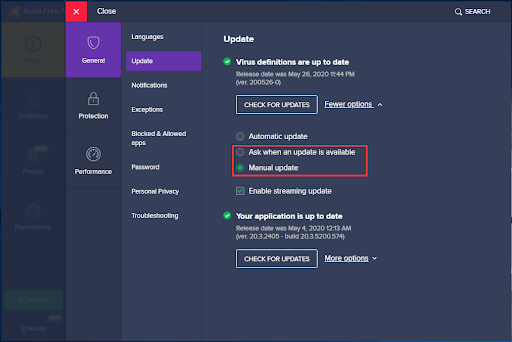
- Open Avast.
- Click Menu then go to Settings, which will redirect you to general settings.
- Goto Updates tab.
- Click More Options under the Virus Definitions section.
- Tick Ask when an update is available.
- Save settings and close Avast.
FIX 2: Try loading Avast after Windwos 10 services
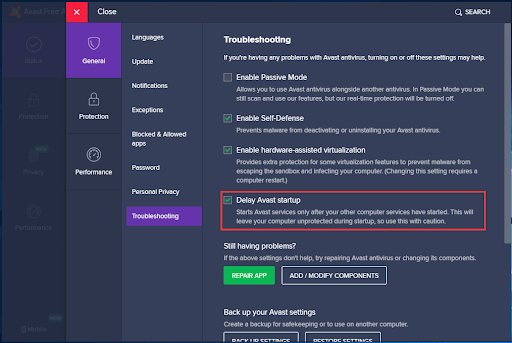
- Open Avast.
- Click Menu then go to Settings, which will redirect you to general settings.
- Goto Troubleshooting tab.
- Tick Delay Avast Start-Up
- Click OK and Restart your computer.
FIX 3: Disabling Remote Assistance
- Open Avast.
- Goto Settings > Tools.
- Toggle off Remote Assistancce.
- After this go to the Troubleshooting tab.
- Untick Allow remote control of this computer.
FIX 4: Updating Windows
Updating windows can make your PC run faster, it is also recommended to keep your system up to date.
FIX 5: Free up drive’s space
Try to make space where your windows is installed, it is suggested to keep atlest 80GB free.
FIX 6: Deleting heaving loading startup services
Remove heavy loading startup programs, which will automatically make way for the Avast antivirus to load faster.
FIX 7: Disable Avast data sharing
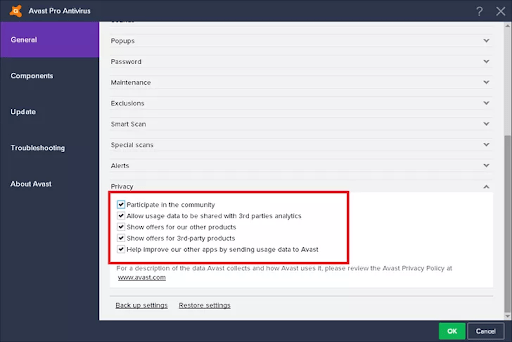
- Open Avast.
- Goto Settings.
- Then goto General > Privacy.
- Untick Participate in the Avast community and Participate in data sharing.
