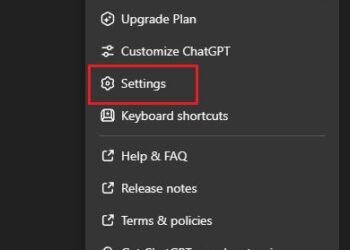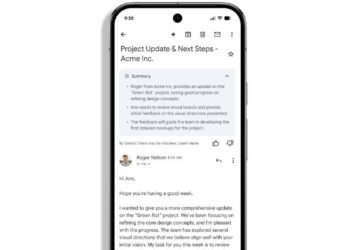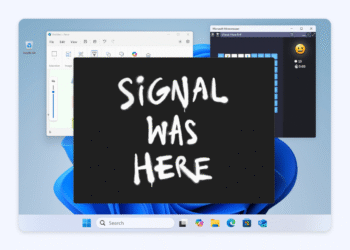With the 24H2 update to Windows 11, users can now take advantage of a new feature called Connected Camera, which allows smartphones to serve as webcams. As reviewed by PCWorld, this feature is user-friendly but is currently only compatible with Android devices.
While using a smartphone as a webcam isn’t a novel concept, built-in support has been inconsistent. Initially, users resorted to third-party applications for this functionality. Apple users gained access to Continuity Camera, and recently, Android 14 introduced a comparable feature.
Now, Windows has finally entered the arena (better late than never), giving users an opportunity to upgrade from the standard low-quality laptop webcams to the high-resolution cameras found in their smartphones. To utilize this feature, ensure your computer has Bluetooth capability, is running Windows 11 24H2, and your Android device is on version 8.0 or later.
To set up the feature, connect your phone to your PC using either Phone Link or the Manage mobile devices controls. Both devices must be connected to the same Wi-Fi network, and you will need to grant permissions for your PC to access your phone’s camera.
When your phone appears under My devices in the Manage mobile devices section, you will notice an option labeled Use as a connected camera. Switch this on, and your phone will show up as a webcam option in popular video conferencing applications like Zoom, Google Meet, and Microsoft Teams.
You can select either the front or rear camera to capture video, and the feed will automatically adjust between portrait and landscape orientation based on how you hold your phone. If your PC has Windows Studio Effects enabled, they will continue to function even with the smartphone camera in use.
However, as is often the case with new Windows features, there are some hiccups. PCWorld reports that when using this feature on a laptop, the video stream was limited to 720p, while the built-in webcam managed 1080p. It’s likely that Microsoft has noted this issue among the others that need addressing with the 24H2 update.