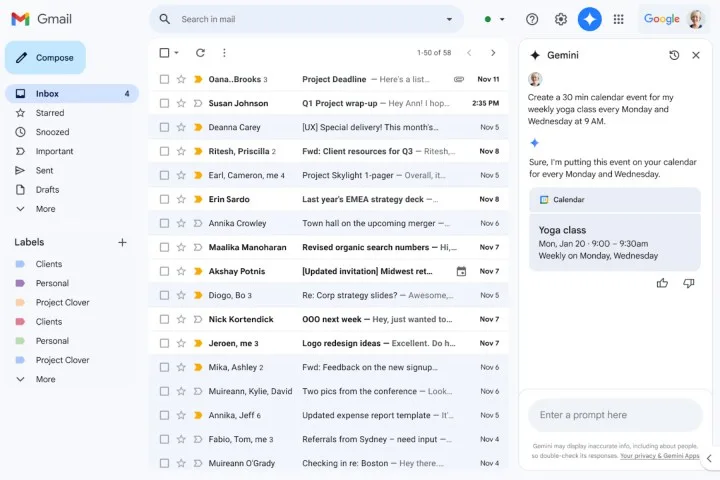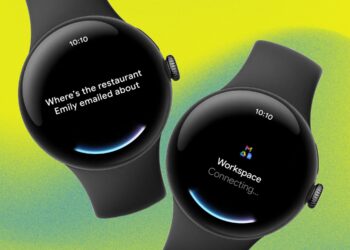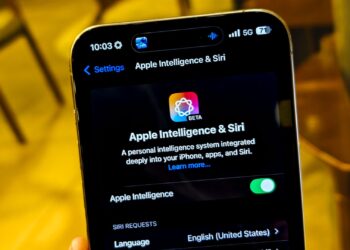Google has rolled out an extensive array of feature enhancements for Workspace users, emphasizing the integration of its Gemini AI into applications like Gmail, Docs, and Calendar.
If you frequently utilize the side panel in Gmail, there’s positive news. Gemini has gained the ability to access Calendar information directly within the inbox side panel and can perform relevant actions.
Imagine you’re composing an email and need to reference your calendar events; now, Gemini can assist. You can instruct it to check schedules for specific dates, ask it to create events (whether one-time or recurring), and even generate new entries without leaving the Gmail interface.
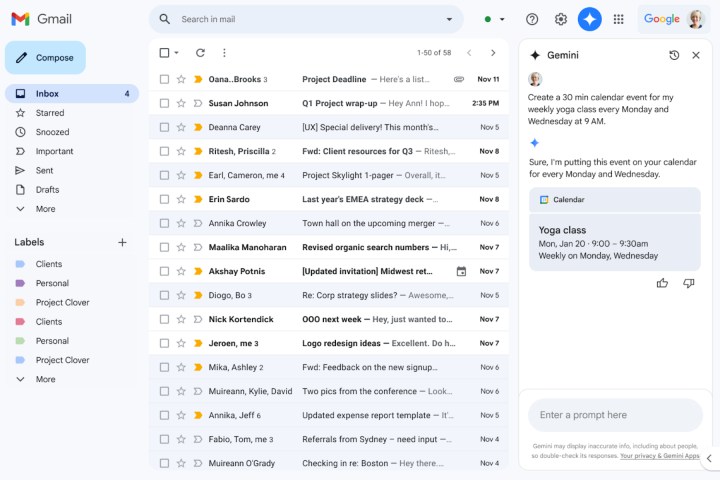
While this new functionality is beneficial, it’s not comprehensive. Currently, Gemini in Gmail can’t handle tasks such as adding or removing participants from an event, displaying attachments, coordinating schedules to find optimal meeting times, designating work locations, or managing meeting rooms.
Access to Calendar details via Gemini in Gmail is available exclusively to paid Gemini users and subscribers of the Google One AI Premium plan. Presently, this feature supports only the English language.
Moreover, Google’s AI toolkit is empowering Docs with image creation capabilities. In a previous update in September, Google introduced the option to upload full-bleed cover images. Users can choose from a curated collection accessible through the new “Cover Image” feature in Docs or upload images from their local galleries.
Now, users can leverage Gemini to generate images directly for use as cover photos or inline visuals. The image generation process utilizes Google’s Imagen 3 model, allowing for the creation of photorealistic images.
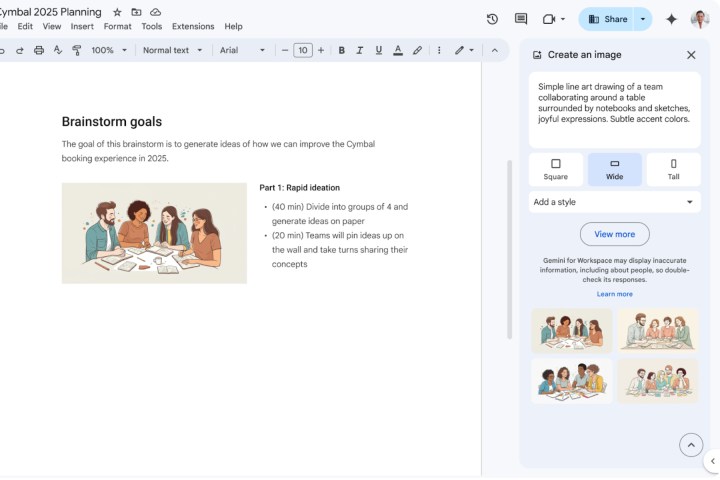
More significantly, users can not only dictate the style of images but also specify their aspect ratio. To create a cover image, navigate through Insert > Cover Image > Help me create an image.
For adding inline images, follow this path: Insert > Image > Help me create an image > (enter an image description).
This feature is currently in the process of being rolled out for business and educational users of Gemini, as well as for those subscribed to Google One’s AI Premium service. Additionally, Google recently released a standalone Gemini app for iPhone users.
Earlier this week, Google also enabled the direct upload of Docs and Sheets from Google Drive and introduced the option to create a personalized Gem assistant. The updated list of supported document formats includes “TXT, DOC, DOCX, PDF, RTF, DOT, DOTX, HWP, HWPX, and Google Docs,” according to Google.