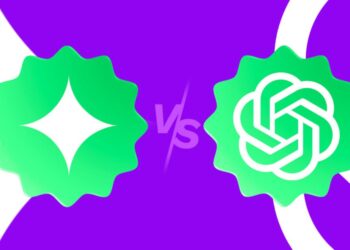Google has been trying to reinvent its search engine by using AI to provide complete answers to most questions, a feature known as “AI Overviews.” If you prefer a more traditional search results experience, here are a couple of workarounds you can use on Google Chrome and Microsoft Edge.
Searching on Google isn’t just about typing a few keywords anymore. Now, it uses AI to understand what you’re looking for and give the best answer. But, even though Google claims this new system is better, there are more and more inaccurate results, especially with the new ‘AI Overview’ feature that aims to provide complete answers.
Even though the company doesn’t let you turn off AI Overviews in search, you can still hide AI results by using an extension or tweaking your browser settings.
In this guide, I’ll show you how to stop Google from displaying AI results on browsers like Chrome and Edge.
Turn off Google AI
The ‘Bye Bye, Google AI: Turn off Google AI Overviews, Discussions, and Ads’ extension, developed by Avram Piltch, uses CSS to hide the HTML blocks displaying AI results and other features like discussions, forums, and ads.
Microsoft Edge
If you want to keep AI-generated results out of your Google searches while using Microsoft Edge, follow these simple steps:
- First, head over to the Bye Bye, Google AI extension page. (link)
- Hit the ‘Get extension’ button.
- Then, click ‘Add extension.’
- Look for the Extension button and give it a click.
- Next, find ‘Bye Bye, Google AI’ in the menu (the one with three dots) and select ‘Extension options.’
- Tick the box that says ‘Hide AI Overviews.’
- You can also choose to get rid of other stuff from your Google results, like ‘Discussions and Forums’ or ‘Sponsored Links,’ if you want.
- Finally, hit ‘Save.’
Once you’ve done all that, the next time you search on Google using Microsoft Edge, those AI-generated results will be nowhere in sight!”
Google Chrome
If you’re looking to block AI-generated results from your Google searches using Chrome, follow these steps:
- Head to the Bye Bye, Google AI extension page. (link)
- Click on ‘Add to Chrome.’
- Press ‘Add extension.’
- Look for the Extension button and give it a click.
- Then, find ‘Bye Bye, Google AI’ in the menu (the one with three dots) and click ‘Options.’
- Tick the box that says ‘Hide AI Overviews.’
- You can also choose to remove other stuff from your Google results, like ‘Discussions and Forums’ or ‘Sponsored Links,’ if you want.
- Finally, hit ‘Save.’
- Once you’ve done that, the next time you open Google.
When you fire up Chrome and do a search on Google, those AI Overviews won’t be showing up anymore in your results.