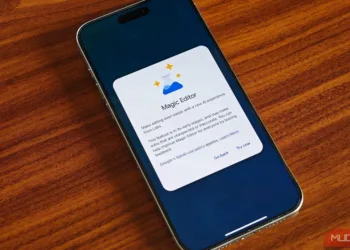Capturing stunning photos with your iPhone is easier than you might think. Whether you want to snap a quick shot, record a memorable video, or explore advanced photography features, your iPhone’s camera has you covered. Let’s dive into how to effectively use your iPhone camera to get the best results.
Step-by-Step Guide to Using Your iPhone Camera
1. Explore Different Camera Modes
Your iPhone comes equipped with various camera modes. Here’s how to switch between them for different needs:
- Photo: For regular still images.
- Video: To capture your favorite moments in motion.
- Cinematic: Great for video with a shallow depth of field.
- Pano: Perfect for capturing breathtaking landscapes.
- Portrait: Ideal for that professional-looking photo effect.
Simply swipe left or right on the camera screen to navigate between modes. For a detailed overview, visit Apple’s support on using camera modes.
2. Zoom In and Out
To frame your shot perfectly, use the zoom feature. Pinch the screen to zoom in or out, ensuring your subject is just right in the frame.
3. Understanding Photographic Styles and Features
Your iPhone also includes advanced features like Photographic Styles, QuickTake, and Action mode. These tools help you customize how you shoot and edit your photos. Familiarize yourself with these features by checking out Apple’s guide on camera features.
4. Utilize HDR Settings
By default, your iPhone shoots in HDR (High Dynamic Range) mode when it can enhance the photo’s color and contrast. If you’re using an iPhone 12, 13, or 14, you can even record videos in HDR for vivid visuals. Adjust the HDR settings according to your preferences by visiting Apple’s HDR camera settings.
5. Taking Portrait Mode Photos
Portrait mode brings your subjects into sharp focus while blurring the background—perfect for portraits, pets, or objects. To learn more about taking stunning portraits, refer to this guide on Portrait mode.
6. Changing Advanced Camera Settings
Explore advanced camera settings to help you capture photos more quickly and tailor the look of your images. You can adjust these settings to suit your personal style. Read about changing advanced settings for enhanced control.
7. Recording Videos
To shoot videos, remember you can switch to different modes like Cinematic, Slow-Mo, and Time-Lapse. Discover how to record videos effectively by reviewing this informative article on video recording options.
8. Capture Macro Photos and Videos
Want to take close-up shots? Open the Camera app, switch to Photo or Video mode, and get as close as 2 centimeters to your subject. Your iPhone will automatically switch to the Ultra Wide camera to enable macro photography. Learn more about taking macro photos by visiting this link.
9. Discover Cinematic Mode for Videos
Cinematic mode lets you apply a depth-of-field effect that focuses on your subject while softly blurring the surroundings. Check out how to use this feature for video recordings by following this guide on Cinematic mode.
Wrapping Up
Now that you have the basics down, you can start capturing beautiful images and videos with your iPhone. Whether you’re a beginner or an experienced photographer, these tips will help enhance your photography skills. For more photography tutorials, consider exploring resources like the iPhone Photography School. Happy shooting!