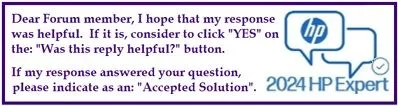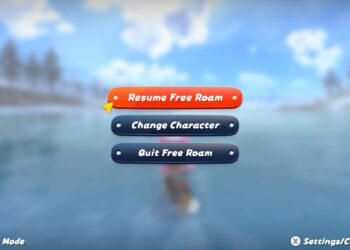If you’re looking to upgrade your HP Elite 7000 MT to enjoy gaming, you might be considering the right graphics card. A common choice here is the GTX 1650, and you might have heard about the GTX 1650 Super as well. Let’s clarify a few things and guide you through the process of enhancing your gaming experience.
First off, it’s important to note that the GTX 1650 Ti doesn’t actually exist. If you’re interested in a powerful upgrade, the GTX 1650 or the GTX 1650 Super are both solid options. The GTX 1650 Super requires a little more power since it needs a 6-pin PCIe power cable, which can be easily found and installed.
To ensure that your upgrades work smoothly, let’s break down the steps:
-
Check Your Power Supply: The HP Elite 7000 MT comes with a 300-watt ATX power supply. This should be sufficient for either the GTX 1650 or GTX 1650 Super, but it’s good practice to verify that your power supply is functioning well.
-
Determine Compatibility: Before purchasing your new graphics card, double-check that the GTX 1650 or GTX 1650 Super will fit in your case and is compatible with your motherboard. Most users find that these cards are a good fit, but it’s worth confirming.
-
Install the Graphics Card:
- Power down your PC and unplug it from the wall.
- Open the case to access the motherboard.
- Locate the PCIe slot and carefully insert the card.
- Secure it with screws to keep it in place.
-
Connect the Power Cable: If you’re using the GTX 1650 Super, connect the 6-pin PCIe power cable to the card. Make sure this connection is secure.
-
Reassemble Your PC: Put your case back together and plug your computer back in.
-
Install Drivers: Once you boot up your PC, go to the NVIDIA website and download the latest drivers for your new graphics card. Installing updated drivers ensures that you get the best performance while gaming.
- Enjoy Gaming: After the installation, you’re all set to start gaming! Adjust the graphics settings in your games to find the best performance that suits your preferences.
In summary, upgrading to a GTX 1650 or GTX 1650 Super is a great way to improve your gaming experience on the HP Elite 7000 MT. Just be sure to follow the steps carefully, and soon you’ll be enjoying your favorite games with better graphics and smoother performance. Happy gaming!