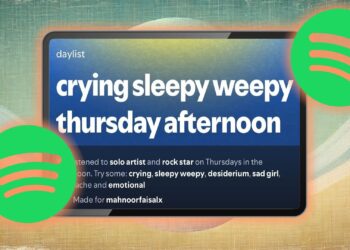Subtitles provide a straightforward solution for understanding the dialogue in films and shows, especially in different languages or when the sound is too low to catch the subtleties of the conversations. However, after finishing a viewing, you might find yourself searching for the options to disable subtitles on Netflix. The steps can vary based on the device you’re using, but Netflix makes it relatively straightforward. Below is a guide on how to turn off subtitles across some of the more popular devices.

How to Disable Netflix Subtitles on Android
Step 1: While watching your content, tap the screen.
Step 2: Tap the Dialogue icon that appears in the bottom right, labeled Audio & Subtitles.
Step 3: Choose the off option under Subtitles.
How to Disable Netflix Subtitles on iPhone and iPad
Step 1: Tap on your screen while the movie or show is playing.
Step 2: Select the Dialogue icon in the bottom right, which shows Audio & Subtitles.
Step 3: Choose the Off option under Subtitles.
Step 4: Tap the X icon to continue watching.

How to Disable Netflix Subtitles on Chromecast and Google TV
These steps apply to both older Chromecast models and newer Google TV devices.
Step 1: Tap the screen while your content is playing, or press the down button on your Google TV remote.
Step 2: Once the Dialogue icon shows up, click on it. For Google TV, select Audio & Subtitles.
Step 3: Select the Off option under Subtitles.
Step 4: Hit OK or the X icon to resume playback.

How to Disable Netflix Subtitles on Roku
Step 1: After selecting your content, click on Audio & Subtitles on the description page.
Step 2: Choose the Off setting for subtitles.
Step 3: Press the back button to exit the description page.
Step 4: Click Play to start your show or film.

How to Disable Netflix Subtitles on Apple TV
Step 1: Swipe down on your remote while the content is playing. (For Apple TV models 2 and 3, hold down the Center button.)
Step 2: Choose the Off option under Subtitles when your audio and subtitle options appear.

How to Disable Netflix Subtitles on Mac or PC
Step 1: Launch Netflix and select the content you want to watch.
Step 2: As the movie or show plays, move your mouse to reveal the options.
Step 3: Click on the Dialogue icon that appears in the bottom right corner.
Step 4: Opt for the Off option under Subtitles from the options that come up.
How to Disable Netflix Subtitles on a Blu-ray Player
Due to the vast variety of Blu-ray players available, the following steps may not work on every model.
Step 1: While a video plays, press the Down button on your remote.
Step 2: Highlight the Dialogue icon and select it.
Step 3: Various audio and subtitle options will appear. Under Subtitles, select the Off option.
How to Disable Netflix Subtitles on Most Consoles
These steps should work across most gaming consoles. If subtitles continue to display after this, you might need to adjust the accessibility settings for closed captioning directly on your console.
Step 1: Bring up the in-player menu during playback.
Step 2: Navigate to the Dialogue menu.
Step 3: Toggle the Subtitles option off, which might be nested under an Audio and Subtitles submenu.
If you’re looking to turn off subtitles on other streaming platforms, check out our guides for Disney+ and Max for more assistance.