Setting a password on your Windows 11 PC isn’t enough to fully protect it from unauthorized physical access—hackers can still find ways to circumvent it. However, there is a more effective strategy you can implement to enhance your security.
By utilizing a simple USB drive as a security key, you can effectively lock and unlock your PC, significantly increasing the difficulty for potential intruders to access your system. Follow these steps to create your secure USB key.
Steps to Set Up Your Secure USB Key
While Windows 11 offers an option to configure a USB key for security purposes, I personally prefer using a free third-party application called USB Raptor. It provides more customizable features for managing your security key.
- Select a USB flash drive that’s empty and free of any files. I opted for the SanDisk 16GB Ultra Fit, which I found on Amazon for about $9.
- Install USB Raptor on your computer and open the application. It will begin in a setup mode that will guide you through three essential steps to configure your secure key.
- Step 1: Create an encryption password and ensure you write it down somewhere safe so you won’t forget it.
- Step 2: Insert your USB flash drive and select the drive letter assigned to it. Then, click on Create k3y file.
- Step 3: It’s important to set up a backup login option in case you misplace your USB key.
USB Raptor starts with a three-step configuration process.
Dominic Bayley / Foundry
How to Create a Backup Login
- In the upper-right corner of the USB Raptor interface, check the box for Advanced configuration.
- From the top menu, select Lock features and scroll down to the Backdoor access option.
- Click Generate RUID file, which will create a file on your desktop. This will enable you to bypass the lock screen in case you forget your password and remove your USB key from the computer.
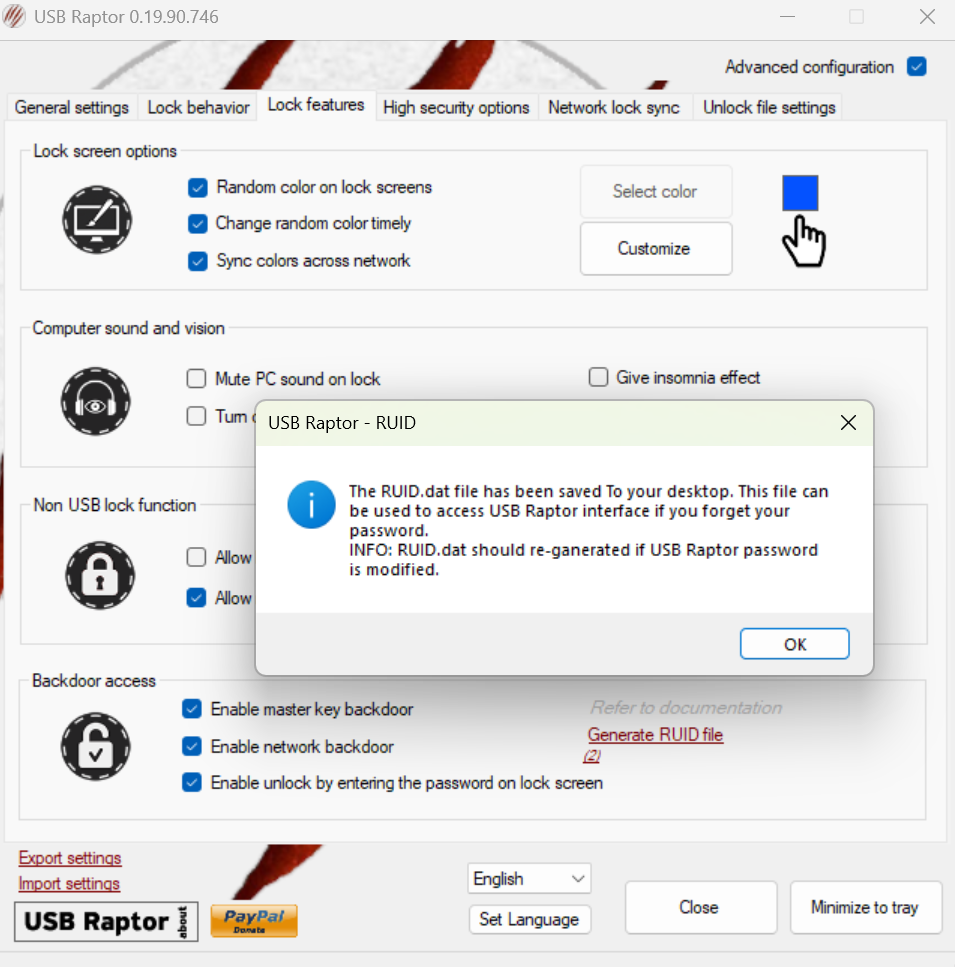
Creating the RUID file for backup access in USB Raptor.
Dominic Bayley / Foundry
Insider Tip: If USB Raptor isn’t your preference, there are several other alternatives available, such as Predator and Rohos Logon Key Free. While some features are offered for free, full access may require payment.
Important Reminders
- Label your USB security drive clearly to prevent confusion with other USBs you own.
- Select a USB drive that offers fast read/write speeds for a quicker login experience.
- Always back up your data before creating a security key to safeguard against data loss.
By following the steps outlined, you should now have a functional security key that enhances the protection of your PC, along with a backup access method in case of any mishaps. If you decide not to use the key, you can simply deactivate it within the application.






