If you are looking to utilize the expert analytics features for marketing, you will have to transfer data from Google Sheets to Google BigQuery.
For instance, a user can upload offline statistics to the cloud storage to build a ROPO analysis. Let’s look at the solutions on how you can easily download the information easily and quickly.
With the use of OWOX BI addon
There are several reasons why OWOX BI is the best addon to transfer google sheets to google big query;
- OWOX is completely free. A user will only pay for GBQ data processing.
- You will create graphs and reports quickly directly in the Google table, having any amount of data.
- Reports configuration will be updated automatically as per your own defined frequency.
- It is a quick query editor having an auto-suggest feature that will save you time while making a report. Adding more to this, a user will pre-specify dynamic parameters in a query, even those who have no clue what SQL can use easily.
- This add-on makes it easier for you to share analytical reports with your work colleagues. You have to give them access to your report. Furthermore, if it is an office, employees can control the report’s queries if assigned to a project in GBQ.
- It works both ways; you can send data from Google Sheets to Google BigQuery.
- It is completely secure and safe as they are only using official Google APIs to transfer your data between the services.
How to move data from Google Sheets to Google BigQuery
Install the OWOX BI Addon
Install the OWOX BI addon in your Chrome web browser. Then head over to your Data Table and select OWOX BIX BigQuery Reports and upload the data to BigQuery; (If this is your first time, you will be asked to give access to your data sheets, allow it.)


Set the STRING
After the first step, a window will pop up in which you should select the project and the dataset in GBQ and assign a name for your table that you want the figures. Then don’t forget to check the boxes of the field values you want to import. All these fields are automatic “STRING,” but I would recommend replacing the types with the matching field contents. For numeric identifiers, the type will be “INTEGER” for prices. The type is “FLOAT,” do the needful tweaks.
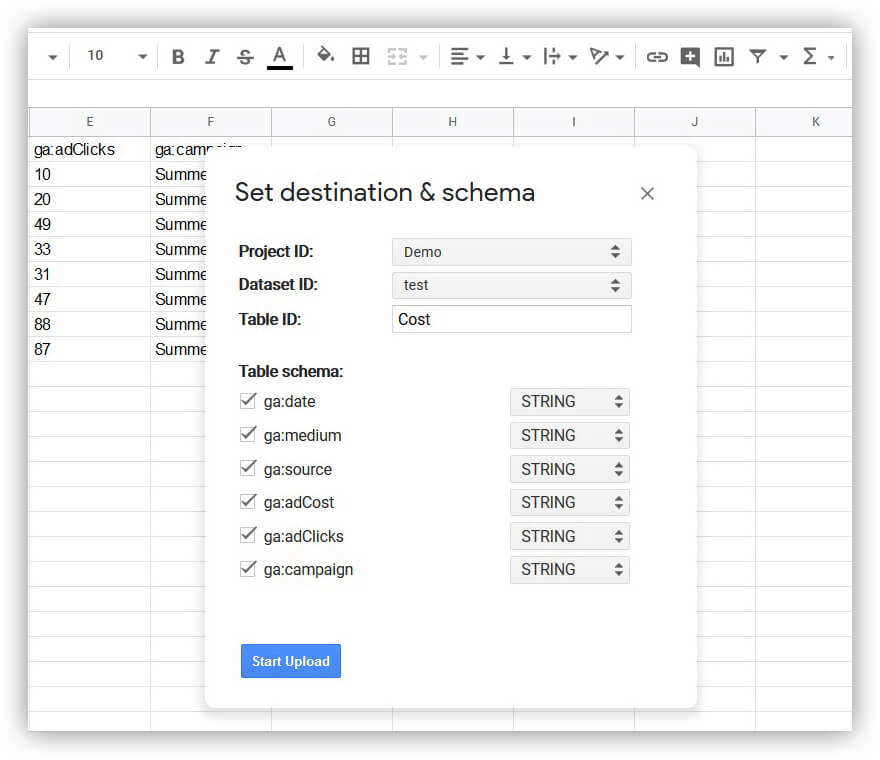
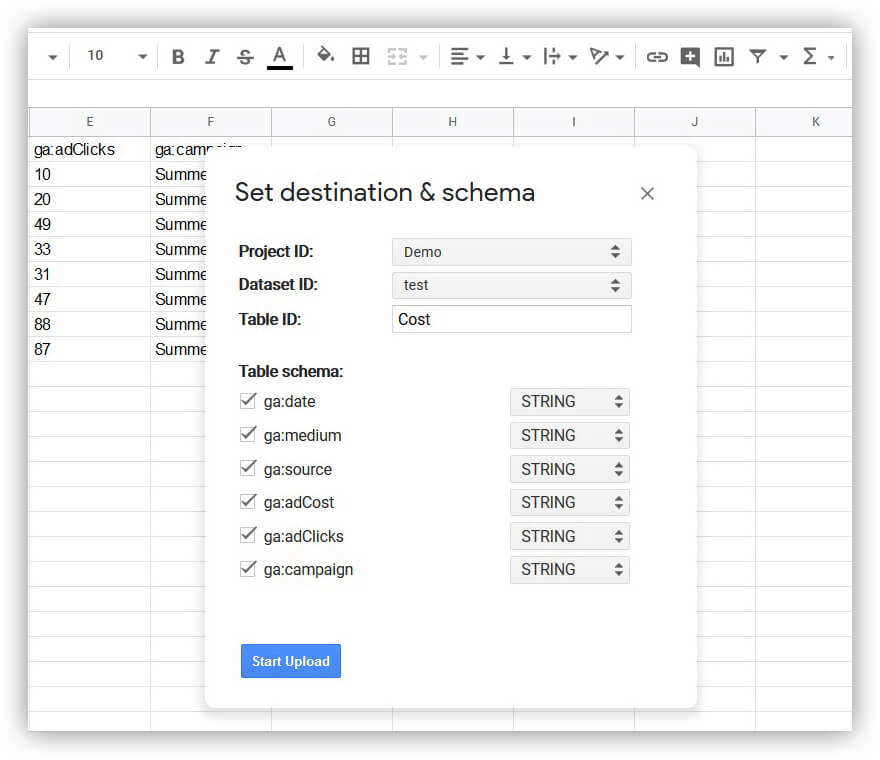
Initiate the Upload
Click “Start Upload” and your statistics and data will be uploaded from Google Sheets to Google BigQuery.