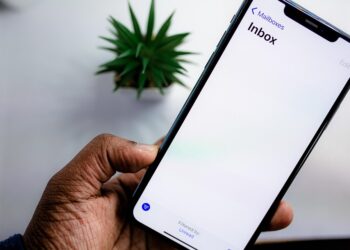If you’ve found yourself logging into Facebook less frequently these days—maybe it’s been months or even years—you’re not alone. The platform has changed significantly over time, which might explain your dwindling interest. However, it can be frustrating to miss out on messages, event invites, and other updates.
If you’re looking for a way to stay informed about your Facebook account without having to check in, there’s an easy fix: Notification Settings. This feature allows you to receive email alerts about activities on your account that might catch your interest.
You have control over the type of notifications you wish to get, such as messages, events, and friend requests. You can also decide whether you’d prefer these notifications to come via email or text. Here’s how to set it up:
Brad Chacos / Foundry
- Visit facebook.com and log in like usual (or launch the mobile app). Click on your profile picture located in the top-right corner.
- Select Settings & privacy > Preferences > Notifications from the menu on the left side. (If you’re on the mobile app, simply tap the gear icon and choose Notifications).
- In the section marked What Notifications You Receive, you can precisely select which notifications you wish to receive. You can also scroll down to the Email section to see a summary of the email notifications available to you.