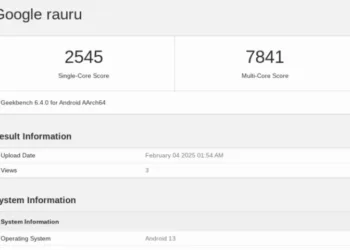Finding some ways to save battery on Chromebook? Worry no more! We have found 9 ways to help you save your battery.
If you’re using a Chromebook, you know that battery life is important. After all, the whole point of a Chromebook is that it’s portable and doesn’t require a lot of charging. So how can you save battery on your Chromebook?
Dim your screen brightness
First and foremost, one of the best ways to save battery on your Chromebook is to dim your screen. You can do this by going into your settings and adjusting the brightness. The brighter your screen, the more power it will use. So if you want to save battery, keep your screen dimmed as much as possible.
Disable unnecessary apps and extensions
Another great tip is to disable any unnecessary apps or extensions you’re not using. These
apps and extensions can use much power in the background, even when you’re not using them. So if you want to save battery, make sure to disable any apps or extensions that you don’t need.
Close unused tabs
You can also save battery by closing tabs that you’re not using. Having too many open tabs can use up a lot of power, so make sure to close any tabs you’re not using.
Disabling your Bluetooth and WiFi
Another way to conserve battery power is to disable WiFi and Bluetooth when you are not using them. However, these features can drain power even when they are not in use, so it is best to turn them off when you don’t need them.
Restrict background activity for apps
Finally, make sure to close any apps that you are not using. Having multiple apps open at once can tax your battery, so it is best to close them when you’re done working with them. By following these simple tips, you can extend the lifespan of your Chromebook’s battery.
Only update ChromeOS when plugged in
Chrome OS updates run in the background, so make sure your Chromebook is plugged in while they’re happening. This will ensure that the updates are completed correctly, and your Chromebook is up to date.
Lock the screen when you’re not using it
When inactive, locking your screen can save Chromebook’s battery. By default, if you do not touch your Chromebook for 4 minutes, it will go into sleep mode. However, you can manually lock your screen by pressing the power button and selecting Lock. This will keep your Chromebook from going to sleep and conserve battery life.
Lower your volume
Lowering the volume on your Chromebook can help conserve battery life. This is because the Chromebook has to use more power to output sound when the volume is turned up. So if you are not using the audio on your Chromebook, it is best to keep the volume down to conserve battery.
Remove unused USB devices
Removing USB devices when they are not in use can help save Chromebook’s battery. Unused USB devices draw power, and even though it may not seem like much, it can add up over time. This is especially important to remember if you have a Chromebook with limited battery life. So, next time you’re finished using a USB device, be sure to unplug it!
These are just a few tips that can help you save battery on Chromebook. By following these tips, you should be able to get more out of your Chromebook’s battery life! Do you have any other tips for saving battery on a Chromebook? Let us know in the comments below!
Is there a battery saver mode on Chromebook?
Yes, there is a battery saver mode on Chromebook. To access it, press Ctrl + Shift + Alt + S. This will put your Chromebook into a low-power state, which will extend your battery life.
Why is my Chromebook battery draining so fast?
There are a few things you can do to try and extend the battery life of your Chromebook. One is to make sure that it’s not constantly plugged in; try using it on battery power whenever possible. You can also reduce the screen’s brightness and ensure that you’re not running too many apps or programs at once.
Is it OK to leave a Chromebook plugged in?
It’s generally not a good idea to leave any type of electronic device plugged in when it’s not in use, as this can lead to overcharging and even damage the device. With Chromebooks, though, there is an added risk of fire if the laptop is left plugged in for an extended period. So it’s always best to unplug your Chromebook when you’re finished using it.