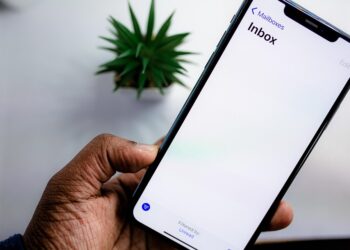Many online retailers and service providers employ “dynamic pricing” algorithms that tailor prices for each individual customer based on a variety of factors. Rather than displaying the most favorable price, these algorithms present a price they predict you are willing to pay.
Dynamic pricing is particularly well-known in industries like airlines, ride-sharing apps, hotels, and ticket sales for events. The cost displayed can change for numerous reasons, leading to fluctuating prices.
To protect yourself from the effects of dynamic pricing, you might consider clearing the cookies stored in your web browser. Cookies are small files created by websites that track your online behavior and retain information about you. When dynamic pricing is applied, these cookies play a crucial role in influencing the price you’re shown.
Joel Lee / Foundry
In most current web browsers like Chrome, Firefox, and Edge, you can quickly delete cookies by pressing Ctrl + Shift + Delete together, which brings up the “Delete browsing data” dialog. Set the time range to “All time” and ensure the checkbox for “Cookies and other site data” is checked, then hit Delete data.
After deleting your browser cookies, you should notice more competitive prices when you revisit the website.
If you’re using Chrome on an Android device, you can do this by tapping More > History, selecting “All time” for the duration, checking the appropriate box, and confirming with Delete data. On iOS, navigate to Settings > Safari > Delete history and website data to clear cookies.