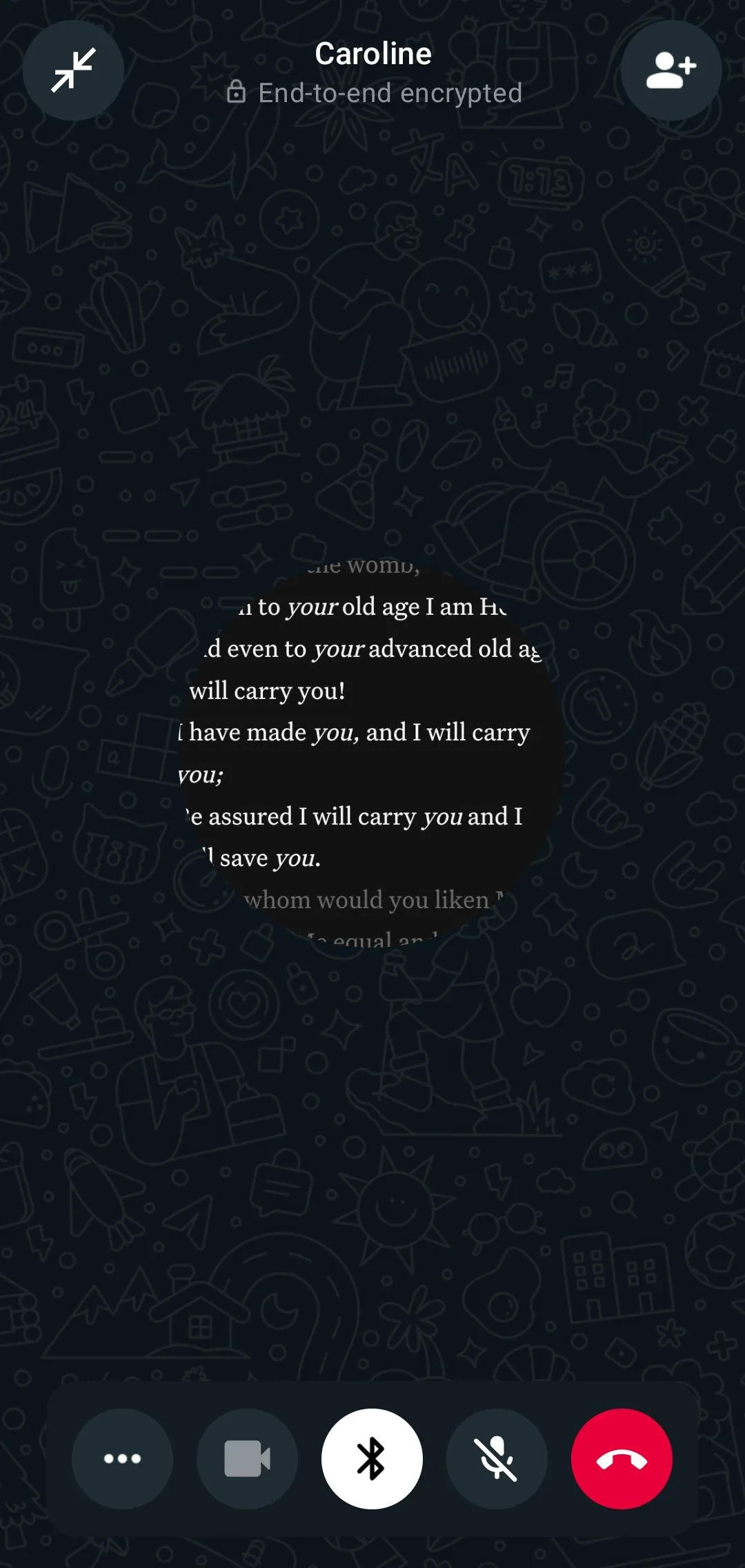The Roborock Qrevo Curv stands out as one of the top robot vacuum and mop combinations available. With an impressive suction power of up to 18,500 Pa and a striking new dock design, it is both visually appealing and practical for home use. Beyond its aesthetic and cleaning capabilities, Roborock has incorporated a variety of entertaining additional features, one of which is its ability to facilitate video calls.
The feature, officially recognized as “Remote Viewing,” operates similarly to a video call. While it might not be ideal for chatting with friends and family due to its ground-level perspective, it excels at keeping an eye on your pets. You can activate a setting that allows the Qrevo Curv to roam your home in search of your furry companions, ensuring they’re not getting into trouble, whether it’s raiding the pantry or exploring your houseplants.
Curious about how to use this functionality? Here’s a guide on setting up a video call with the Roborock Qrevo Curv.

How to Activate Video Calling on the Roborock Qrevo Curv
Once you have completed the initial setup and mapped your home, initiating a video call is a straightforward process.
Step 1: Open the Roborock mobile application.
Step 2: Select your Qrevo Curv and hit Enter.
Step 3: Tap on the ellipsis icon located at the top right of your screen.
Step 4: Access the Remote Viewing section.
Step 5: To activate Remote Viewing, you’ll need to physically press the Power button on your Qrevo Curv the first time you use this feature, so be near the robot.
Step 6: You will then create a lock pattern, which will be required for anyone attempting to access Remote Viewing.
Step 7: Once those steps are complete, Remote Viewing will be ready to go.
Step 8: Return to your home’s map and click on the camera icon positioned on the right side of the screen to start a Remote Viewing session (input your lock pattern when prompted).
There are several exciting ways to utilize Remote Viewing in your home. You can manually control the robot by using the buttons on your screen to rotate and move it. Alternatively, pressing the Cruise button allows it to navigate your home automatically, or select Search for the Pet to have it find your pet. Additionally, the Pin ‘n Go feature lets you drop a pin on the map for the robot to navigate to that location.