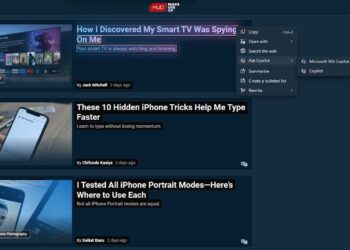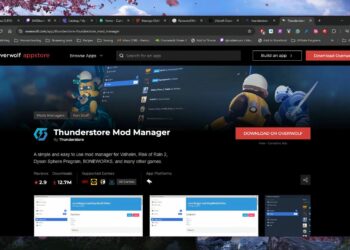For years, Microsoft has encouraged users to utilize Microsoft Accounts for Windows logins, and this trend has intensified in recent versions of the OS. Currently, there are no formal options to bypass the requirement to use an online account during Windows 11 installation, but a few methods can help you circumvent this rule.
Here’s how to install Windows 11 using a local account, preserving your offline privacy.
Note: Some features of Windows 11 and its applications may necessitate an online Microsoft Account for full functionality, which might require logging in with a different account.
The quick bypass
Your most efficient route to bypass the connected Microsoft Account requirement during the installation of Windows 11 is through this simple approach.
Step 1: Initiate the Windows 11 installation process. When prompted to select your country or region, press Shift + F10 to launch a Command Prompt window.
Step 2: Enter the following command (omit quotation marks): "start ms-cxh:localonly" and press Enter.
Step 3: A user creation screen resembling Windows 10 will appear. Fill in your desired username and password, then select Next to proceed.
Step 4: Follow the prompts to finish installing Windows 11. Upon reaching the desktop, you’ll be logged in with your offline account. There is no need for internet connectivity, but it’s wise to ensure Windows 11 is updated to enhance security, stability, and features.
The other bypass (temporary)
An alternative way to skip the Microsoft Account requirement during Windows 11 setup involves using the BypassNRO command. This option was recently removed from the latest preview builds for Windows Insiders, so it might not be available in future official releases. However, as of April 2025, it still functions, so it’s a good backup if you face issues with the previous method.
Step 1: Begin the Windows 11 installation. When you reach the prompt for Wi-Fi connection, press Shift + F10 again to open a Command Prompt window.
Step 2: Type the following command (without quotes): "c:\windows\system32\oobe\BypassNRO.cmd" and hit Enter.
Your computer will restart, and the installation will continue. On the network screen, you’ll find an option to proceed without connecting to Wi-Fi or Ethernet. This will allow you to set up a local account to log into Windows 11 once the installation is complete.
Alternatively: For a manual approach, you can launch Regedit from the Command Prompt, and input the following command to achieve the same result:
"reg add HKLM\SOFTWARE\Microsoft\Windows\CurrentVersion\OOBE /v BypassNRO /t REG_DWORD /d 1 /f && shutdown /r /t 0"