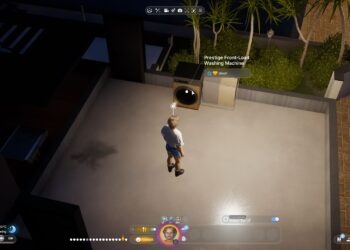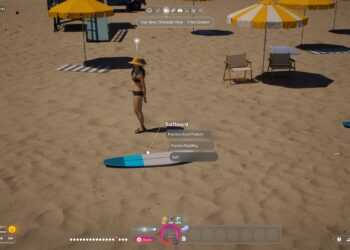A straightforward method to earn money in Inzoi is through securing a job. While some alternatives, like selling your artwork or engaging in illegal activities for Meows, the in-game currency, exist, pursuing a career is the more conventional approach.
If your Zois have aspirations of starting a family, purchasing a vehicle, or taking care of pets, financial stability is essential. Inzoi offers both jobs that your Zoi can leave unattended and those you can assist with. With a variety of unique career paths to explore, here's how to secure a job successfully.
How to get a job in Inzoi
The application process is simple and only requires a few clicks.
Step 1: Access your Zoi's Smartphone by selecting the phone icon or pressing the "P" key on your keyboard. Choose the career app located in the bottom row between School and Messages.
Step 2: At the top, you can choose between full-time and part-time positions. You'll find that some options are interactive and not just rabbit holes, allowing you to accompany your Zoi to work.
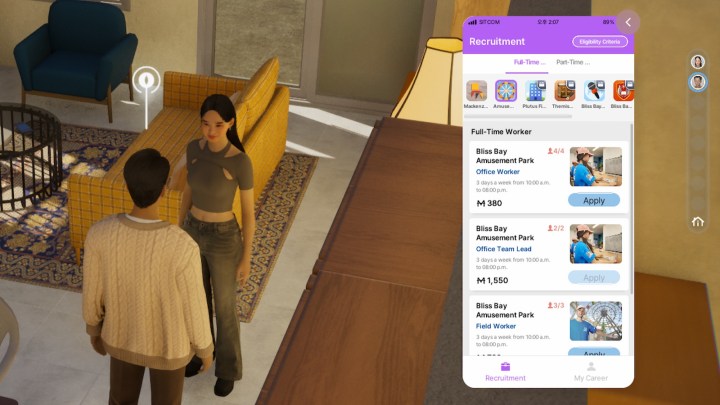
Step 3: To identify whether a job is one you can accompany your Zoi to, select the job title and position to determine if there's a location associated with it. If a location is listed, you can follow your Zoi to work; otherwise, they will vanish until they return home after their shift.
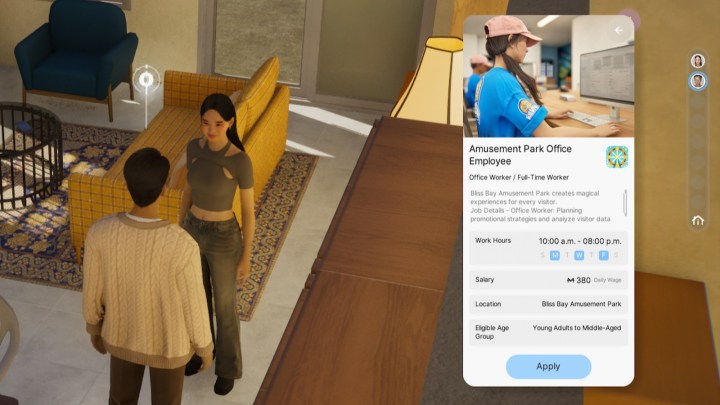
Step 4: After you've chosen a position for your Zoi, click the Apply button. A pop-up will appear asking if you'd like to apply for the job and may indicate if there is an opening. If there isn't, it might provide an option to remove another Zoi from the position in order to claim it. Select the Apply option again to finalize the application.
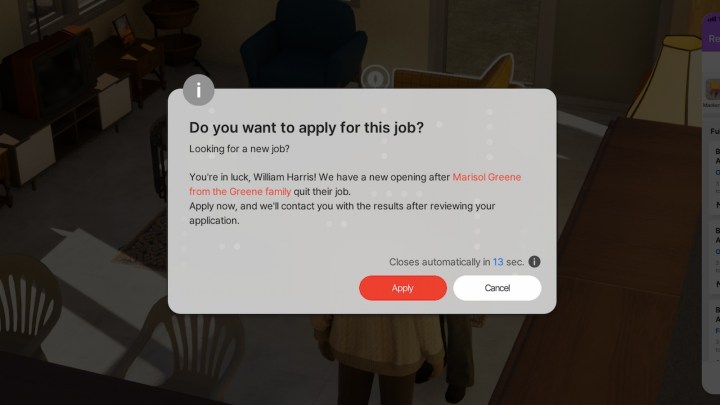
How to commute to work
With the job secured, it's essential to understand the process when your Zoi's shift begins.
Step 1: To verify your Zoi's work schedule, click on the list icon in the My Career section of the Career app. This will show the days and hours they are scheduled to work. You can also check their complete schedule via the map or by clicking the Schedule icon located at the bottom right of their character icon.

Step 2: When it's time for work, regardless of whether the job is interactive, a pop-up notification will prompt your Zoi to start heading to work. If your Zoi isn’t moving toward their job, you can direct them to attend the scheduled event either through the pop-up or from the Schedule menu.
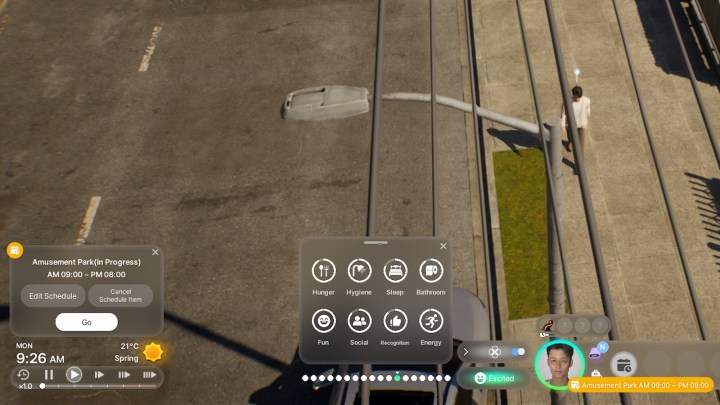
Step 3: If you’re accompanying your Zoi at their workplace, a list of tasks will appear in the upper left corner of your screen. These tasks are necessary for your Zoi to complete in order to maintain their position and possibly earn promotions. You’ll see how much time is left for each task and how long it will take to finish them.
If you're unsure where your Zoi needs to complete a task, the description will indicate the location. For instance, they might need to "Handle Complaints" at a computer. If they're at a convenience store, they may need to interact with product shelves to organize items. In case of a full-time job, your Zoi will have both morning and afternoon tasks, offering you ample opportunity for breaks to let your Zoi take care of their needs.