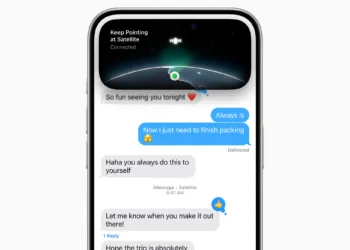The iPhone 16 series from Apple comes packed with impressive new features. The latest A18 chip bridges the gap between the standard iPhone 16 and iPhone 16 Plus and their Pro counterparts like never before. The Pro Max model boasts an expansive 6.9-inch display and incredibly thin bezels, making it the slimmest smartphone available.
This year's iPhone lineup feels more cohesive, as Apple appears to have moved away from limiting new features to its Pro models for a changed strategy; features like the Dynamic Island and Action Button are now included across all models. The spotlight feature this year, Camera Control, is present on all four variants too. While there are still other features exclusive to the Pro models, such as the 120Hz ProMotion Display and a 5x telephoto camera, these distinctions seem justifiable for a "Pro" classification.
However, like any new device, the iPhone 16 can occasionally encounter issues, and it may take time for Apple to resolve these. Fortunately, most of the problems early users experience are software-related. This is why nearly every iOS update includes what Apple refers to as "stability and performance improvements." Although there is a possibility of receiving a defective unit, this is uncommon. Due to the cohesive nature of Apple’s software and hardware, initial software versions may take time to optimize with the new models.
Before diving into the specifics of the common issues, it’s important to note that many can be resolved with future software updates. Some issues have already been addressed in the current iOS 18 point releases. We understand that some are hesitant to install new updates immediately due to fears of encountering new glitches. Nonetheless, point updates primarily aim to enhance functionality and often provide critical security fixes that resolve vulnerabilities which could lead to exploitation of older versions. Thus, it’s advisable to check for the latest iOS 18 version in the Settings app under General > Software Update. If an update is available, ensure you install it.
Touchscreen Issues
One of the primary concerns reported by early purchasers of the iPhone 16 was issues with unresponsive touchscreens. Various theories were proposed for this glitch, ranging from problems with the new Camera Control feature, to users accidentally triggering the touch rejection algorithm by gripping the phone too tightly due to the slim bezels.
Solutions
- Make sure your device is updated to the latest version of iOS 18. Apple officially addressed this issue in iOS 18.0.1, but new iPhones may still come with an older version pre-installed. Check for updates manually.
- Consider using a case with your iPhone 16. Many users reported that the touchscreen problem did not occur when the device was protected by a case. Cases often have raised edges that help keep your palms off the display, mitigating accidental touches.
- If the issue persists, contact Apple Support or visit an Apple Store or authorized service provider. While software updates can often resolve these issues, hardware defects may still be a factor.
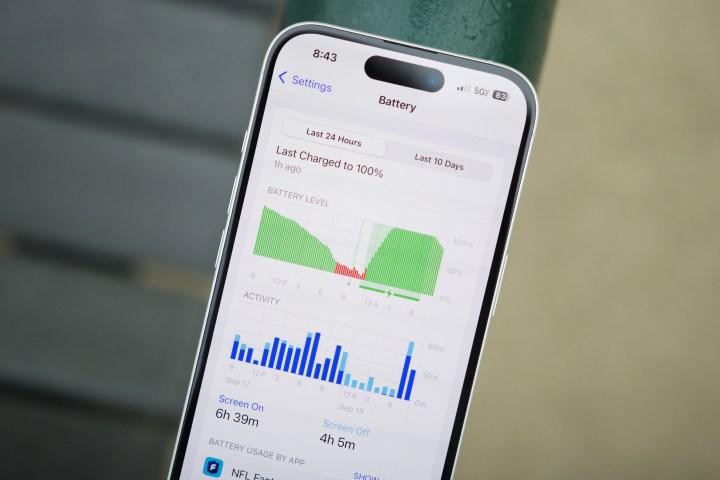
Battery Life Concerns
After launching a new iPhone or a major update, it's common for users to voice concerns about battery life. New iPhone owners typically face these issues, especially those who have just switched to the iPhone 16 with iOS 18—a version they might not have installed previously on their older iPhone. Even if you’re switching from the last generation, such as the iPhone 15 Pro Max, it may take a few days for the battery performance to stabilize.
Solutions
- Often, the issue resolves itself after a short break-in period as the new device optimizes settings and calibrates the battery. This period can last anywhere from two days to a week. If you migrated data from another iPhone, note that caches and indexes will need to be rebuilt, which can temporarily use extra battery.
- Check if 5G Auto is turned on in Settings > Cellular > Cellular data options > Voice & data. Utilizing 5G can drain more battery than 4G/LTE, but with 5G Auto, the iPhone will manage power consumption when not in heavy use.
- Lower your screen brightness and ensure that Auto-Brightness is enabled to avoid unnecessary battery drain. This can be checked in Settings > Accessibility > Display & text size.
- Navigate to Settings > Battery to view suggestions on optimizing battery performance, such as adjusting screen brightness and auto-lock settings. You can also monitor which apps have consumed the most power recently and make changes accordingly to limit usage of power-hungry apps.

Random Reboots
Some users have reported instances of their iPhone randomly restarting without explanation. These reboots can occur while charging or even while the device is in use.
It’s essential to differentiate between two types of restarts. A momentary blank screen with a spinning progress indicator indicates a "springboard restart," which only affects the user interface. Conversely, a full reboot, which leads back to the Apple logo, signifies deeper issues and may take longer to process fully. Users will need to input their password after a full reboot before accessing the phone again.
While both of these scenarios can be frustrating, frequent full reboots often indicate a hardware malfunction. Springboard restarts may stem from corrupted settings or problematic apps, especially if the issues arise post-backup restoration from older iPhones.
Solutions
- If you’re facing resprings or reboots while using specific applications, check for updates on the App Store, and consider deleting and reinstalling those apps. Cloud-based apps typically keep data secure, but local storages should be backed up before deletion.
- Performing a forced restart can often resolve respring issues. This process clears temporary data that might interfere with the user interface, even if your device is experiencing full reboots.
- For broader issues across multiple apps, consider resetting global preferences in Settings under General > Transfer or reset iPhone > Reset. Various options allow this process, ensuring that saved data is not affected aside from Wi-Fi network settings, which will require re-entering passwords afterward.
- A complete factory reset can help troubleshoot these issues. Oftentimes, restoring from a backup may not fix glitches caused by temporary files or corrupted caches. Setting up your iPhone as new before restoring data can be beneficial for identifying whether the issue is hardware-related.
- If you experience issues after restoring from iCloud or other backup methods, this may indicate a corrupted backup. Attempt direct data transfer from your previous iPhone or restoring from a different backup available through iCloud if needed.
- To investigate system errors, access Settings > Privacy & security > Analytics & improvements > Analytics data. Look for entries that mention the word "panic," as these refer to kernel crashes that can point to hardware failures.
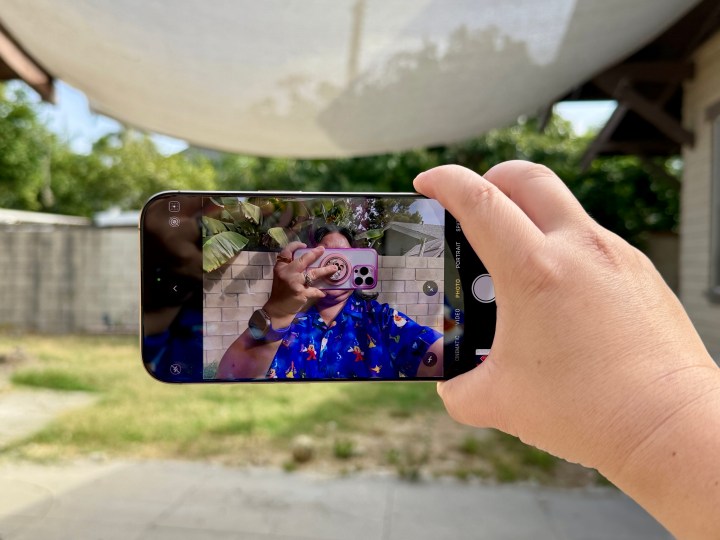
Camera App Problems
Some users initially reported their camera app lagging or freezing, especially during basic functions like zooming or taking photos. This concern was more prevalent at the launch and may have diminished with later software updates.
Solutions
- Verify that your device is running the latest version of iOS 18, as the release notes for iOS 18.0.1 specifically resolved an issue where the camera froze during macro mode recording on iPhone 16 Pro models.
- If you’re already updated but still encountering issues, consider waiting. Performance challenges commonly arise as iOS adapts to the device in the background.

NFC Functionality Issues
Some users have faced difficulties with the NFC hardware, particularly when trying to make payments with Apple Pay or attempting to read NFC tags. Often, the device fails to recognize NFC cards, leading to frustration.
Solutions
- Download an app like NFC Tools to check the functionality of your NFC tags or cards. This can help ascertain whether the issue lies with the app or hardware.
- Try restarting your iPhone; this familiar cliché frequently resolves minor glitches.
- Some have found success by cycling through Airplane Mode or tweaking Cellular Data settings, prompting the NFC to function correctly.
- Resetting network settings can also help. Access this through Settings > General > Transfer or reset iPhone > Reset > Reset network settings. Be aware that this will remove saved Wi-Fi networks, necessitating reentry of passwords afterward.
- If problems persist with Apple Pay, this may hint at a hardware malfunction or issues with the Secure Element. In this case, contacting Apple Support is advisable if simple measures fail to resolve the problem.

Random Camera Launch
A few users have reported that their camera application unexpectedly activates at awkward moments—such as during intense gaming sessions or while the phone is merely resting in their pockets. This can be quite distracting and potentially drain the battery.