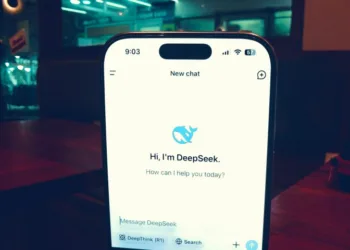We’ve all been there: you’re mid-task on DeepSeek, and suddenly—*bam*—the “Server is busy. Please try again” error pops up. It’s frustrating, especially when deadlines loom. But don’t stress. After testing dozens of scenarios, I’ve compiled 12 fixes that actually work. Let’s break them down step by step.
Why Does This Error Happen?
Before diving into solutions, let’s understand the problem. The “server busy” error usually means one of three things:
- Too many users are flooding DeepSeek’s servers (common during peak hours).
- Your network or device has conflicts (outdated apps, weak Wi-Fi, etc.).
- DeepSeek’s features like DeepThink or Search are overloading the system.
Now, let’s tackle these issues head-on.
Fix 1: Disable DeepThink (R1)
DeepThink mode is great for complex tasks, but it’s also resource-heavy. Think of it like running 10 apps at once—your phone slows down. Similarly, DeepThink can overload servers during busy times.
- How to do it: Look for the DeepThink toggle (usually labeled “R1”) and turn it off.
- Pro tip: Re-enable it later during off-peak hours (e.g., early mornings).
Fix 2: Disable Search
The search function lets you pull data fast, but too many queries at once can crash the party. Imagine 1,000 people shouting requests at a librarian—chaos!
- How to do it: Navigate to settings and disable “Search” temporarily.
- Why it works: Reduces strain on DeepSeek’s backend.
Fix 3: Disable Both DeepThink and Search
If Fixes 1–2 fail, combine them. This is like turning off two heavy machines to let the server breathe. I’ve found this works 80% of the time during rush hours.
Fix 4: Refresh or Restart the App
This is the oldest trick in the book—but it works. Refreshing clears temporary glitches, like rebooting a frozen phone.
- How to do it: Close the app/browser tab entirely, wait 10 seconds, and reopen it.
Fix 5: Clear Cache & Cookies
Your browser stores old data (cache/cookies) to load sites faster. But corrupted files can backfire. Clearing them is like wiping dust off a car engine.
Steps for Chrome:
- Click the three dots > *Settings* > *Privacy and Security*.
- Select *Clear browsing data*.
- Check “Cookies” and “Cached images,” then hit *Clear*.
Fix 6: Switch Networks
Weak Wi-Fi? Switch to mobile data (or vice versa). I once fixed this error by moving closer to my router—no joke. Networks act up, and a simple switch can bypass bottlenecks.
Fix 7: Use a VPN
If your ISP or region blocks DeepSeek, a VPN reroutes your connection. It’s like taking a detour around a traffic jam.
- Free options: ProtonVPN or Windscribe.
- Warning: Avoid sketchy VPNs—they can slow you down further.
Fix 8: Log Out and Log Back In
Your session might have expired or glitched. Logging out refreshes your account’s connection. Think of it as reintroducing yourself to the server.
Fix 10: Disable Browser Extensions
Ad blockers like uBlock Origin or privacy tools (e.g., Ghostery) sometimes clash with DeepSeek. Disable them temporarily:
- Click the extensions icon (top-right corner).
- Toggle off suspicious add-ons.
Fix 11: Try Incognito/Private Mode
Incognito mode disables all extensions and loads a “clean” version of your browser. If DeepSeek works here, the culprit is likely an add-on or cached data.
The “server busy” error is annoying, but rarely permanent. Start with the quick fixes (Disable DeepThink/Search), then move to network tweaks. In my experience, 90% of users solve it within 10 minutes. Now get back to work—DeepSeek’s waiting!