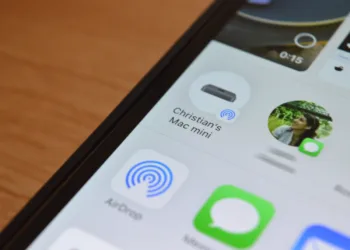If you’re thinking about canceling your Spotify Premium subscription, whether to switch to another streaming service or cut down on expenses, the process is quite simple. However, there are a few important things to keep in mind to ensure it goes smoothly.
This guide will provide you with detailed instructions on how to cancel your Spotify Premium account via desktop, mobile devices, or tablets, including canceling subscriptions made through the App Store. Additionally, we will explain what happens to your account and your subscription after cancellation, as well as how to reactivate Premium if you decide to return later.
With so many music streaming options available today, consider reading this guide thoroughly before canceling your Spotify Premium membership — it might help you save money or avoid inconvenience in the future.

How to Cancel Spotify Premium
Step 1: Begin by opening your preferred web browser and navigating to spotify.com/account. This link will take you directly to the Account Overview section of Spotify’s website.
If you use the Spotify desktop app, you can access your Account settings from the drop-down menu, which will also open in your browser. Note that this process cannot be completed through the mobile app.

Step 2: Once on your Account overview screen, choose Available plans from the sidebar on the left. A box will appear listing your current membership and other available subscription options.

Step 3: Scroll to the bottom of the options and look for the Spotify Free option, which is located at the very end. Click the large Cancel Premium button positioned below it.

Step 4: The last step is to confirm your cancellation by clicking Continue to cancel and following the prompts. Remember that your membership will not end immediately; you can continue using it until the end of your billing cycle.

Step 5: Note: Canceling your Spotify account through an Android device follows a similar process as on desktop — it is done via a web browser on the device.

Canceling Spotify Premium on an iPhone or iPad
If you initially signed up for Spotify on your iPhone or iPad, it’s likely you opted for Apple to manage your billing through the App Store for convenience. This makes the cancellation process slightly different when using an iPhone or iPad.
Step 1: Begin by opening the Settings app on your device and tap your name at the top to access your Apple ID.
Step 2: From there, choose Subscriptions.
Step 3: A list of your subscriptions will be displayed. Find Spotify, then tap the Cancel Subscription button. This will terminate your Premium membership renewal.
After cancellation, you will still be able to use Premium until your next payment date. For instance, if you decide to cancel on September 3 and your membership is set to renew on October 2, you’ll retain access until then, since you’ve already paid for that month.
Keep in mind that Spotify does not offer refunds, even if you cancel before the next billing date and don’t intend to use the service during that period. You can also choose to delete your Spotify account if that’s your goal.
How to Reactivate a Spotify Premium Account
If you change your mind and wish to return to Spotify, reactivating your account is even easier than canceling it. Just visit Spotify’s account page where your previous plan should be listed along with a Renew option. Click on Renew, and you’re all set!
You can also renew your Spotify Premium subscription through the App Store or Google Play Store.
How Much Does Spotify Premium Cost?
Currently, an individual Spotify Premium subscription is priced at $12 per month. If you’re new to Premium, Spotify offers a one-month free trial.
If you enjoy the service and want to share it, a Premium Duo account is available for $17 per month, covering two users. For larger households, a Premium Family plan costs $20 per month and can accommodate up to six users.
Students can take advantage of the Premium Student plan, offering a discounted rate of only $6 per month, which includes access to both Spotify Premium and Hulu. Additionally, an Audiobook Access subscription (excluding music) is available for $10 per month.