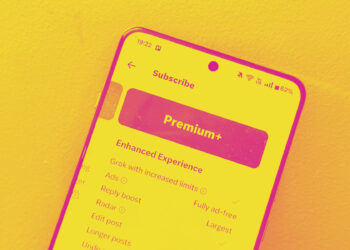Although Amazon Music Unlimited may be connected to your Amazon Prime subscription, you’re not obligated to keep using it. Even if you decide to cancel this service, you can still enjoy the standard Amazon Music at no additional cost as part of your Prime membership.
Whether you're unhappy with rising costs or simply wish to make a change, here's a guide on how to unsubscribe from the Unlimited service.
Thinking about switching to another music streaming platform afterward? Check out our top picks!
Canceling Amazon Music Unlimited on the Website
If you prefer managing your account through a desktop or laptop, you can cancel your Amazon Music Unlimited subscription with just a few clicks.
Step 1: Go to Amazon.com and click on Hello, sign in in the upper right corner if you're not logged in yet.
Step 2: Access your account by selecting your name in the top-right corner.

Step 3: From the drop-down menu, select Memberships & Subscriptions.
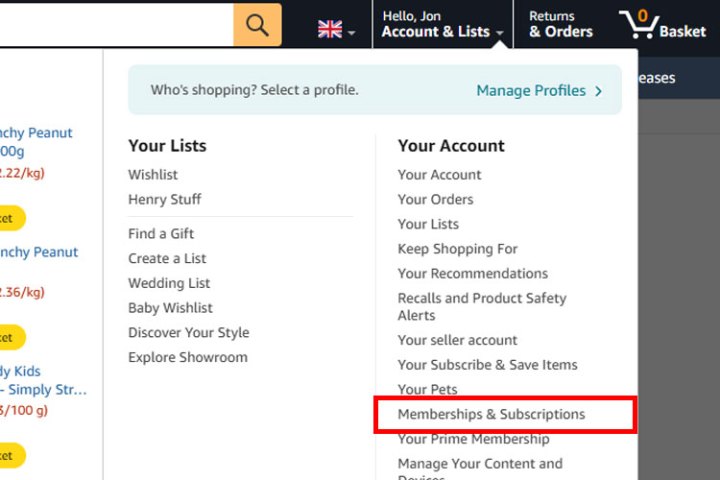
Step 4: Locate your Amazon Music Unlimited subscription from your list of services. To the right, click on the Cancel membership button.
Step 5: If prompted for a reason, you can provide one, then click Submit and continue to cancel. Be aware that Amazon may display several confirmation messages, but if you genuinely want to cancel, follow through with the cancellation steps.
Step 6: On the final page, click Confirm cancellation to complete the process. You’ll continue to have access to Amazon Music Unlimited until your next billing date, at which point your subscription will revert to the standard Amazon Music option—more details can be found in our Amazon Music guide.
Canceling Amazon Music Unlimited on Android
You can also manage your subscription via the Amazon Music app on your Android device. Here’s how.
Step 1: Open the Amazon Music app, tap the gear icon in the top-right corner, and select Settings.
Step 2: Under the "Your Account" section, tap on Amazon Music Unlimited Member.
Step 3: Select Cancel Subscription and confirm your cancellation when prompted.
Canceling Amazon Music Unlimited on iPhone and iPad
When using your iOS device, the cancellation process occurs through the Settings app.
Step 1: Launch the Settings app on your iPhone or iPad and select your name.
Step 2: Choose Subscriptions.
Step 3: Find the Amazon Music Subscription, tap on it, then select Cancel. Confirm if prompted.
Canceling Amazon Music Unlimited via iTunes
If you subscribed to Amazon Music Unlimited through iTunes, you’ll need to cancel it via Apple's support website.
Step 1: Go to support.apple.com.
Step 2: Scroll to My Support and log in to your Apple account.
Step 3: Look for Billing and subscriptions, select it, and browse through your subscriptions. Follow the on-screen prompts to cancel Amazon Music Unlimited when located.
If you registered through Apple, Google, or a mobile provider, you might need to directly contact them for the cancellation process.
Are you considering a new music streaming service? Here are some popular suggestions you might like.