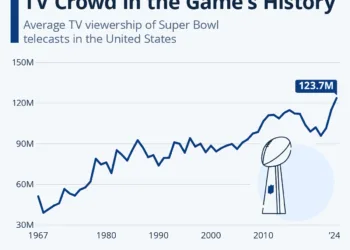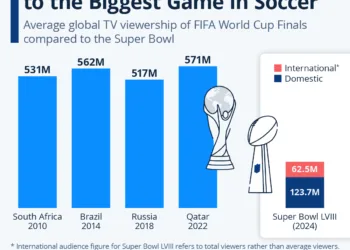You can get the Super Bowl on your Samsung TV by using any streaming service or cable. You can also use the NFL app or digital antenna.
Watching the Super Bowl is a highlight for many sports fans. If you have a Samsung Smart TV, you’re in luck because there are several ways to catch the big game. This guide will walk you through the various methods to watch the Super Bowl on your Samsung Smart TV.
1. Using a Streaming Service
You can watch the Super Bowl live with a subscription to high-rated streaming platforms.
Subscribing to a Streaming Service
Many streaming services broadcast the Super Bowl live. Some of the most popular options include:
- Hulu + Live TV
- YouTube TV
- Sling TV
- fuboTV
To get started, follow these steps:
- Sign Up: Visit the website of your chosen streaming service and sign up for a subscription plan that includes live TV.
- Install the App: Open the app store on your Samsung Smart TV and search for the streaming service app. Download and install it.
- Log In: Open the app and log in with your credentials.
- Find the Super Bowl Broadcast: Navigate to the live TV section of the app, find the channel broadcasting the Super Bowl, and enjoy the game.
Free Trials
Many of these streaming services offer free trials for new users. Sign up for a free trial close to the Super Bowl date to watch the game without paying. Just remember to cancel the subscription if you do not wish to continue using the service.
2. Using a Cable or Satellite Provider App
A satellite provider’s app or cable can be used to stream directly.
Cable or Satellite Subscription
If you have a cable or satellite TV subscription, you can use your provider’s app to stream the Super Bowl. Popular providers include:
- Xfinity Stream
- Spectrum TV
- DISH Anywhere
- DirecTV
Steps to Stream
- Install the App : Open the app store on your Samsung Smart TV and download the app for your cable or satellite provider.
- Log In : Open the app and log in with your provider credentials.
- Find the Channel : Navigate to the channel broadcasting the Super Bowl and start watching.
3. Using a Digital Antenna
You can also stream the Super Bowl on your TV without streaming by the use of a digital Antenna.
Antenna Setup
If you prefer not to use streaming services or do not have a cable subscription, you can use a digital antenna to watch the Super Bowl on your Samsung Smart TV. The game is usually broadcast on major networks like CBS, NBC, or FOX, depending on the year.
Installation
- Purchase a Digital Antenna : Buy a digital antenna from a retailer or online.
- Connect the Antenna : Plug the antenna into the coaxial input on the back of your Samsung Smart TV.
- Scan for Channels : Go to the TV’s settings menu, select “Broadcasting” or “Channels,” and then “Auto Program” or “Channel Scan.” Your TV will search for available overtheair channels.
- Find the Super Bowl Broadcast : Once the scan is complete, navigate to the channel broadcasting the Super Bowl.
4. Using the NFL app
Super Bowl Live Coverage is possible using the NFL app.
NFL App Features
The NFL App provides live streaming of NFL games, including the Super Bowl, on select devices.
Steps to Watch
- Install the NFL App : Open the app store on your Samsung Smart TV and download the NFL app.
- Log In : Create an account or log in if you already have one.
- Find the Super Bowl : Navigate to the live broadcast section and look for the Super Bowl stream.
5. Casting from a Mobile Device
For a bigger view of live streaming, you can cast the Super Bowl from your mobile to Samsung TV.
Using Screen Mirroring
If none of the above options work for you, consider casting or mirroring the game from your mobile device to your Samsung Smart TV.
Steps to Cast
- Set Up Your Mobile Device : Make sure your smartphone or tablet is connected to the same WiFi network as your Samsung Smart TV.
- Open the Streaming App : On your mobile device, open the app that is streaming the Super Bowl (e.g., Hulu, YouTube TV, NFL App).
- Cast to TV : Use the casting feature on your mobile device to stream the content to your TV. On Android, this might be called “Cast,” and on iOS, it’s called “Screen Mirroring” or “AirPlay.”
Watching the Super Bowl on your Samsung Smart TV is easy with the various options available. Whether you choose a streaming service, your cable provider’s app, a digital antenna, the NFL app, or casting from your mobile device, you’ll be all set to enjoy the big game. Make sure to set everything up in advance so you don’t miss a moment of the action. Enjoy the Super Bowl!