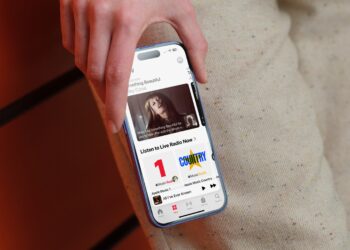Learn how to send HD photos on WhatsApp for Android and iPhone devices. Find out the benefits and drawbacks of sending photos in high resolution, and how to choose between standard quality and HD quality.
WhatsApp is one of the most popular messaging apps in the world, with over 2 billion users. It allows you to send text messages, voice notes, stickers, GIFs, and of course, photos. However, if you have ever tried to send a photo on WhatsApp, you might have noticed that the quality of the image is reduced.
This is because WhatsApp compresses the photos to save storage space and bandwidth and to make the sending process faster. However, this also means that you lose some details and clarity in your photos.
Fortunately, WhatsApp has recently introduced a new feature that lets you send photos in high resolution or HD quality. This feature allows you to choose between standard quality and HD quality when sending photos, so you can preserve the original resolution and quality of your images.
This is especially useful if you want to share photos of important moments, such as weddings, birthdays, vacations, or artworks.
In this article, I will show you how to enable HD photos on WhatsApp for both Android and iPhone devices. I will also explain what are the benefits and drawbacks of using this feature, and answer some frequently asked questions about it.
By the end of this article, you should be able to send and receive HD photos on WhatsApp without any hassle.
How to Send HD Photos on WhatsApp for Android
If you have an Android device, here are the steps to enable HD photos on WhatsApp:
- Make sure you have the latest version of WhatsApp installed on your device. You can check for updates on the Google Play Store.
- Open WhatsApp and tap on the chat where you want to send a photo.
- Tap on the attachment icon (the paperclip) at the bottom right corner of the screen.
- Select Gallery and choose the photo you want to send.
- Before sending the photo, tap on the HD button at the top right corner of the screen.
- You will see a pop-up menu with two options: Standard Quality and HD Quality.
- Select HD Quality if you want to send the photo in high resolution. You will see a confirmation message saying “This may use more data and take longer to send“.
- Tap on Send and wait for the photo to be uploaded and delivered.
How to Send HD Photos on WhatsApp for Apple iPhone
If you have an iPhone device, here are the steps to enable HD photos on WhatsApp:
- Make sure you have the latest version of WhatsApp installed on your device. You can check for updates on the App Store.
- Open WhatsApp and tap on the chat where you want to send a photo.
- Tap on the plus icon (+) at the bottom left corner of the screen.
- Select Photo & Video Library and choose the photo you want to send.
- Before sending the photo, tap on the HD button at the top left corner of the screen, next to the other image editing tools.
- You will see a pop-up menu with two options: Standard Quality and HD Quality.
- Select HD Quality if you want to send the photo in high resolution. You will see a confirmation message saying “This may use more data and take longer to send“.
- Tap on Send and wait for the photo to be uploaded and delivered.
Benefits and Drawbacks of Using HD Photos on WhatsApp
There are some advantages and disadvantages of using HD photos on WhatsApp that you should be aware of before using this feature.
The main benefit of using HD photos on WhatsApp is that you can send photos in their original resolution and quality, without any compression or loss of details. This means that your photos will look sharper, clearer, and more vibrant on your recipient’s device. This is especially useful if you want to share photos that have a lot of details, such as landscapes, portraits, or artworks.
The main drawback of using HD photos on WhatsApp is that they consume more data and storage space than standard-quality photos. This means that sending or receiving HD photos will use up more of your mobile data plan or Wi-Fi bandwidth, which can be costly or slow depending on your network provider. It also means that your device’s storage space will fill up faster with HD photos than with standard-quality photos, which can affect your device’s performance or limit your storage capacity.
Another drawback of using HD photos on WhatsApp is that they take longer to upload and download than standard-quality photos. This means that you might have to wait longer for your photos to be sent or received, which can be inconvenient or frustrating if you are in a hurry or have a poor internet connection.