Anime icons for apps have been launched for Android and iPhone for Anime lovers all over the world. In this post, you will learn how to change the covers of your app with anime icons.
Mainly there are two ways to replace your app’s cover with anime icons when it comes to iPhone.
The first way is to manually design icons then replace them with your settings in the device. The following method is given below.
Changing or Creating Anime icons for Apps in iPhone
Anime App icon Tutorial for iOS;
1. Open Canva;
Go to Canva.com, then with the help of available methods, create an account. (Free account is enough.)
2. Design a New icon using Canva
Go to Create a design, then select “Logo.”
With the help of available elements. You can also upload required images and make a cool anime icon here.
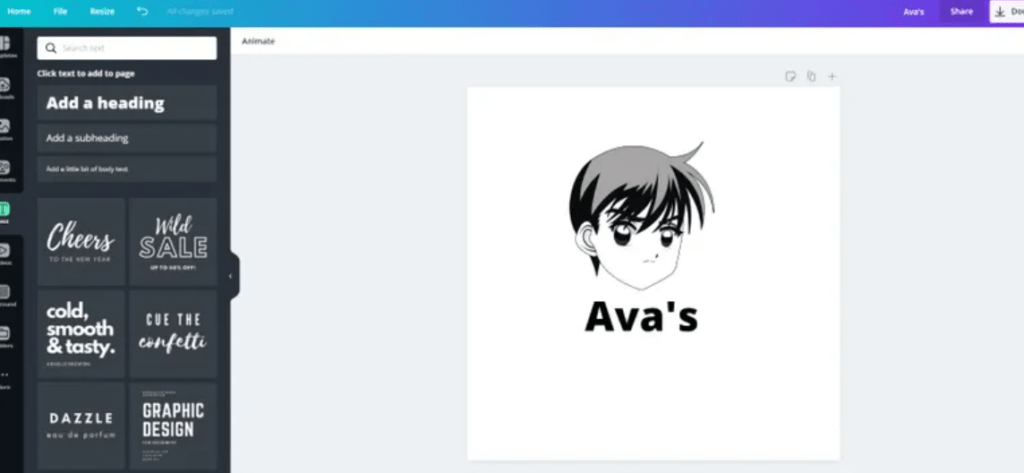
3. Download the icon
On the top, there is a download button. Tap it then you will have an anime icon.
4. Download App icon Free
You can skip the purchasing part and visit the App Store Link. You can also use the free version for this.
5. Open the app, then select ”App Icon.”
The list of apps is shown from where you can change icons.
You can upload your anime icon by clicking on the photo which was created using Canva.
6. Now click on create an icon, then install the icon
Make sure to allow the dialogue boxes.
Changing or Creating Anime icons for Apps in Android
It is very simple to put Anime app icons on Android devices as compared to the iPhone.
Follow the given instructions;
1. Visit Canva
2. Design an Icon
3. Download the Icon
4. Download the Icon Changer app
After downloading the Icon, download Icon Change app from Google Play Store.
5. Select your Icons
Select the app, then click on shortcuts, then click on change and select the downloaded icon. Click OK to change the app cover.
I hope now you have learned to get Anime app icons for Android and iPhone.




