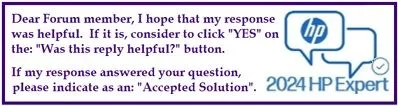If you’re looking to upgrade your computer’s memory, you might be considering mixing different types of RAM. However, this can lead to some complications. Here’s a simple guide on how to handle your RAM upgrade safely and effectively.
First, check the specifications of the RAM you currently have. If you’re using 2x16GB 2666 MHz RAM alongside 2x16GB 3200 MHz RAM, there’s something important to keep in mind: while it may seem like this setup will work, the system will only run at the speed of the slower RAM, which in this case is 2666 MHz.
To ensure optimal performance and compatibility, here’s a step-by-step approach you can follow:
-
Use Identical RAM Modules: Whenever possible, use RAM modules that are the same brand, model, speed, and capacity. This helps eliminate compatibility issues and optimizes performance.
-
Verify Speed and Capacity: If you decide to mix RAM, make sure you understand how the different speeds interact. Even if two RAM modules have different speeds, they will run at the speed of the slowest module. Therefore, it’s best to match them.
-
Install RAM Correctly: When you’re ready to install the RAM, make sure your computer is off and unplugged. Open the case carefully, ground yourself to prevent static discharge, and insert the RAM into the correct slots. Typically, you should fill the slots in a pattern that makes sure paired RAM sticks are in the correct slots (refer to your motherboard’s manual).
-
Test Your Setup: After installing the RAM, power on your computer and enter your BIOS setup. Check if the memory is recognized correctly and at the intended speed.
- Monitor Performance: After booting into your operating system, you can check memory performances using tools like Task Manager (Windows) or Activity Monitor (Mac). Ensure everything functions smoothly without any crashes or instability.
By following these steps, you can minimize potential problems with mixing RAM types and get your computer running efficiently. Remember, sticking to identical RAM sticks is the safest route for a hassle-free experience!