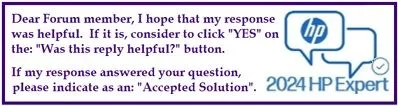If you’re looking to enhance the cooling performance of your HP desktop, here’s a straightforward guide based on a successful upgrade experience.
First, consider investing in the Thermalright Peerless Assassin 90 SE cooler. This model is compatible with popular processor types, including the Erica6 AM4 processors. Many users have found it effective for keeping their systems cool, especially in demanding situations.
Here’s how to upgrade your cooler:
-
Gather Your Tools: Before starting, ensure you have all necessary tools at hand, such as a screwdriver and thermal paste if needed.
-
Power Down and Unplug: Make sure your computer is turned off and unplugged from the power source to avoid any electrical issues.
-
Open Your Case: Remove the side panel of your computer case to access the internal components. This might require unscrewing some screws.
-
Remove the Old Cooler: Carefully disconnect the current CPU cooler. This usually involves unplugging a connector and unlocking any clips holding it in place. Gently twist and pull to remove it.
-
Clean the CPU: Wipe off any old thermal paste from the CPU using isopropyl alcohol and a lint-free cloth. This step is crucial for ensuring good heat transfer.
-
Apply New Thermal Paste: Squeeze a small dot of thermal paste onto the center of the CPU. A little goes a long way; you don’t need to spread it manually.
-
Install the New Cooler: Place the Thermalright Peerless Assassin 90 SE onto the CPU, aligning it with the mounting brackets. Secure it according to the instructions, making sure it is firmly in place.
-
Reconnect and Close the Case: Plug the cooler back into the motherboard if there are fans, and ensure all connections are secure. Replace the side panel of the case.
- Power On Your System: Finally, plug the computer back in, power it on, and monitor the temperatures through your BIOS or a temperature monitoring software.
This solution not only improves cooling but can also enhance the overall performance of your system. By following these steps, you can successfully install a new cooler that keeps your components at optimal temperatures. Happy upgrading!