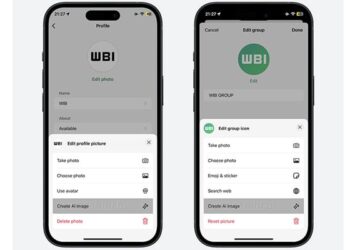If you’re a Mac user who loves to organize your photos, you might feel overwhelmed by the sheer number of images you have. It’s easy to lose track of your favorite shots or forget about the gems in your library. Fortunately, there are some practical and effective ways to help you manage your photo collection. In this guide, we’ll explore tips and tricks to keep your photos organized and easily accessible.
1. Create Folders and Albums
The first step to organizing your photos on a Mac is to create folders and albums for different occasions or themes. Here’s how you can do it:
- Open the Photos app on your Mac.
- On the left sidebar, you’ll see an option for "Albums." Click on the "+" button to create a new album.
- Name your album based on a category, like “Family,” “Vacations,” or “Events.”
- You can drag and drop photos into these albums to keep them organized.
2. Use Smart Albums
Smart Albums are a powerful feature that allow you to automatically group photos based on specific criteria like date, location, or keywords. To create a Smart Album:
- In the Photos app, go to "File" and select “New Smart Album.”
- Choose the conditions you want to apply (e.g., photos taken in a certain year).
- The Smart Album will automatically update as you add new photos that fit the criteria.
3. Tag Your Photos
Tagging photos with keywords can help you find them easily later. Here’s how to tag photos effectively:
- Select a photo in the Photos app.
- Click the “Info” (i) button to open the info panel.
- In the “Add a Keyword” section, enter relevant keywords (like “beach,” “friends,” or “graduation”).
- Now, you can use the search function to find your tagged images quickly.
4. Import and Organize Regularly
Make it a habit to import your photos regularly. Instead of letting them pile up, try to do this weekly or monthly. When you import:
- Review your pictures and delete any duplicates or blurry shots right away.
- Organize them into the appropriate folders or albums as you go to save time later.
5. Back Up Your Photos
Don’t forget to back up your photo collection! You can use:
- iCloud to store them online and access them from any device.
- An external hard drive for a physical backup.
- A combination of both for extra security.
6. Edit and Enhance Your Photos
Take advantage of the editing tools in the Photos app. You can crop, adjust lighting, and apply filters to restore or enhance your photos. Editing can not only make your images look better, but it can also help you decide which ones you want to keep.
7. Share Your Favorite Photos
Sharing your favorite moments can be a great way to enjoy your photography. The Photos app makes it easy to share:
- Click on a photo or album and select the “Share” button.
- You can send photos via email, social media, or even create a shared album with friends and family.
8. Use Third-Party Apps for Advanced Features
If you need more advanced organization tools, consider using third-party photo management apps. Some popular options include:
- Adobe Lightroom for extensive editing and organization.
- Google Photos for easy sharing and storage with robust search features.
By following these simple steps, you can turn a chaotic photo library into a well-organized collection that’s easy to navigate. Regular maintenance and using the available tools will help you enjoy your photos for years to come. Start organizing today, and you’ll be amazed at how quickly you can find your favorite memories!