If you are looking for secret Nintendo Switch tips. You can also use a built-in Nintendo Switch Browser. This does exist, but it cannot be used directly because it is a portable console and can be used for gaming.
People carry their smartphones in their bags and pockets, and Nintendo knows this. Moreover, the consoles used for gaming are not the perfect device when it comes to browsing the internet.
It is said that there will not be any built-in installed web browser on the gaming console or in the eShop. Instead, it can connect to a public hotspot like a hotel, airport, hostel, Starbucks, etc. It does not support modern web-based technologies like Flash and struggles with scripts, but it is worth it.
You can use the browser outside the typical hotspot method by tricking the console and adding a primary DNS address so the console will be deceived. The instructions for using the Nintendo browser depend on SwitchBru, a free hosted DNS server that changes your queries to Google public DNS servers. Your connection is encrypted according to the service.
But the user must keep in mind that you are being connected to a third party service. It is claimed by SwitchBru that it does not gather any information like your IP address and surfing habits, but a free service will be offered for you to store your favorite preferences and websites.
Use / Open Nintendo Switch Browser
On the Home Screen tap System Settings.
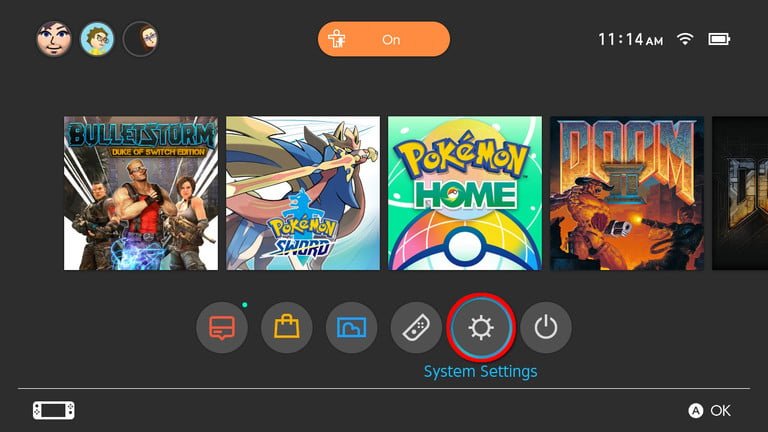
Scroll down and tap Internet Option.
On the right, select Internet Settings.

Tap Internet connection.
Tap Change Settings.

Scroll down and tap DNS Settings.
Select Manual in Pop-Up window.

Select Primary DNS, clear everything and this address 045.055.142.122 and tap OK.
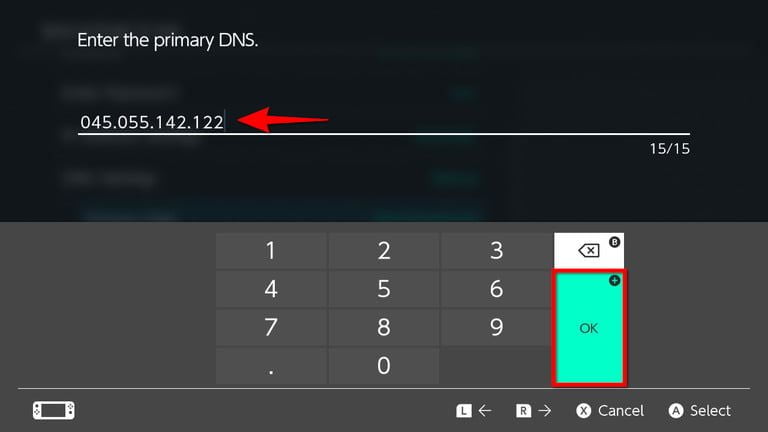
Save the settings.
Tap Connect to this Network in the next screen.
The connection fails, requiring regitration, tap next.

Now the SwitchBru DNS page will open on your screen, here is the adress to access it on any device.
You can either tap to continue to Google button to load the Google basic page.
Disconnecting the Nintendo Switch Web Browser
Now that your primary DNS is connected to SwitchBru, every time you use the same internet connection, it will load you the welcome page. To disable the web browser, you can follow the instructions provided earlier from steps 1 to 5. Follow these instructions once you reach the setting page of connection then follow these instructions:
- Step 6: Scroll down and tap DNS Settings. A pop-up will appear.
- Step 7: Tap the Automatic option.
- Step 8: Tap the Save button, then press the OK button to complete.
It should be kept in mind that if the user goes through a connection issue with the Automatic setting, then use the given instructions to change secondary and primary DNS numbers manually. For example, here are some Google DNS addresses provided below:
- 8.8.8.8 (primary)
- 8.8.4.4 (secondary)










