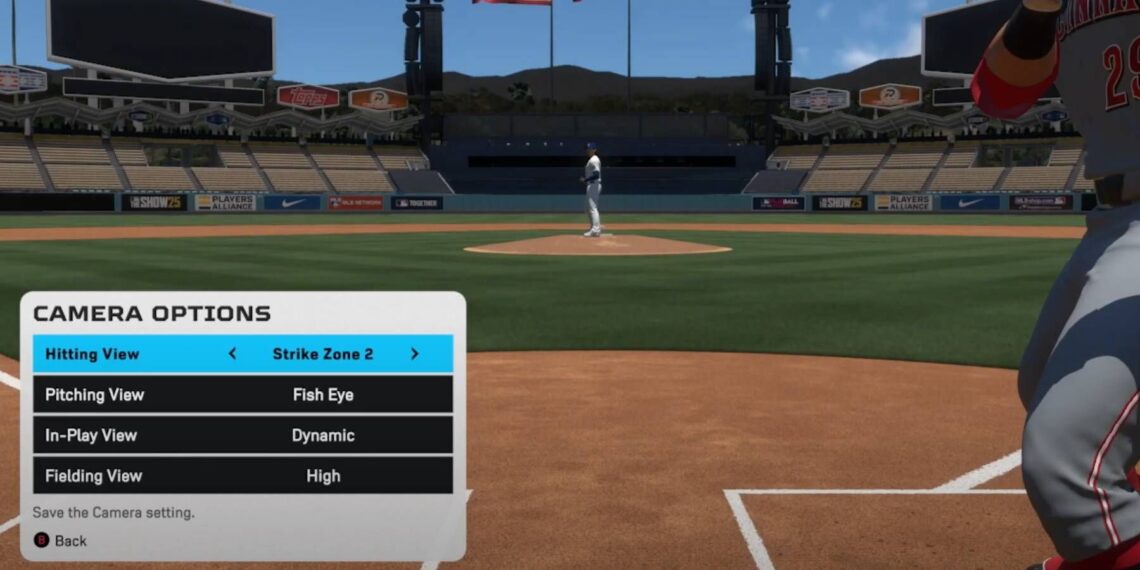Select Language:
Before you step up to bat in MLB The Show 25, you have the option to fine-tune your hitting settings, helping you connect with even the fastest pitches more effectively. While all game settings can be customized to reflect your preferences, some modifications can significantly enhance your gameplay compared to the default settings. By making the right adjustments, you’ll find batting becomes more intuitive as you familiarize yourself with the game’s mechanics.
Your hitting skills are influenced by various factors, including the overall attributes of the player you choose in MLB The Show 25. Some players may excel at hitting, while others might struggle to avoid striking out. To effectively utilize your player’s strengths, navigate to the “Hitting Interface” section in the Gameplay menu to implement and confirm any changes to your hitting settings.
Optimal Hitting Camera
Find the Perfect Field of View
The Hitting View in your settings plays a crucial role in your ability to see incoming pitches clearly. If the camera is positioned too far forward, it can make it difficult to track the pitch. Conversely, setting it too far back can create a wide field of view that can be distracting. Therefore, selecting a Hitting View that strikes a balance is essential for reducing distractions and focusing on the pitch.
I’ve found that the ideal Hitting View Camera for batting is “Strike Zone 2,” which offers a broad and clear perspective. You can choose this setting along with others during Batting Practice. Don’t hesitate to experiment with the various Views available across different modes in MLB The Show 25 to see which one suits you best.
Best Hitting Interface
Enhance Customization with One Change
For optimal performance, the best Hitting Interface setting in MLB The Show 25 is Zone. This mode allows for full customization of multiple options and gives you precise control over each swing.
Another effective Hitting Interface option is Timing. While it limits some custom controls, it simplifies learning the game’s mechanics by having you focus on hitting fast pitches.
Zone may be challenging to master initially, but it offers significant rewards for players who nail down the precise controls. For maximum flexibility while hitting, this interface allows you to create numerous new settings related to your Plate Coverage Indicator (PCI).
Best PCI Anchor & Settings
Enable an Additional Indicator for Enhanced Accuracy
Once you opt for a Zone Hitting Interface, be sure to turn the Plate Coverage Indicator setting “On”. This creates an additional reticle to guide your swings, providing greater accuracy. Although this may require more precise timing with your swings, it’s the most powerful tool for achieving solid hits against pitches. By customizing elements such as size, shape, and color of your PCI, you can tailor it to your visual preferences.
Here’s a rundown of recommended hitting settings and PCI adjustments to help you tackle even the most challenging pitches in MLB The Show 25:
- Directional Camera Shift: On
- Directional Hitting Indicator: On
- Guess Pitch: Off
- PCI Anchor: Preset
- PCI Anchor Dots: On
- PCI Center: Circles
- PCI Inner: Basic
- PCI Outer: None
- PCI Color: Your Choice
- PCI Opacity: 50-70%
- PCI Fadeout: None
The PCI Anchor indicates where your PCI starts when adjusting it for a pitch. You can modify this for further customization beyond the Middle-Center Preset, where more options become available.
Adjusting PCI Opacity ensures it remains visible without interfering too much during pitches. These settings work together to create a large enough reticle that allows you to aim at pitches with above-average accuracy.
It may take some practice to adapt to your new batting setup, so take your time getting comfortable with your hitting reticle and camera settings. While the best configurations in MLB The Show 25 won’t guarantee a home run every time, they will certainly improve your odds of making successful hits against even the toughest pitchers.