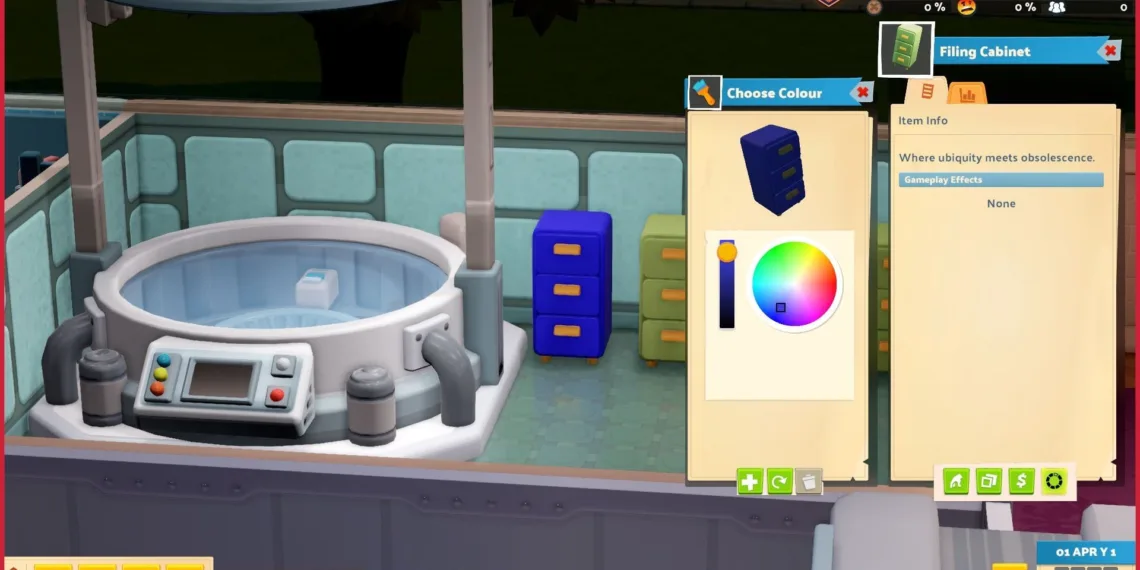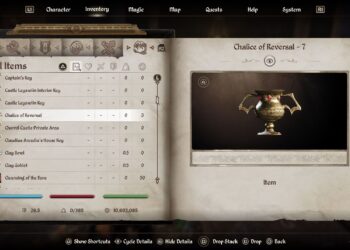Decorating your own museums in Two Point Museum is already a blast. You can mix and match wallpapers, flooring, and various decorations, but why limit yourself to just the basics? You have the opportunity to take customization to the next level and make each item truly your own!
There are several ways to alter the colors of your furniture and displays in Two Point Museum. Items marked with a round paint palette icon can be adjusted to fit the overall theme of your museum.
Utilize Sliders for Customizing Furniture and Decorations
The initial levels in your Prehistory museum provide plenty of tips on how to arrange your exhibits to boost the decoration score, which your visitors will certainly appreciate. With numerous themes and a variety of furniture pieces unlocked through the campaign mode, you’ll find yourself customizing the colors of certain items to better fit their surroundings in no time.
You can personalize your furniture and decorations in Two Point Museum before and after setting them up. Fortunately, once an item is placed, you won’t incur any additional costs for customization, giving you full freedom to express your style across every corner of your museum.
If you’re changing colors before placing a piece, look for the orange palette icon on the item in your catalog. Not every piece will have this icon, meaning they are fixed in their appearance. However, any item with this icon can be customized. Click into the customization menu to select the color using a circular hue selector and then adjust the saturation meter to achieve the exact shade you want.
In addition to changing colors, many decorations offer other customization options. By interacting with the blue paintbrush icon in the bottom right corner of any item in the menu, you can modify things like rock formations, exhibit designs on banners, the number of animal prints, and much more.
If you want to modify an item you’ve already placed—perhaps due to a change in theme or a desire for a new layout—you can easily do so. Just hold to pick up an item, which will open a small menu on your screen that shows details about that item.
At the bottom of this menu, you’ll find several icons for selling or storing the item. Select the Customize Furniture option from this row. This will bring up the same hue selector for recoloring as you would use for items before placement. After adjusting the color, you can return the item to its original location with a fresh look.
Interestingly, customizing furniture or decor doesn’t seem to influence your guests’ opinions. They care more about how well the items are arranged and maintained rather than if the colors are coordinated.