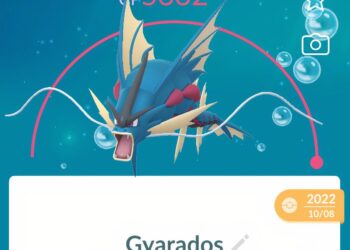XDefiant is another multiplayer shooter developed by Ubisoft, following the global success of Rainbow Six Siege. What sets XDefiant apart is its blend of arcade-style gameplay with elements typical of hero shooters, making it appealing to a dedicated fanbase. However, like all shooting games, the experience can vary based on the in-game sensitivity settings.
For players looking to refine their experience in XDefiant, sensitivity converters can be a handy tool. If you’ve played other shooters, it’s beneficial to use one of those games as a reference when adjusting your settings. Let’s dive into how to adjust your sensitivity effectively.
Where to Find the Sensitivity Settings in XDefiant
To locate the mouse sensitivity settings in XDefiant, click on the Settings icon (the gear icon) in the upper right corner of the Home Screen.
Once the settings menu opens, look to the left side of the screen to find the Mouse and Keyboard tab, which is symbolized by a mouse icon. Click on that to access the sensitivity options.
Here, you can adjust both the overall mouse sensitivity and the ADS (Aim Down Sight) multiplier. Using the arrows next to each sensitivity bar allows you to fine-tune your preferences, or you can drag the sliders for quick adjustments.
Understanding Sensitivity Converters
Sensitivity converters are tools available online that help you determine the ideal sensitivity settings for different shooting games, maintaining a consistent cm/360 rate. Essentially, this means they measure how much horizontal mouse movement is needed to turn your character by 360 degrees in game.
Different games require varying amounts of mouse movement, and this is where sensitivity converters become useful. These tools help reconcile differences in look sensitivity across various games, making it easier to transition to a new title.
Since XDefiant is a fast-paced shooter, it’s advisable to use a higher sensitivity. It’s beneficial to take cues from other quick-paced games like Apex Legends or Call of Duty.
Using a Sensitivity Converter for XDefiant
To begin using a converter, first select XDefiant as your target game. Then, choose a game to reference; for this guide, we’ll select CS2, but feel free to use any game you like.
For this example, we’re setting the base sensitivity at 2.4 in Counter-Strike 2 with an 800 DPI mouse. (DPI stands for dots per inch, measuring cursor speed on your screen.) This sensitivity allows for precise aiming, but you can select any reference suitable for your style.
A great tool for this is Aiming.Pro, which provides a wide variety of games to choose from. Here’s how to use it:
- Select the game you’re experienced with from the Convert From drop-down menu.
- Input your preferred sensitivity in the sensitivity box. You can also click on the Show Advanced option to include your DPI for calculating your cm/360 rate.
- Choose XDefiant in the Convert To drop-down menu.
- Copy the output sensitivity and adjust the settings in XDefiant to match.
Remember that XDefiant only accepts whole numbers when adjusting mouse sensitivity. Be sure to round up the converted value before applying it in the game.
The initial sensitivity setting you convert may not be perfect, so feel free to tweak it to suit your preferences. A good way to test your adjustments is by visiting the Practice Zone under the Play menu.
If you find you are dragging your mouse too much, consider increasing the sensitivity. Conversely, if you feel like you’re oversteering, then decrease the sensitivity.