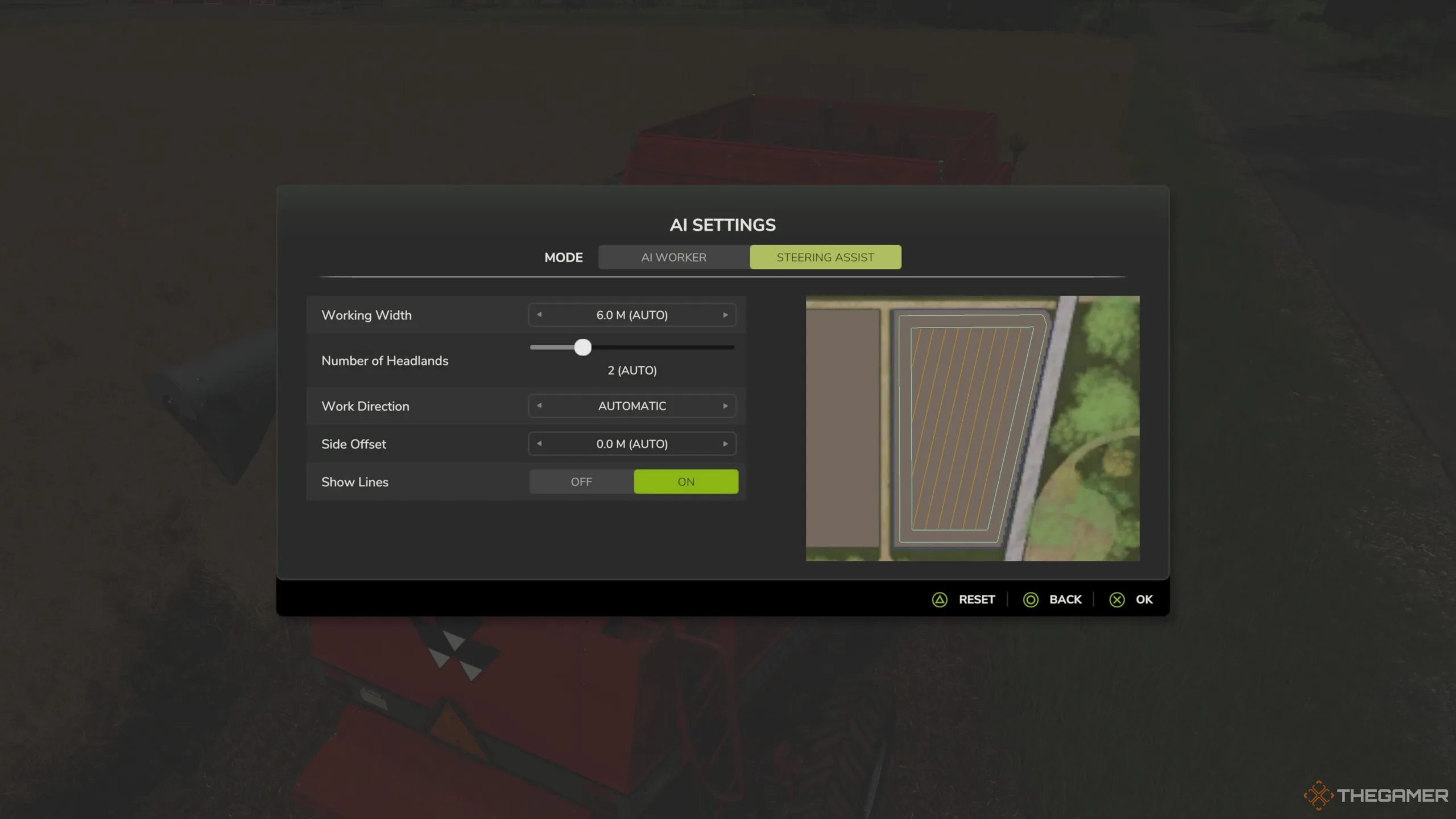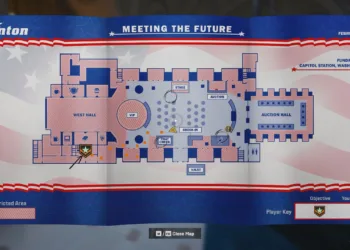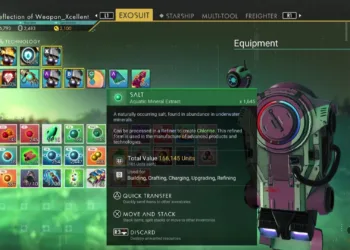If you’re just starting out in Farming Simulator 25, you might see "GPS" and associate it with regular navigation systems. However, in this game, GPS acts as a steering assistant that highlights crucial elements in your surroundings, making it easier to navigate your fields effectively.
When GPS is activated, the game shows visual cues for the best paths to follow while seeding, fertilizing, harvesting, and more. Let’s walk through how to use the GPS feature in Farming Simulator 25, exploring each component of this useful tool.
How to Enable GPS in Farming Simulator 25
If you’ve got command cues turned on—meaning your available actions are visible in the top-left corner—you’ll see the AI Settings option whenever you’re in a field.
This feature is available as a toggle in the game’s settings, and you can opt to turn it on. It might not be immediately obvious to look for "AI Settings" when searching for GPS, but that’s where you need to go. This is because AI workers utilize the GPS system to optimize their turns as they work.
Once you access the AI Settings, switch from the AI Worker options to Steering Assist. Here you can modify the GPS settings for tasks you’re taking on yourself, while the AI Worker settings apply when the workers are in control.
Understanding Steering Assist Options in Farming Simulator 25
With the Steering Assist tab open, you’ll find five key settings that make up the GPS functionality in Farming Simulator 25:
-
Working Width: This adjusts the effective width of the tool you’re using in the field. For instance, when spreading fertilizer, you can set this width to determine how far the substance spreads.
-
Number of Headlands: Adjusting this setting changes how many complete circles your equipment will make around the field.
-
Work Direction: This setting modifies the angle of the lines displayed on your field. It allows you to change the lines the GPS suggests you follow while working.
-
Side Offset: This is useful for equipment that naturally tilts. It helps you maintain a straight path when working with such tools.
- Show Lines: When activated, this feature shows colored lines in 3D. These lines function like guiding markers, analyzing your field and recommending the best path to follow.
Following the suggested paths will help you be more efficient, ensuring you don’t miss any patches while driving.
Key Line Colors: White and Blue
The white lines represent the optimal rows for your operation; for example, if you’re in a wheat field, the GPS might suggest five rows to cover the field efficiently.
The blue lines depict your current recommended path within the white lines. The blue lines will adjust automatically if your steering is off, maintaining the right course.
Additionally, the orange line appears in the middle of the blue line. This indicates the projected center point of your vehicle in relation to the recommended path, serving as an extra guide within the blue lines.
By understanding and using these features effectively, you can enhance your farming experience in Farming Simulator 25.