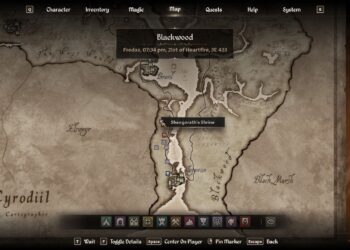Are you excited to dive into the online battles of Dragon Ball: Sparking Zero? There are plenty of ways to compete, from laid-back tournaments to ranked matches. And unlike the infamous “Tournament of Power,” the fate of the universe is definitely not at risk here—though you probably didn’t worry about that to begin with.
That being said, we know you have some questions: Does the game have rollback netcode? Is cross-play available? And how can you create lobbies to play with your friends? Let’s clarify these points and more!
Is There Rollback Netcode in Dragonball: Sparking Zero?
Dragonball: Sparking Zero does not include rollback netcode. The game’s lead producer, Jun Furutani, confirmed this before its release in June 2024.
Because rollback netcode is designed to minimize lag by predicting how an opponent will act, it may not work well with Sparking Zero’s open-ended 3D arena combat, which differs from traditional 2D fighting games like Dragon Ball FighterZ.
Is Cross-Play Supported in Dragonball: Sparking Zero?
Dragonball: Sparking Zero does not offer cross-play. Jun Furutani shared in a September 2024 interview with IGN that technical complexities hindered the implementation of online cross-play.
Given these details, the chances of cross-play being introduced in a future update appear low, but we will keep you in the loop if anything changes.
What Online Modes Are Available in Dragon Ball: Sparking Zero?
Dragon Ball: Sparking Zero features multiple online modes catering to both casual and competitive players. You can find these options in the “Episode And Custom” and “Battle And Training” sections of the main menu.
Player Match
Player Match serves as the casual matchmaking option. You can either join or create a room, or go for a quick match.
Ranked Match
Ranked Match is the game’s competitive matchmaking mode. It includes five ranking tiers (D, C, B, A, and S), each divided into five sub-tiers (1-5).
Experienced players can aim for the Z-Rank, a designation for the top players in Sparking Zero.
Rankings
In Rankings mode, players can monitor their competitive rank, check their opponents’ ranks, and view the top 100 players in Sparking Zero. There’s also a filter for viewing the top 100 Z-Rank players.
Additionally, players can explore Character Frequency Rankings and Character Rankings for each character in Ranked Matches.
World Tournament
World Tournament is a casual matchmaking mode that allows you to host or join fighting tournaments using pre-established rules or you can set up your own.
World Library
In the World Library, you can engage in Custom Battles created by players around the world. You can also upload your own Custom Battles for others to enjoy. Earn player titles when other online players appreciate your custom battles.
How to Play Online with Friends
To play online with friends, simply create a custom room in either Player Match or World Tournament mode. After selecting your desired mode, follow these steps:
- Choose “Create Room” to access the Room Settings menu.
-
Adjust your Room Settings by selecting from the following options:
- Select Tournament Rules (World Tournament only): Pick the ruleset you want to use.
- Rank: This option determines who can enter your room based on their online rank.
- Battle Rules (Player Match only): Choose rules for Destruction Point, Team, or Single Battle in your room.
- Time (Player Match only): Set a time limit for each battle in your room.
- Language: Indicate if you prefer to play with gamers who speak the same language.
- Participants (Player Match only): Decide how many players can join your room.
- Private Slots: Set aside specific slots for private invitations.
- Connection Quality: Specify internet connection requirements for players wanting to join.
- Reflect Ability Items (Player Match only): Turn ability item effects on or off.
- Battle Order (World Tournament only): Decide if tournament matches occur simultaneously or in succession.
- Once you finalize your settings, select “Confirm” to create your room.
-
You can invite friends to your room using one of these methods:
- Press Triangle (△) / Y to open the Sub-Menu and select “Invite a Friend” to send an invitation through your system’s online service.
- Share your Room ID with friends, who can enter it to join your room—Press L1 / LB to show your Room ID.