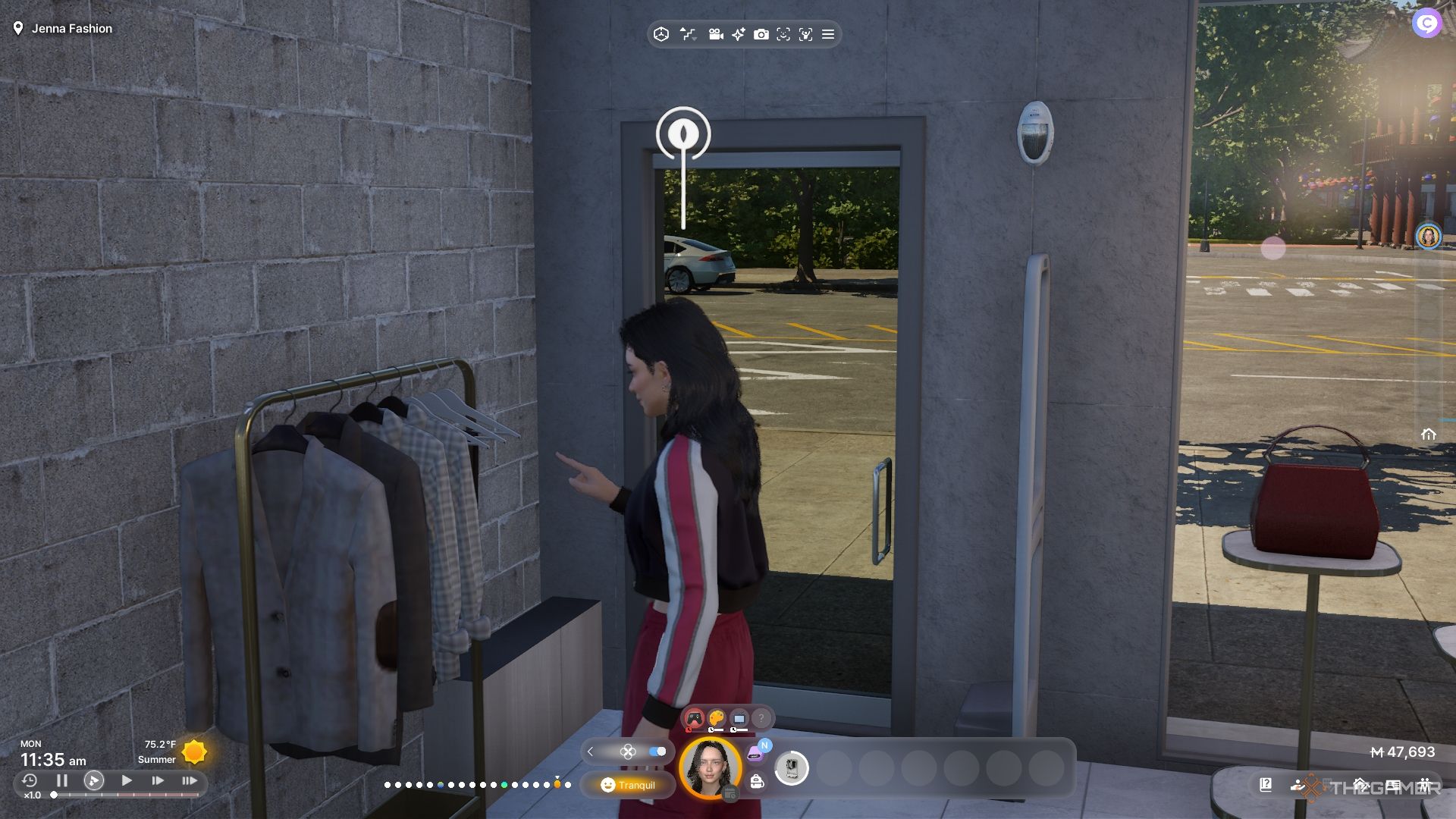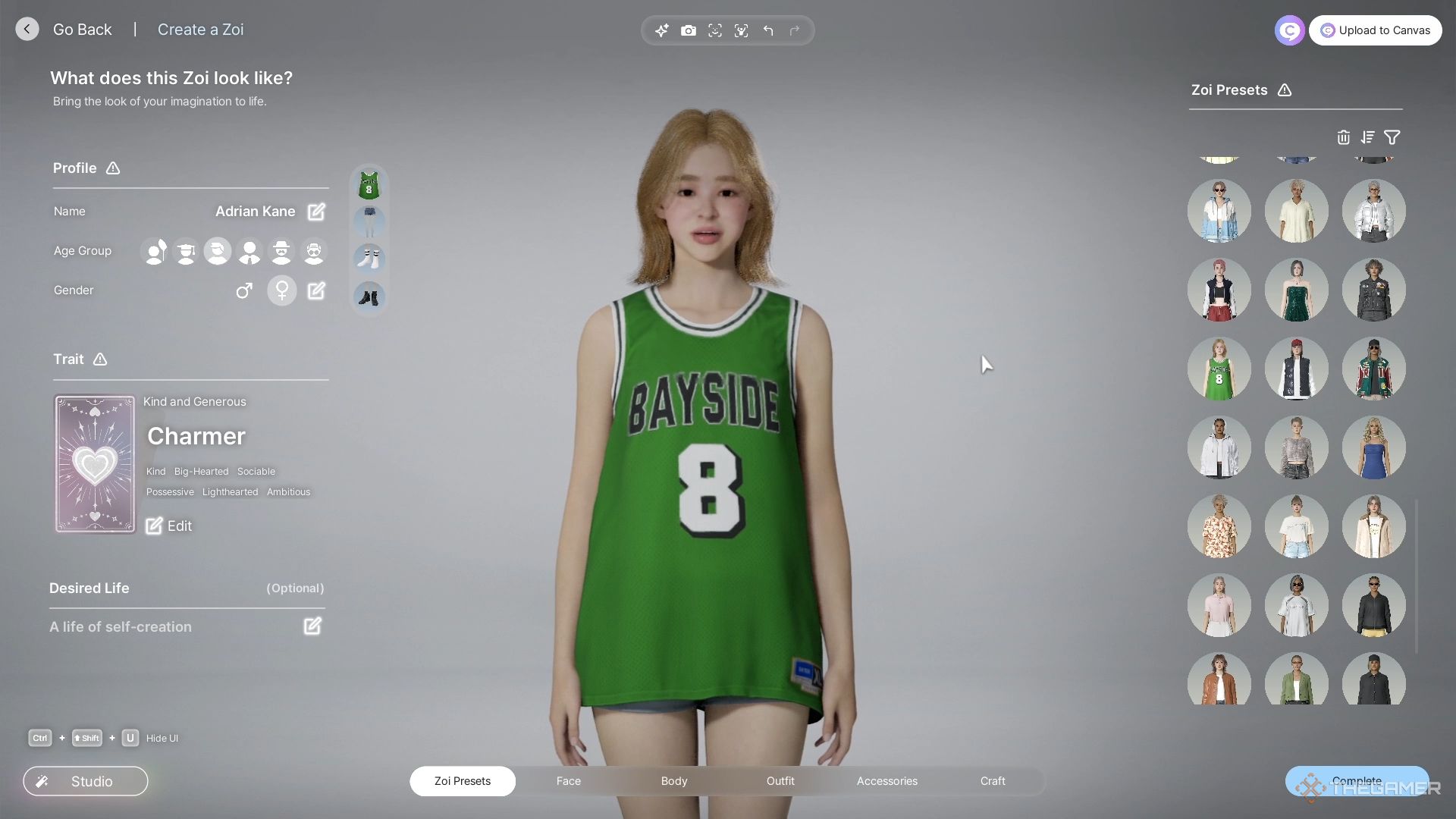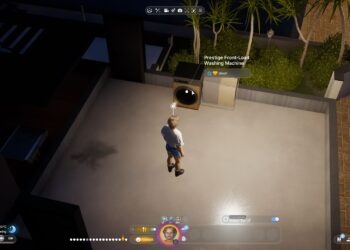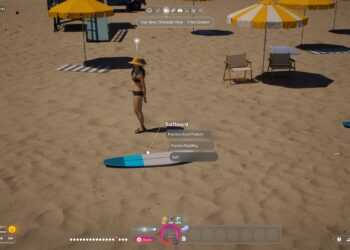As you dive into InZoi, your goal is to create a wide variety of unique Zois to fill up the game world. Each Zoi brings a fresh perspective, along with distinct skills, preferences, and goals. One of the most exciting ways to express their uniqueness is through fashion.
Your clothing choices are the perfect way to showcase your personality to others, and in the character creator of InZoi, you have the ability to design your own outfits. We’ll guide you on how to build your personal wardrobe and save your creations, ensuring you never lose track of your best fashion designs.
Keep in mind, InZoi is currently in Early Access, and features may change. We’ll keep our guides updated as necessary.
Where to Create Clothing
While in the character creator, look for the clothing crafting tab in the bottom right corner of the screen. This is the final option in the bottom menu, where you can do a variety of tasks.
You have the option to create new shirts, skirts, or shorts and even accessories. Additionally, you can utilize the 3D scan feature to bring in and design entirely new items, utilizing the in-game engine for even more distinctive styles.
How to Design Custom Clothing
Designing custom clothing is a thrilling aspect of the character creator. Each piece comes with various customization tools that unlock your creativity. From the garment cut to the color and pattern, we’ll explain everything you need to know!
You can also upload custom images and patterns directly from your device for that extra flair or uniqueness!
Creating a Top
-
To create a top, simply click on the shirt icon in the crafting menu. From here, you’ll be able to adjust the following:
- Neckline: This affects how the shirt fits around the neck and shoulders, with options ranging from a turtleneck to a low-cut sweetheart style.
- Sleeves: You can choose between sleeveless designs or options with sleeves, including puffy sleeves for added warmth.
- Hem: This is the cut at the bottom; you can crop it to showcase your Zoi’s midriff or extend it for a looser look.
You can change the colors of specific items using the color wheel based on your choices, but we suggest saving a version of the top in white as a blank canvas for future designs.
Creating Bottoms
-
Bottoms are categorized into pants and skirts. Each has various customization points, but there are fewer options compared to tops:
- Inseam (Pants Only): This controls the waist area, allowing you to select styles from low-rise to high-rise.
- Hem (Pants Only):
- Hemline (Skirts Only):
Creating Accessories
-
Besides clothing, you can also create accessories like necklaces and watches for your Zoi.
- Pendant: This is the decorative piece on a necklace; you can select various shapes like hearts, butterflies, or crescent moons.
- Necklace Chain: Choose the chain type for your pendant, from simple leather cords to shiny metal chokers.
With watches, you can adjust the face shape, display, and wristband material. Though customization options are somewhat limited here, it adds a nice touch for personal flair.
Where to Locate Custom Clothes
You can find your custom clothes exclusively in the character creator and wardrobe, specifically in the crafted clothes section of each category. This makes it easy to locate the items you’ve designed.
Feel free to explore the crafting menu further, as it will direct you to the saved section when you create a new item.
Once you’ve saved your clothing designs, you can apply them to any Zoi and change the colors at any time. The colors you save will be the defaults, but altering them on a Zoi won’t affect the saved presets.