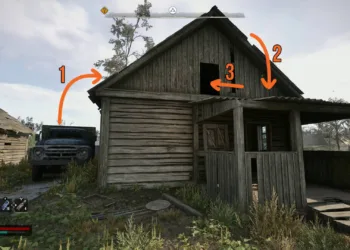Utilizing your flashlight in Stalker 2 is essential to navigating the dark environments of the game, but you might also need to tweak some display settings for better visibility. There’s a quick prompt to activate your flashlight during the Stalker 2 tutorial, but it can be easy to overlook, leaving you to wander aimlessly in the shadows. Below, I’ve outlined how to turn on your flashlight and adjust certain settings to enhance your experience in the game.
How to Turn On Your Flashlight in Stalker 2 and Light Up the Darkness
To activate your flashlight in Stalker 2, simply press RB on Xbox or Tab on PC. Push the same button once more to switch it off—it’s that straightforward! Fortunately, there’s no need to manage batteries, so you can keep your flashlight on whenever you need. The game features some really dark locations, especially at night, like in the Stalker 2 prologue titled “There and Back Again.”
The flashlight’s brightness is somewhat limited, so if you’re still finding it difficult to see in Stalker 2, consider adjusting some in-game display settings. Pause the game, go to the “Options” menu, and then navigate to the “Display” tab. From here, you can tweak the brightness, gamma, and HDR settings if applicable.

Increasing the brightness and gamma will certainly help you see better, although it may lead to a slightly washed-out appearance. Disabling HDR can make the game appear less vibrant but may help lighten shadows and dark sections a bit. If you’re encountering the message about compiling shaders in Stalker 2 every time you play, that’s a separate concern.