We encourage you to publish your seller information in the Google sellers.json file. Visit the account settings page to review your current visibility status.
As a number of Google Adsense users are getting this notification on their accounts, so they’re posting about it where to get an idea which settings suits best for them. So, our digital expert have solved it for them.
Follow these steps to get the best settings for Google sellers.json file; or best Seller information visibility settings for Adsense;
Step # 1: Goto Adsense, then go to “Account Information”
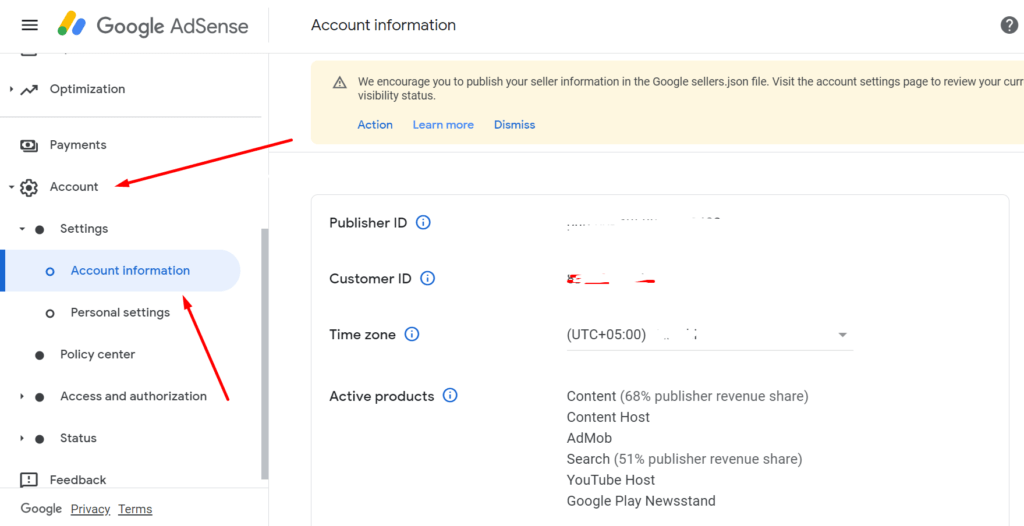
Step # 2: Scroll down to “Seller information visibility“

Step # 3: Select these settings
Google prefers to make your Seller information Visibility Transparent, so we will use the following settings;
- Visibility Status: Transparent.
- Business Domain: Can be your corporate domain, this does not mean any listed domain. Such as If XYZ.com works under ZYX.com, i will list ZYX.com because it is the company that is running XYZ.com

You’re done! Now there is one more crucial step that you have to perform to make this finalized, that is to add sellers.json file to the core of your website. In next step, we’re going to teach your how can you add it.
How to check if your websites are showing in Google sellers.json file
- Copy your Publisher ID “pub-1234567890123456”. You can find it in AdSense > Account > Account Information.
- Open Google File of JSON (https://storage.googleapis.com/adx-rtb-dictionaries/sellers.json) in a new tab.
- Press Ctrl+F and paste your Publisher ID.
- It will appear in Google’s file.
NOTE: Check the JSON file of Google after 24 hours of completing the steps we mentioned above because google takes time to upload your website on their JSON file, as it won’t happen immediately.
Follow this step if your Domain or Pub-ID isn’t showing on Sellers.json
Follow these steps very carefully. Before we move on, let me tell you we use cPanel on the VPS hosting that we use.
Step # 1: Open “File Manager” after logging in your “cPanel“

Step # 2: Goto “Public_HTML“

Step # 3: Click “File” and create a new file and name it “sellers.json“

Step # 4: Locate the “File” and Edit it

Step # 5: “Edit File” and Add following details
Now add the following details;
"sellerId": "pub-1234567890123456",
"sellerType": "PUBLISHER",
"name": "Example Company Inc."or you can use this method as well;
{
“sellers”: [
{
“sellerId”: “pub-1234567890123456”,
“sellerType”: “PUBLISHER”,
“name”: “Example Company Inc.”
}
]
}Use any of these, since the first one is recommended by Google, so i am going to go with the first one.

NOTE:
- In “Seller ID” add your publication code which you can find from Google Adsense > Account > Account Information > On the right you will have your Pub ID.
- In “Seller Type” add “PUBLISHER” if you’re directly paid by google. Add “INTERMEDIARY” if you work for someone who uses AdSense.
- In “Name” add the name you get usually paid, even if it is your own name. If you get paid at the name of Jason Bond, write it there but if you get paid with the name such as XYZ Pvt Ltd, then write it there.
This is how my json file looks;

You can check it out here.
Step # 6: You’re done!
You’re done! Just simply visit your monetized domain by writing yourdomain.com/sellers.json and if it is showing you’re good to go.
For your ease, we have also made a video on it.
If you still have any issues or have any questions, feel free to ask me in the comments section below. And if it worked out for you then don’t forget to join our newsletters.







