Looking for Xbox VPN to get lower ping during multiplayer gameplays? We have got you covers. The best Xbox One VPN deals and the guide on how to set up VPN on your Xbox.
1. CyberGhost – Xbox One VPN
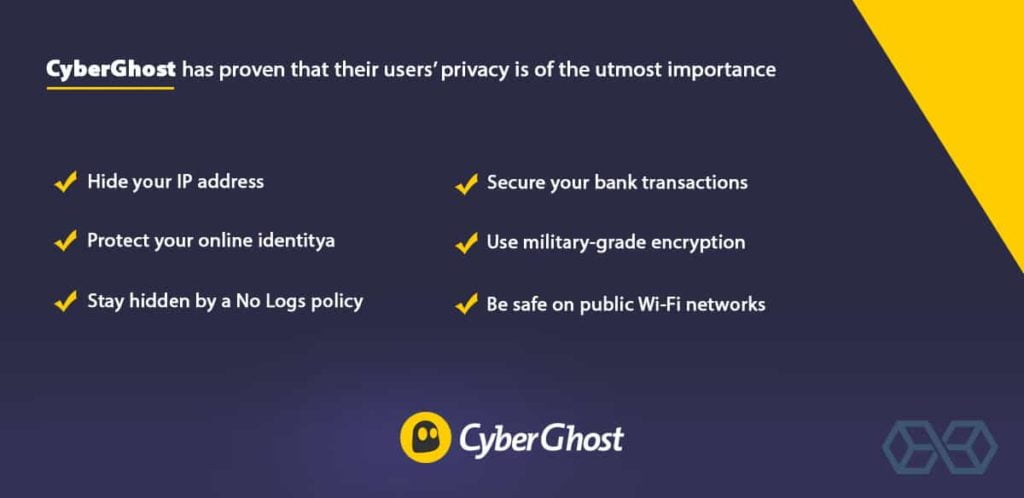
One of the best privacy software that can power up your VPN, works perfectly on your Xbox One console.
2. PureVPN – Xbox VPN
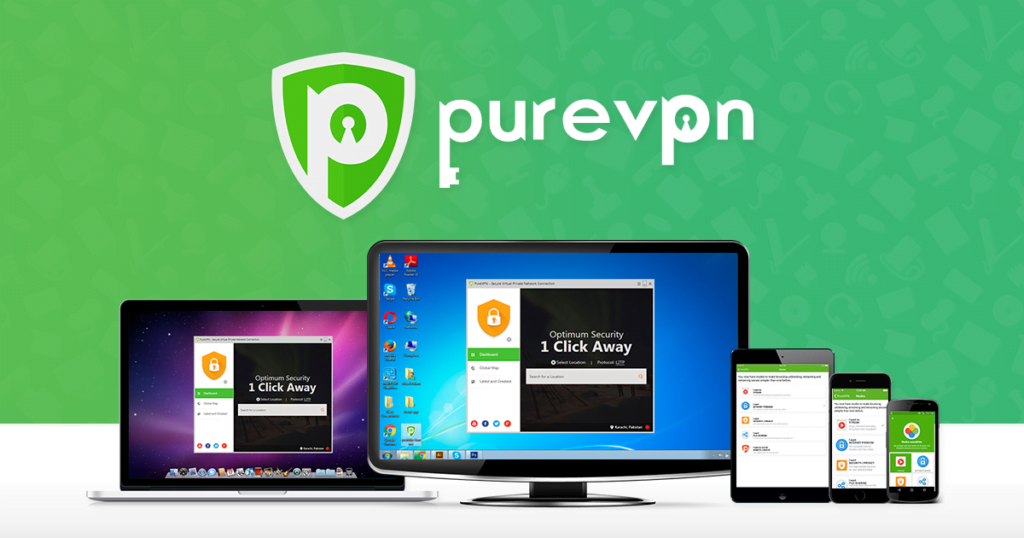
PureVPN is another big name in the privacy industry, having cheaper packages to power a number of devices.
3. Namecheap VPN

As TechRadar suggested, “NameCheap is the cheapest alternative in Virtual Private Network”, We at Digital Phablet also use it and suggests it our readers.
4. Tunnel Bear
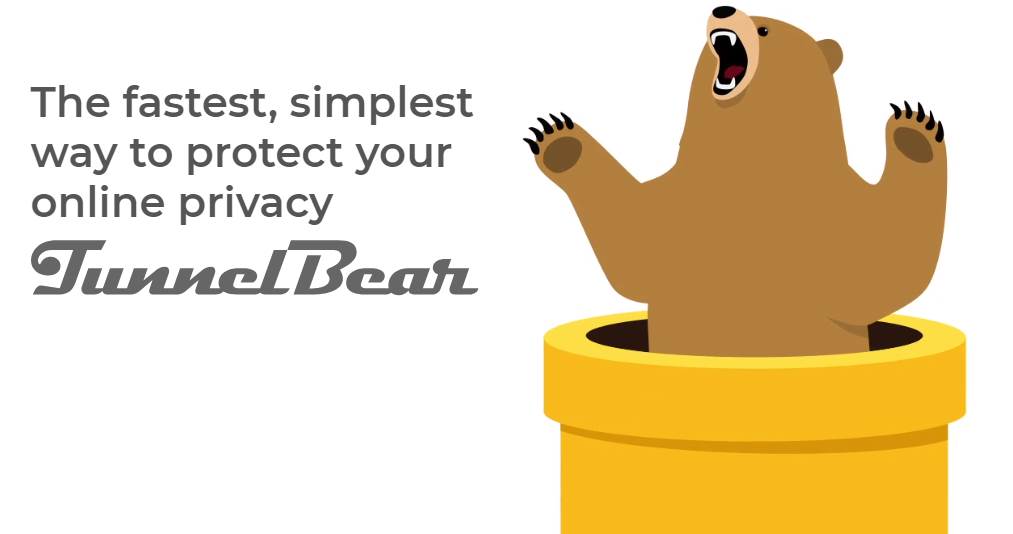
Not many people know about this VPN, but believe me, this is WORTH YOUR PRICE TAG.
5. SurfShark

SurfShark is also a great alternative among these, this can also help get you lesser ping rate during your multiplayer gameplay.
How to Setup VPN on Xbox One?
- Make an Ethernet cable connection between PC (That has active Virtual Private Network) and your Xbox One.
- Right-click on Start button.
- Then Click Settings.
- After that Click Network & Internet.
- You will see the option VPN, click it.
- Then click on Change adapter options.
- Do Right-click on the VPN icon.
- Then click on Properties after that click Sharing tab.
- Make sure to check Allow other network users to connect through this computer’s internet connection check-box.
- Also tick Select a private network connection check-box .
- Select your Xbox One’s ethernet connection.
- Click OK.
- Press the Xbox Logo button on Xbox controller.
- Then press RB button thrice.
- Select Settings.
- Then goto the Network tab.
- Select Network settings.
- Select the Test network connection tile.
Note: If you have trouble connecting any of the services mentioned above, feel free to contact their support as they will set it up for you.