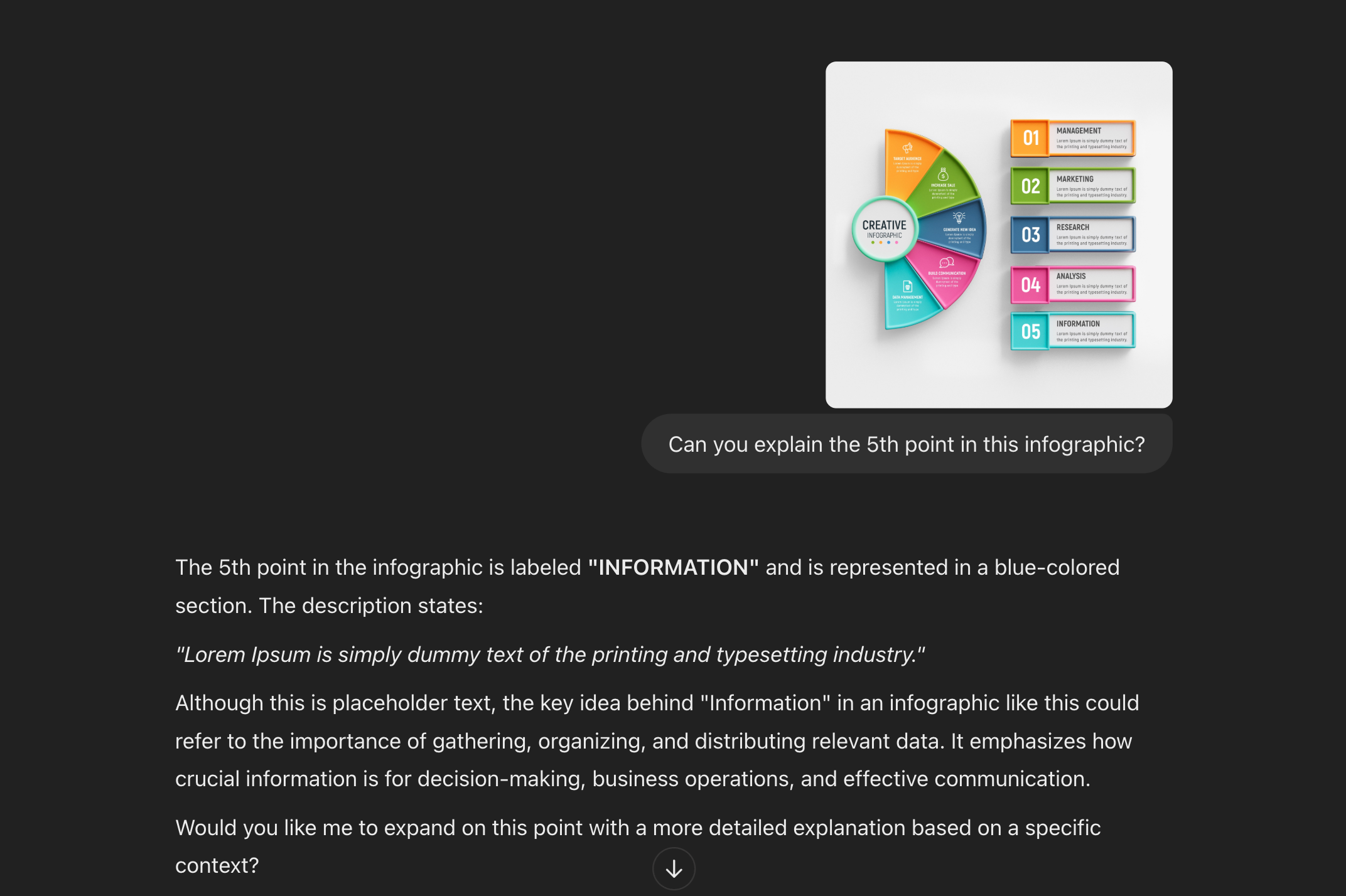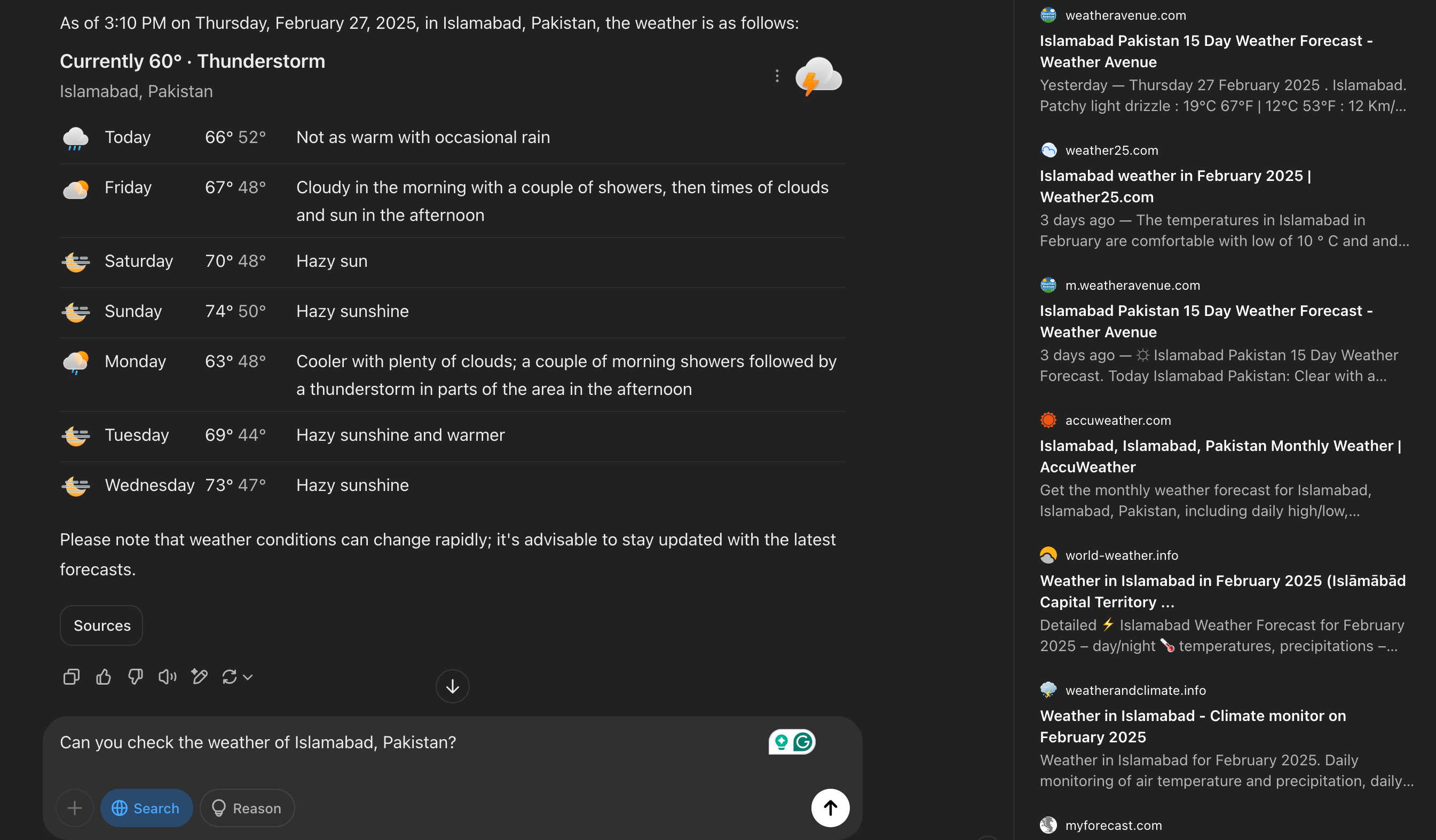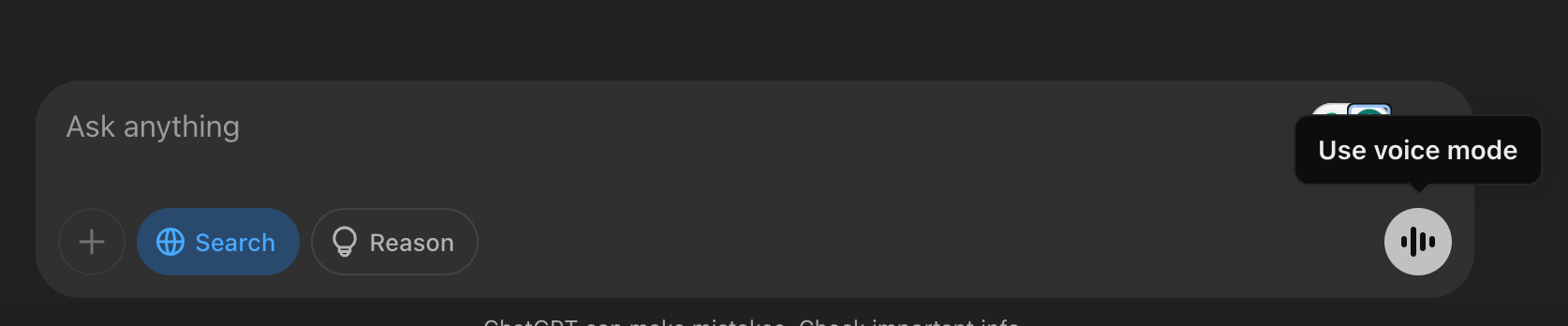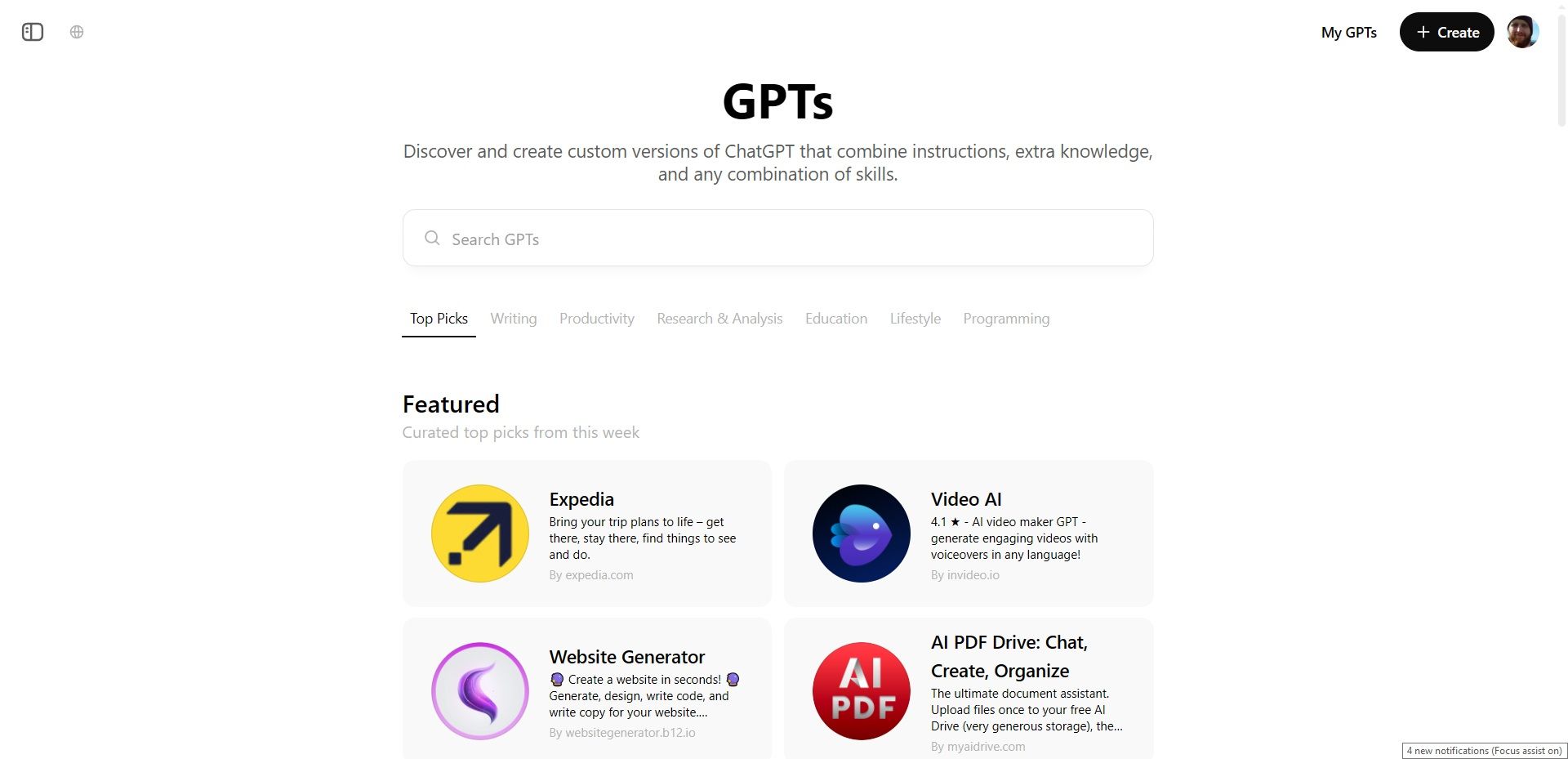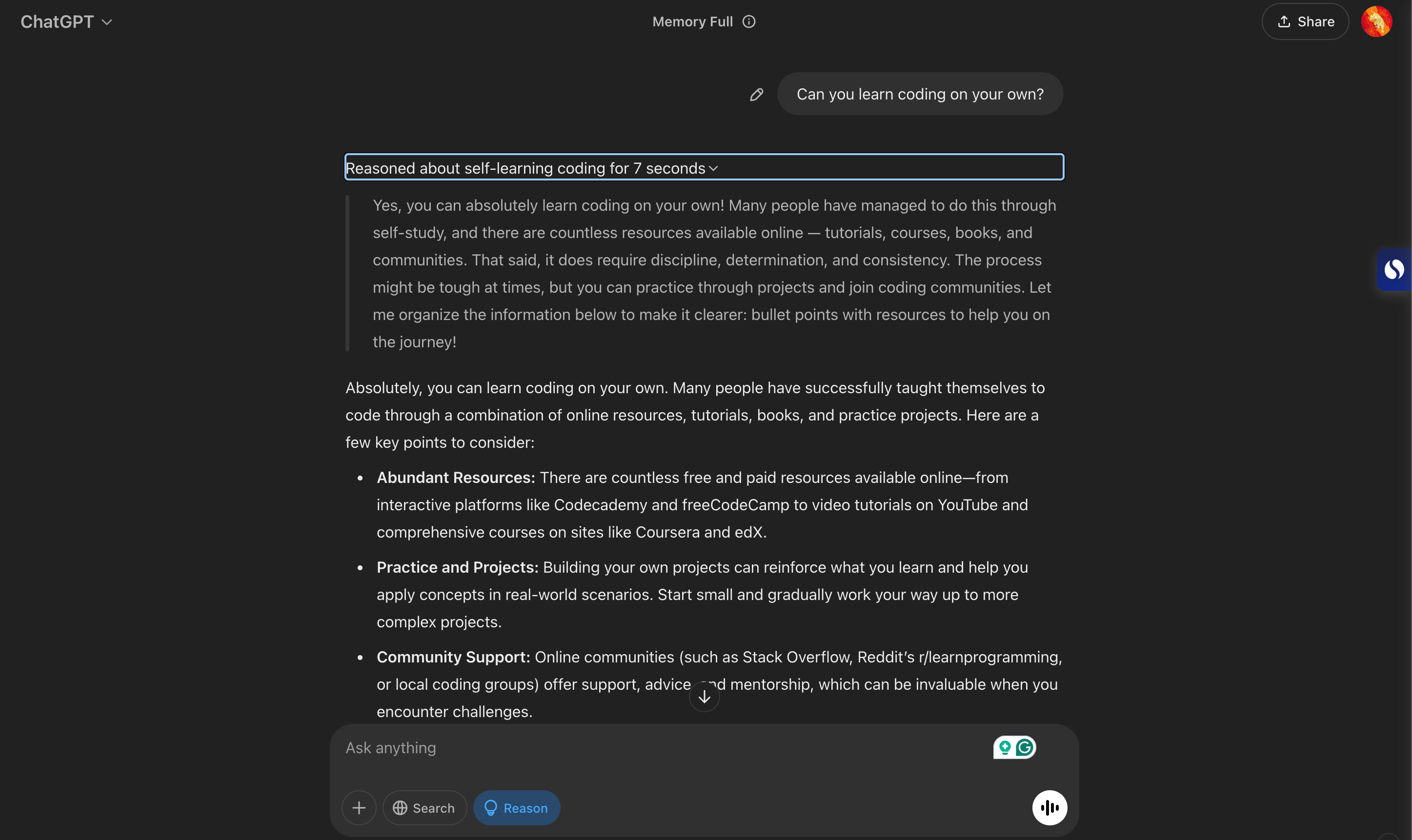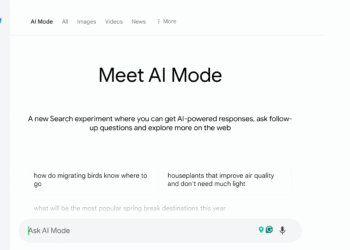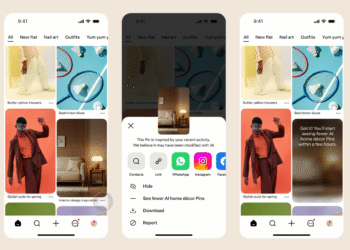Since ChatGPT’s debut, I’ve actively explored each new feature as it was introduced. While many users primarily engage with ChatGPT for simple inquiries or daily planning, I feel that not fully utilizing these features means overlooking its true potential.
6
Create and Analyze Images
ChatGPT does more than just generate text; it can also produce AI-generated images from written prompts. Whether you need artwork, logos, or distinctive visuals, ChatGPT can create it for you. Additionally, it can analyze images you upload by recognizing objects, extracting text, and spotting patterns, making it perfect for understanding infographics or intricate visuals.
To generate an image, simply type a prompt such as, “Create a picture of a spider surrounded by processors,” and let ChatGPT do the rest.
If you want ChatGPT to analyze an image, just click the plus icon, select Upload from computer, and choose the image you want from your device. After that, simply ask ChatGPT what you’d like it to analyze.
5
Browse the Web
ChatGPT offers the ability to access the internet for real-time information, allowing it to provide updated insights beyond its initial training data. Whether you’re looking for niche details, weather updates, trending news, or product research, it retrieves the latest information and cites its sources, saving you the hassle of scouring search results.
This feature also assists with fact-checking and identifying misinformation. However, since it relies on online sources, there’s a chance it might present incorrect details, so it’s wise to verify sensitive information separately.
To initiate a web search with ChatGPT, you can either enter a prompt requesting it to search the internet or click the Search option before typing your query to enable web browsing. Be aware that the response may take a few extra seconds compared to typical replies.
4
Chat Hands-Free With Voice Mode
With ChatGPT’s Voice Mode, you can communicate using your voice instead of typing. The responses are instantaneous, creating a conversational experience similar to chatting with a friend. This feature is particularly beneficial for seniors or those with disabilities who find typing challenging. Plus, it’s a great way to practice for job interviews!
To activate this feature, click the voice mode icon at the bottom right of the search bar, grant microphone access, and start speaking. Tap the exit icon when you’re done. Your chat history will remain available within the same conversation. To change the default voice, simply tap the tune icon in the top right corner and select your preferred voice.
3
Experiment With Custom GPTs
Custom GPTs are tailored versions of ChatGPT designed for specific tasks. Think of them as specialists in the areas for which you create them. For example, if you design a GPT geared toward crafting cold outreach emails, it will concentrate entirely on that function. The great news is that no coding skills are necessary—anyone can create one.
You can share your custom GPTs so others can experience them too. Additionally, you can explore GPTs created by others in the GPT library. To find available GPTs, click Explore GPTs located at the top of the left sidebar, search for what you need, select the desired GPT, and click Start Chat.
Free users now have limited access to GPTs, with GPT-4o rate limits applying to both GPTs and ChatGPT. If you hit the limit, you’ll have to wait for it to reset before using GPTs again. Creating and sharing GPTs requires a Plus subscription, and free users cannot leave ratings for GPTs.
2
Get the Reasoning Behind Responses
In the standard chat mode, ChatGPT offers straightforward answers to your inquiries. However, with the reasoning feature, you can ask it to clarify its thought process. For example, if you inquire, “Is it possible to learn coding independently?” ChatGPT will provide a response along with the reasoning behind it.
If you’re using the free version, click the Reason button next to the Search button while entering your prompt. After receiving a response, you can expand the reasoning section to understand how the AI formulated its reply. You can also keep this reasoning feature active for follow-up questions to see the reasoning throughout the conversation.
For Plus subscribers, there are options to choose from various models for advanced reasoning in responses.
1
See What ChatGPT Remembers About You
ChatGPT includes a memory feature, which retains information from all your conversations. You can instruct it to remember specific details, review these memories, and request any information to be forgotten if you find it uncomfortable. To check what it remembers, click on your profile icon and navigate to Settings > Personalization > Manage Memories.
From this menu, you can delete specific memories or click the Clear ChatGPT’s memory button to remove all stored information about you.