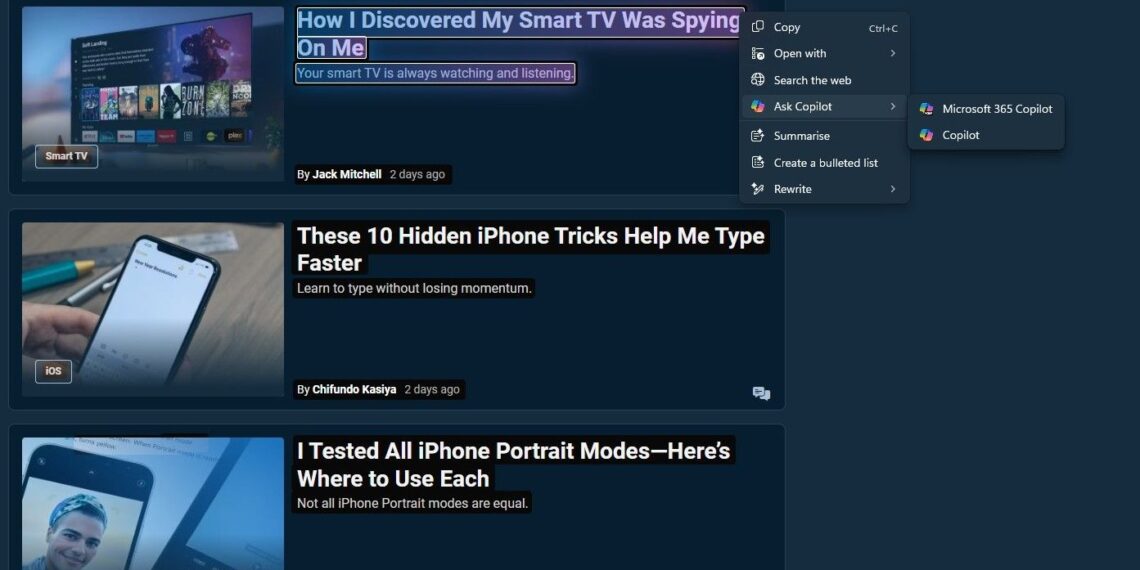Microsoft is continuously refining Click to Do, a feature in Windows 11 powered by AI that helps users complete tasks more efficiently by recognizing text and images on their screens. However, some of its latest features could use a bit more development before they’re genuinely beneficial.
Currently, Click to Do is available in preview mode for Windows Insiders using Windows 11, version 24H2 in the Dev and Beta Channels on Copilot+ PCs. The ‘Ask Copilot’ feature was introduced in Build 26120.3671 (KB5055622) for Windows Insiders.
Using Copilot with Click to Do
By default, Click to Do scans your screen to let you select the text or image you want to focus on. With Ask Copilot, Microsoft is expanding the capabilities of Click to Do.
When you highlight text or images, you can now select “Ask Copilot” from the menu. This sends your selected content to the Copilot app, where you can refine the prompt before asking Copilot any questions related to your work.
Essentially, Ask Copilot represents Microsoft’s effort to enhance the AI features available within the Windows 11 ecosystem. It’s designed to smooth the path to using Copilot, improving your workflow by integrating AI support into your current activities.
At first glance, integrating Copilot into Click to Do seems like a logical step. Yet, in practice, it doesn’t reach the full potential one might hope for.
An Overabundance of Options
Click to Do is experiencing a productivity paradox: it tries to offer so many features that it ultimately overwhelms users. While versatility is generally a plus, having too many options creates a confusing experience.
You are now faced with navigating a complex interface filled with choice points and dropdown menus. Additionally, you have two further options in Ask Copilot—Copilot and Microsoft 365 Copilot. Unfortunately, the latter does very little.
Other options include Search the web, which is already supported by Bing through Copilot. Plus, there’s the Copy function, allowing you to copy content directly into the Copilot app, and an Open with option where you can choose the Copilot app to access the highlighted content. While the extensive list of proposed actions offers various possibilities, the sheer number of choices leads to a cluttered experience rather than a streamlined one.
Ideally, AI should simplify tasks. Yet, in its current form, Ask Copilot complicates an interface that’s already overloaded with options. It’s important to note that the feature is still in preview, and Microsoft may adjust it based on feedback from Windows Insiders.
It’s Not That Useful Right Now
Beyond the issues with usability and interface clutter, a crucial question remains: Does Ask Copilot genuinely provide any real value?
I tested Ask Copilot after selecting an image on a website. It merely transferred the image to the prompt box in the Copilot app and awaited my input for the prompt. In contrast, other Click to Do features—like background blurring, object erasing in the Photos app, or background removal in Paint—seem to be more actionable, aside from the Bing visual search functionality.
As it stands, the integration feels lackluster. It only transfers selected content to the prompt box in the Copilot app, lacking the depth and context necessary for true usefulness. Copilot doesn’t consider where the content is coming from or the nuances of your workflow—it acts like a simple shortcut.
It’s clear that Microsoft is eager to integrate Copilot throughout its ecosystem, which makes sense given the objective of having AI readily available in all Windows experiences. While the vision for AI-enhanced productivity is exciting, the present implementations leave much to be desired. This is unfortunate, as the underlying idea has real potential.
Microsoft has successfully implemented this concept in other areas of Windows. For instance, the Edge browser features built-in Copilot capabilities that allow for smarter browsing with AI assistance. While reading articles, watching videos, or browsing websites, you can engage with Copilot and receive quick, relevant answers without leaving the page.
Moreover, numerous Copilot features are available in Microsoft 365 apps, enabling you to utilize Copilot as a writing assistant in Word or get help in PowerPoint for effective presentations.
This doesn’t mean the concept should be discarded. Instead of overwhelming users with an array of random actions, Ask Copilot could thrive in a more focused, streamlined environment that facilitates real productivity enhancements. Until meaningful improvements are made, however, this feature feels more cumbersome than beneficial.