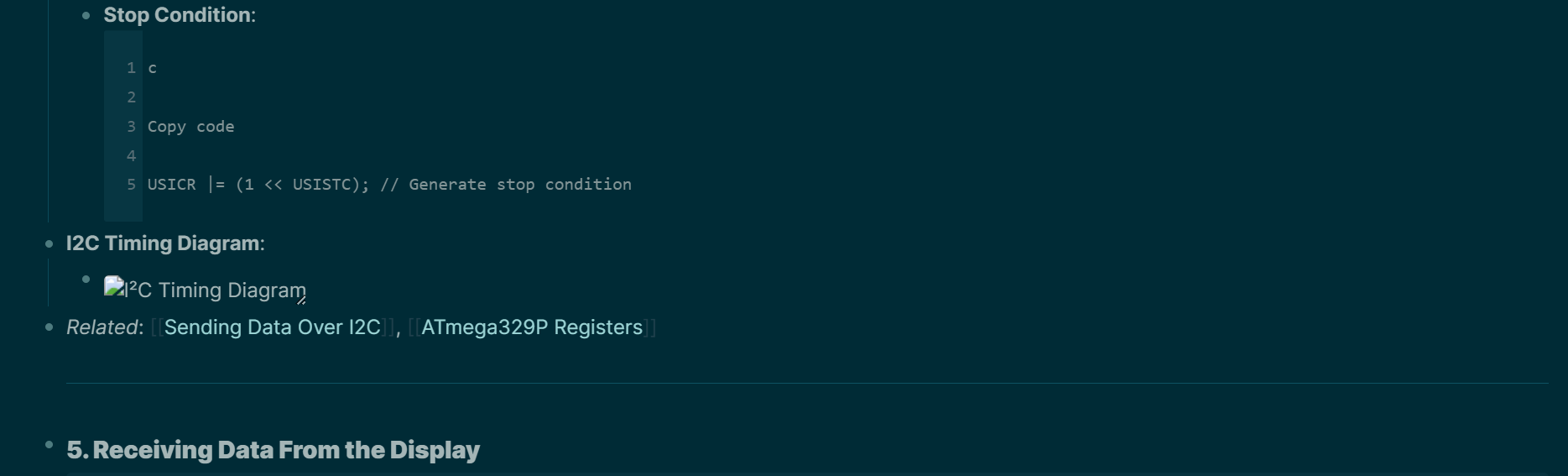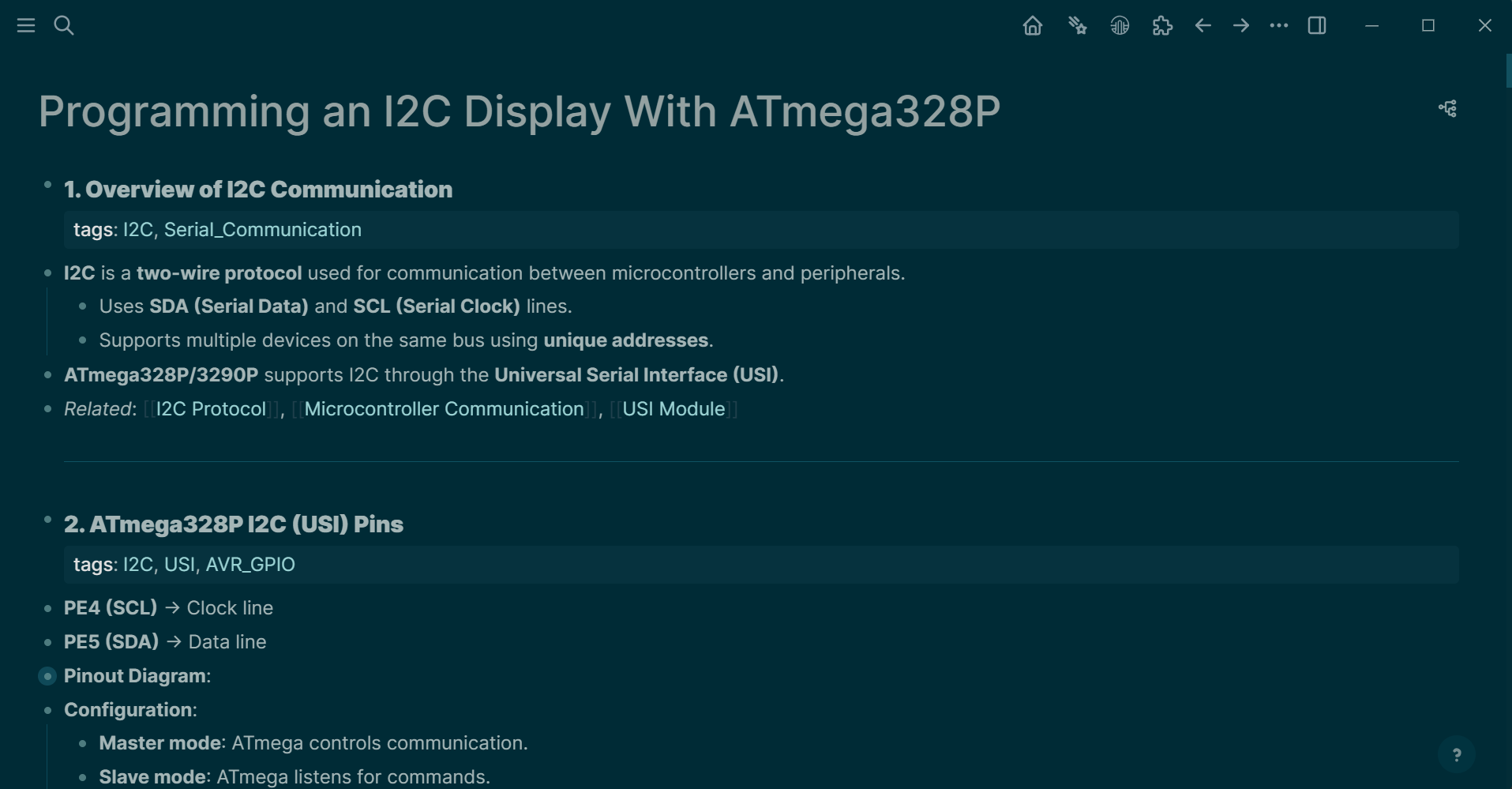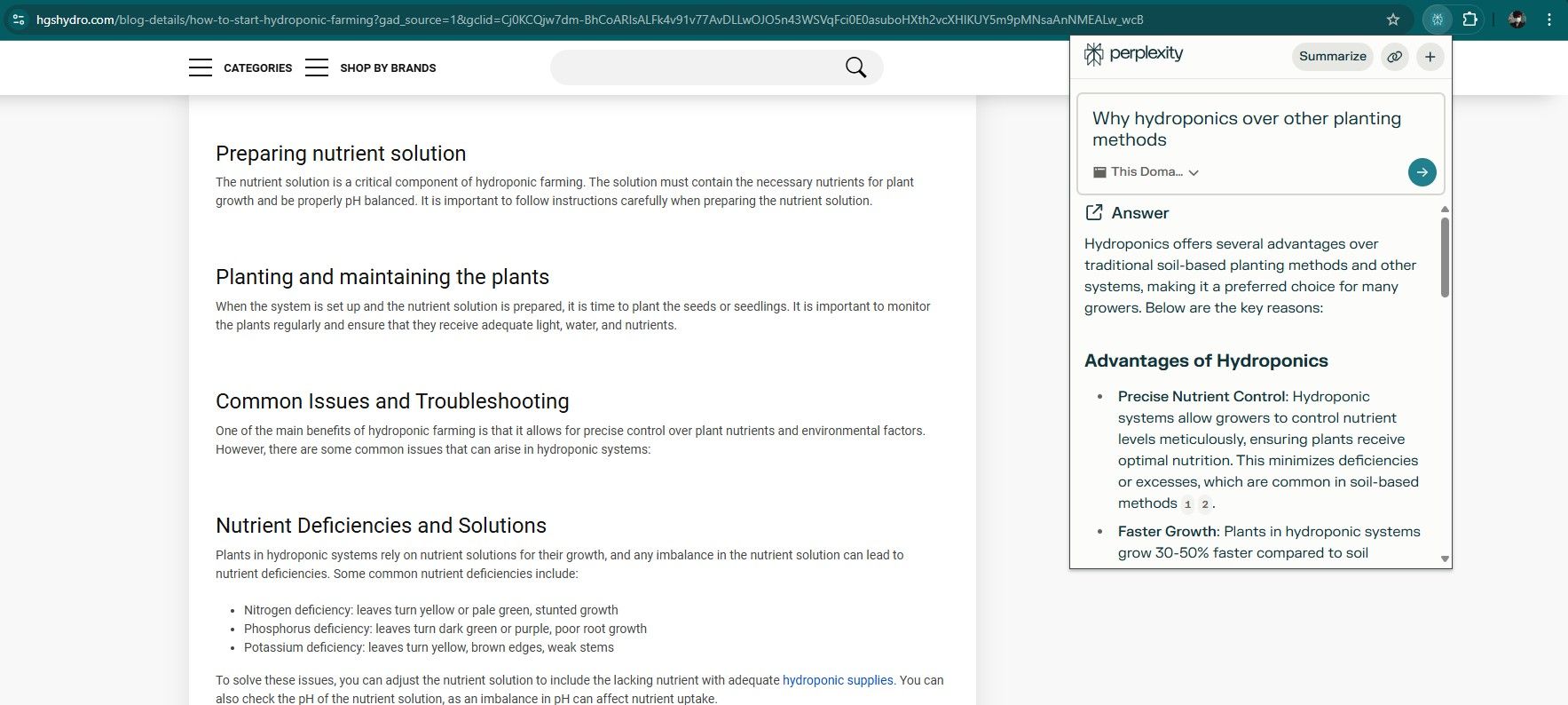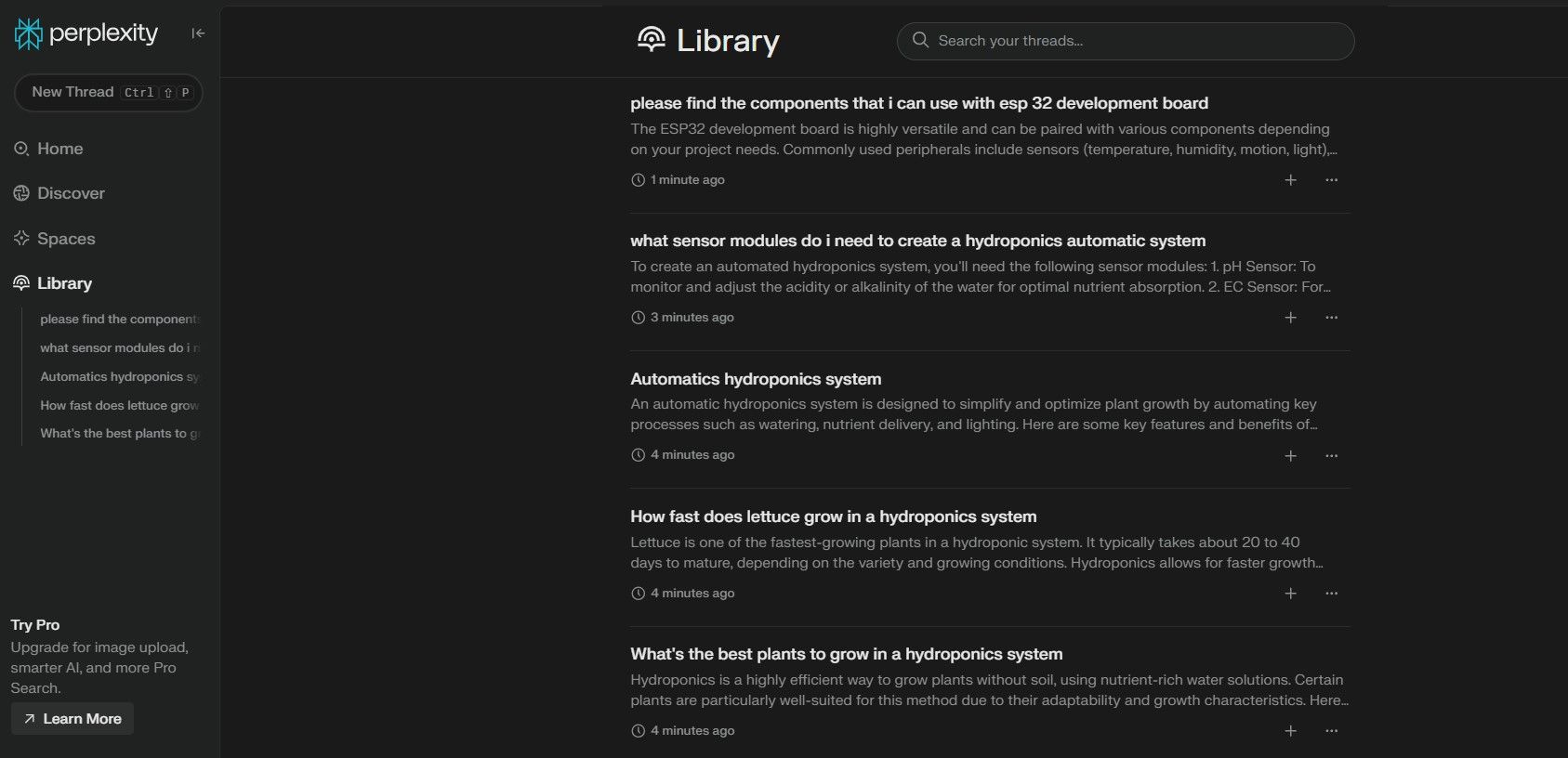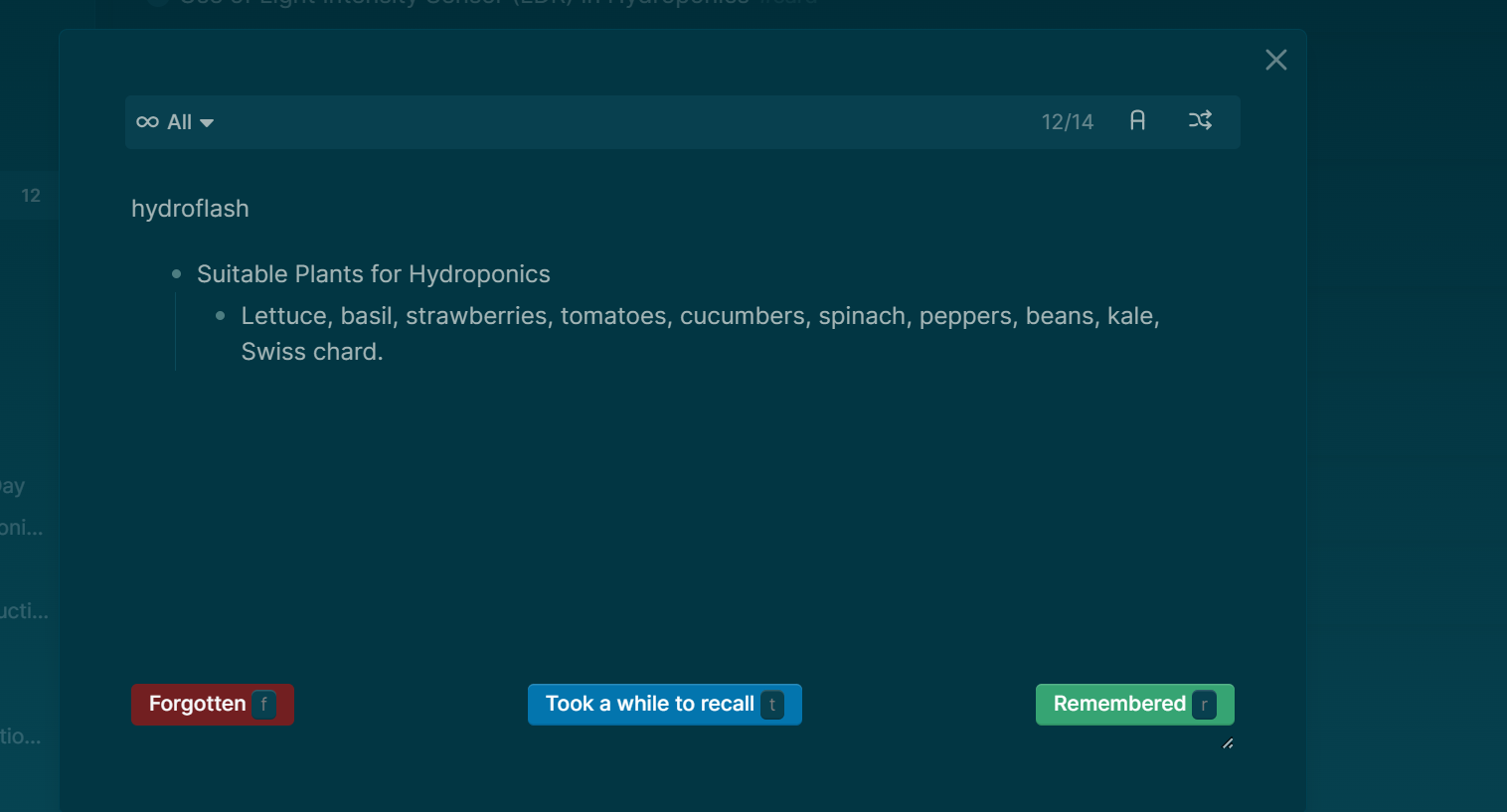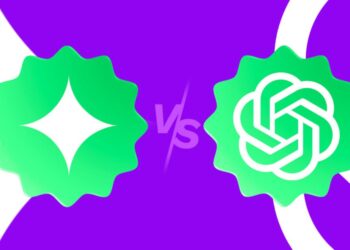Managing a personal knowledge base can be quite challenging, particularly when the motivation to organize and structure your notes is lacking. Artificial intelligence can simplify this task by helping you organize, process, and manipulate your data efficiently.
1. Processing Large Amounts of Information with ChatGPT
Imagine I need to develop firmware to operate a display using a particular microchip. I might not be familiar with the workings of this microchip, but the manufacturer has provided a PDF with all the necessary technical information. In such a case, I would utilize ChatGPT to analyze the PDF, extract the relevant details, and format the information for my note-taking application. To do this effectively, I adhere to a straightforward three-step method.
Step 1: Upload Files and Configure ChatGPT
When I want ChatGPT to extract notes from a file, I always disable the Search function to guarantee that all my notes originate from my source material. For technical subjects like manuals, I enable the Reason function, while I turn it off for more creative topics like literature.
Here’s a look at my typical process:
- Upload the source material.
- Disable the Search function.
- Enable Reason for technical materials and disable it for creative subjects.
- Select the most suitable AI model for your needs: I use the o3-mini model for technical subjects and GPT-4o for creative tasks.
Step 2: Crafting a Prompt
The quality of the notes you obtain from ChatGPT hinges largely on the prompt you provide. While different topics may require distinct prompts, I generally follow a structure that includes three main components: Goal, Filter, and Format.
- Goal: Clearly define what you aim to achieve with ChatGPT.
- Filter: Specify exactly what information you want from the source material.
- Format: Include formatting guidelines, best practices, and examples tailored for your note-taking application.
Since the formatting section can often be lengthy and reusable, I usually keep it in a separate text file from my main prompt. This file usually includes a condensed version of the official formatting rules and guidelines from Logseq (my preferred note-taking app), alongside my personal examples.
Step 3: Transfer Notes to Note-Taking App
If you’ve provided a good prompt, you should be able to seamlessly copy the notes from ChatGPT into your note-taking app. However, there may be instances where additional effort is required to ensure everything displays correctly.
In this situation, some diagrams and images I wanted are not displayed as intended. ChatGPT has generated the proper links for the images, but I still needed to manually download them and place them in my assets folder.
After downloading all the necessary images from ChatGPT, everything is now properly formatted! My notes are organized, populated with useful tags and backlinks for easy navigation, and include relevant images. I now have everything needed to program my firmware.
2. Expanding My Knowledge Base with Perplexity
AI chatbots are readily accessible in numerous ways today, making it much easier for me to take notes with AI, thus expanding my knowledge bank throughout the day.
I particularly enjoy using Perplexity as my daily note-taking assistant because it meshes well with my note-taking habits.
I utilize the Perplexity Chrome extension to gather information from various web pages. For instance, if I am keen on hydroponics, I will navigate to a specialized hydroponics website and select the Perplexity extension, focusing my search on This Domain.
This allows me to query about hydroponics and receive answers sourced directly from that specific website.
When I’m away from my laptop, I prefer using the mobile app for Perplexity as my daily AI assistant. It’s incredibly convenient! For note-taking, I can simply long-press my phone’s power button and employ the voice functionality to ask my questions.
This method works great for me since I frequently have quick inquiries throughout the day. Having an AI assistant allows me to take notes without actively conducting research.
At the end of the day, I can go to the Perplexity web or desktop app to process all my notes.
Since Perplexity keeps all my queries in its Library, I can simply press Ctrl + a and then Ctrl + c to select all the notes, paste them into a prompt, and then upload my Logseq formatting rules text file (the same one mentioned earlier) to process the data just as I would with ChatGPT.
And just like that, I’ve organized all my Perplexity queries from the day into Logseq notes!
3. Organizing, Querying, and Creating Flashcards with Logseq and Gemini
After using ChatGPT and Perplexity to funnel data into Logseq, I then utilize Gemini to query and further manipulate the data within my note-taking app. Although Logseq doesn’t have built-in AI integration, I can use a plugin that connects to various AI models to manipulate the data.
If you want to give it a try, install AssistSeq as a Logseq plugin. Just open AssistSeq’s settings to input your API key, and you’re set!
I personally use a Gemini API key (1.5 Flash), which they offer for free. To obtain your own free Gemini API key, simply visit Google AI Studio, sign up with your Google account, and click Create API to generate a key that you can use with AssistSeq.
I find various ways to use Gemini in my Logseq knowledge base. The first method involves querying information.
Another way I utilize Gemini is for organizing or modifying my notes. In the example below, I observed that both the “tags” and “Related” sections contained overlapping keywords. To fix this, I instructed the AI assistant to eliminate redundant keywords from the “Related” section. After that, I simply clicked on “Add to Page” to append the newly formatted version on my page.
Lastly, I have also employed Gemini to create flashcards while memorizing information. For instance, Gemini generated 14 flashcards based on my knowledge base regarding hydroponics.
However, since you can’t upload files onto AssistSeq, I needed to manually provide the Logseq flashcard format, which required a few additional steps. Nevertheless, this approach proved to be a quicker way to create flashcards than doing so manually.
While there are numerous methods to incorporate AI into your note-taking system, consistency is crucial for developing an effective knowledge base. I advise starting with a solid foundational system (like I have presented here) and gradually experimenting with new AI tools over time. Ultimately, the goal is to establish a consistent and reliable system.