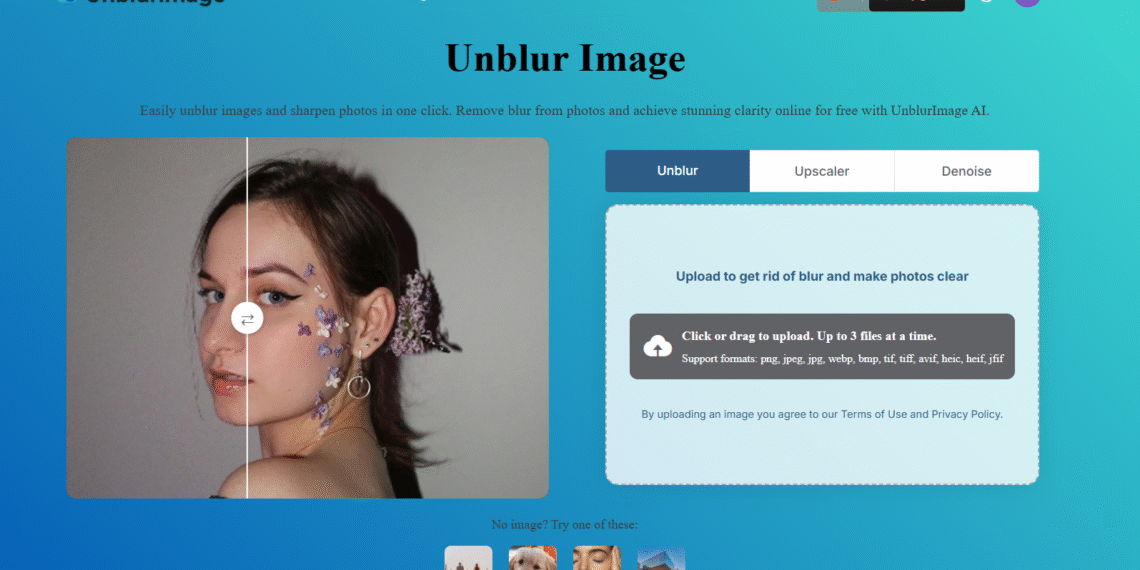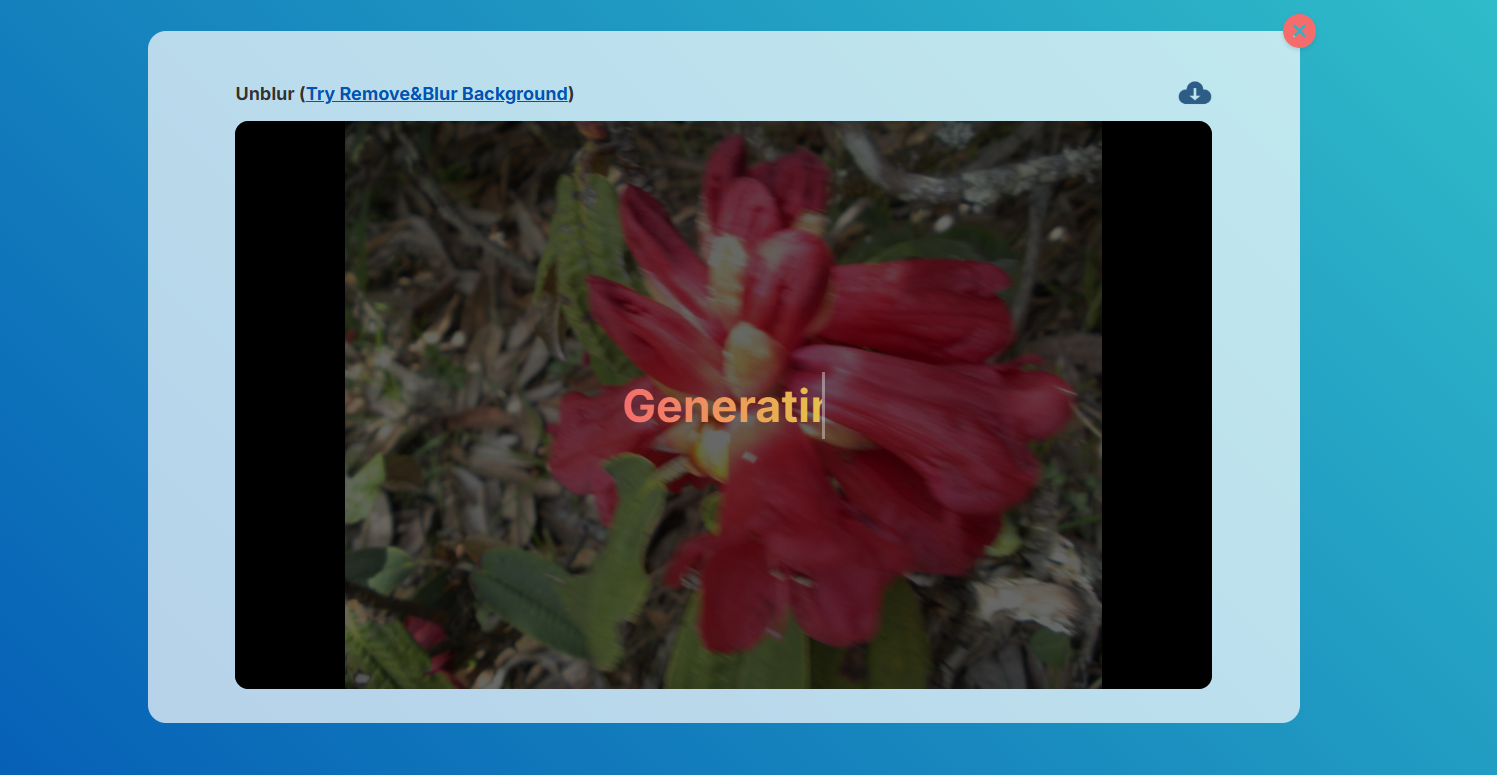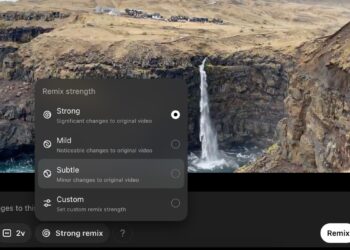Have you ever been annoyed when a photo of a stunning smile turns out blurry? It can be especially frustrating when you realize you can’t capture that perfect moment again. Fortunately, there’s an easy and free solution for fixing those photography mishaps that allows you to restore clarity with just a simple drag and drop.
How Unblur’s AI Photo Enhancer Works
You can visit UnblurImage, a hassle-free website that doesn’t require account registration. Gather your out-of-focus images and head to the site.
While the site offers various photo editing tools, let’s focus on how the Unblur feature operates.
Simply click the prominent upload box or drag and drop your photo. You can unblur up to three images at once, but I recommend starting with one at a time for the best results.
Scroll down the page to view the results. There’s a vertical divider that lets you compare the Before and After images side by side.
Once you’re happy with the unblurred image, you can download it directly to your device. If the results aren’t to your liking, simply click the red X to remove the images from the website.
The AI behind UnblurImage utilizes advanced algorithms to analyze the pixel data in your photo. After you upload an image, it detects blurry areas and applies specific enhancements to sharpen edges, textures, and finer details.
The entire process takes only seconds, perfect for anyone seeking quick results without the hassle of complex software like Photoshop. Plus, the user-friendly interface makes it accessible even for beginners, and being a web app, it works beautifully on devices like smartphones, tablets, and computers.
If privacy is a concern for you, rest easy knowing that UnblurImage AI doesn’t require any personal identification or store your data. This focus on security is comforting, but it’s important to keep your expectations in check. Like any AI photo enhancer, there are limitations.
I found no real advantage to signing up for an account; there weren’t any additional perks or bonus credits. So, save your time and use the service without the hassle of registration.
Other Ways to Enhance Your Photos with UnblurImage AI
UnblurImage isn’t just about reducing fuzziness; it comes with a suite of photo enhancement tools as well. Once you’ve adjusted the sharpness of an image, you can choose to upscale and de-noise it.
Upscaler: The AI can enlarge images up to 4000×4000 pixels, making it great for product photos or images you want to share on various social media platforms.
Denoise: This feature tackles graininess in images that often obscure finer details, especially in low-light conditions or with high ISO settings. UnblurImage’s denoising capabilities help minimize these unwanted textures.
Old Photo Restoration: I found it particularly effective for revitalizing old black-and-white images that had become slightly blurry over time. However, I often found that color restoration didn’t quite measure up compared to other tools.
Unblur Video: You can also clear up the blurriness in videos. Just upload clips in MP4, M4V, or MOV formats. The free version supports resolutions up to 720p and sizes less than 500MB.
Why Unblur Is a Lifesaver for Blurry Memories
We’ve all experienced the disappointment of losing an important photo due to shaky hands or an unfocused lens. Take advantage of UnblurImage when you’re at a loss for alternatives.
- Over time, images can lose their sharpness. UnblurImage AI can bring these photographs back to life.
- Photos shot in dim lighting or with older cameras often look soft or grainy. This tool enhances those images, providing greater clarity.
- Accessible to everyone without the need for sign-up, UnblurImage AI allows free processing of six images daily.
- Support for batch processing (up to 5 images for registered users and 3 for guests) enables you to fix several photos at once.
- You can also unblur graphics containing text, making them suitable for printing.
The Best Alternatives if You Need More Choices
While UnblurImage AI provides a quick and efficient solution, you might be interested in exploring additional options for unblurring your images.
- Adobe Photoshop: The go-to photo editing software with comprehensive tools for image enhancement, including advanced sharpening filters. However, it might be overkill for casual users.
- Fotor: An online editor with a simple interface that offers features such as image sharpening, blur removal, and more.
- HitPaw Photo AI: A tool that leverages AI technology to improve image quality, including unblurring and detailing.
- Remini: A web-based app that provides several one-click enhancements for sharpening photos.
- ArtGuru: A free, no-registration site comparable to UnblurImage.
With numerous AI photo enhancers available, you have plenty of options to experiment with before making any investments in premium features.
UnblurImage AI distinguishes itself with its simplicity. Its AI technology and no-cost daily usage for a few images make it a great choice for casual users.
However, even the best AI image editing tools have their limitations. They cannot recover every image, so always use the highest resolution version you have. Different approaches may yield varying levels of improvement, so it’s worthwhile to try various tools. Lastly, remain realistic; heavily blurred images might not return to their original form.