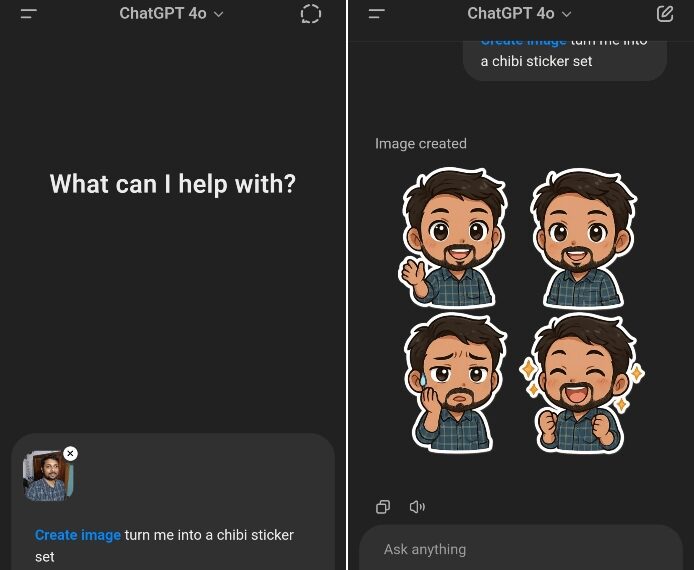The Studio Ghibli phenomenon has genuinely taken off online, but ChatGPT’s built-in image generation capabilities offer so much more. In our exploration of its image generation features, we discovered that it can craft stunning menu cards, accurately display text, create infographics, merge images, and a multitude of other tasks. One of the most exciting applications I came across is how ChatGPT can produce fantastic WhatsApp stickers.
You can extract these stickers to use on WhatsApp, iMessage, and other messaging platforms. Inspired by a prompt from a fellow user, I decided to generate a sticker set featuring my own image using ChatGPT, and the results were exceptional. With native image generation being free on ChatGPT, anyone can create personalized stickers that express a range of emotions.
I uploaded my photo to ChatGPT and used the prompt: “create a chibi sticker set of me.” The chibi style is a Japanese art form that makes characters look adorable with oversized, expressive eyes. You can experiment with different art styles for your sticker set too. As you can see, the output was impressive. ChatGPT delivered a delightful sticker set infused with playful humor using my image.
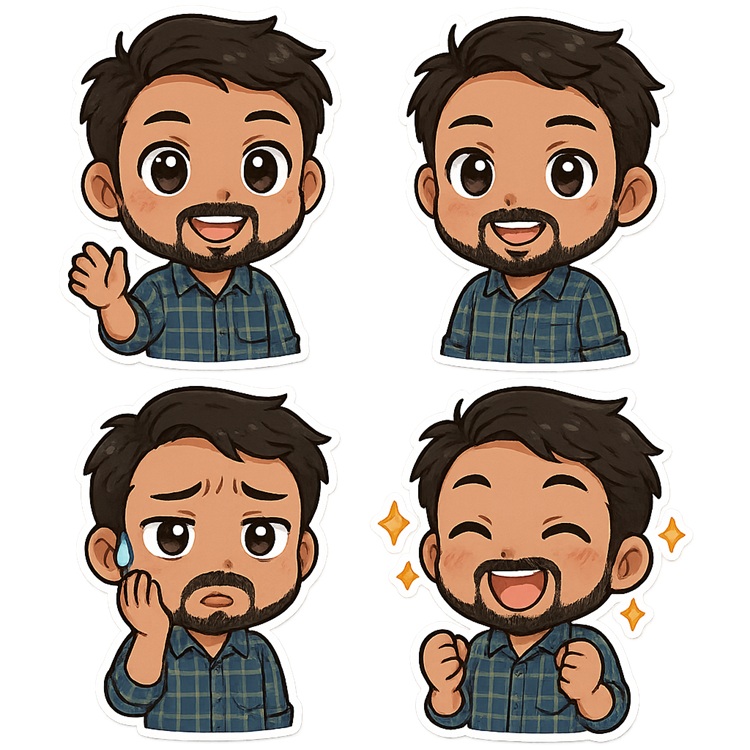
ChatGPT can generate four stickers in a single transparent image file. After creating the sticker set, you can download it for use on WhatsApp or iMessage. However, extracting them isn’t very straightforward; let me guide you through the best method to efficiently retrieve stickers from the images created by ChatGPT.
How to Extract ChatGPT-Generated Stickers for WhatsApp and iMessage
If you own a Samsung phone, open the sticker image using the built-in Gallery app. Press and hold each sticker, and the app will recognize them. After that, tap “Save as sticker” to keep them. Repeat this for all the stickers in the set.

Once saved, you can access these stickers through the Samsung Keyboard on your Android device. Just tap the emoji icon followed by the Gallery icon, where all your ChatGPT-generated stickers will appear. After you use them, they’ll automatically be added to your list of WhatsApp Stickers.
If you’re using another Android phone, apps like Sticker.ly (Free) can help you extract individual stickers, although manual cutting may be required. For iPhone users, tapping and holding on stickers lets you drag them into iMessage easily. Additionally, you can open the sticker sheet within iMessage and tap the “+” icon to save all the stickers quickly.