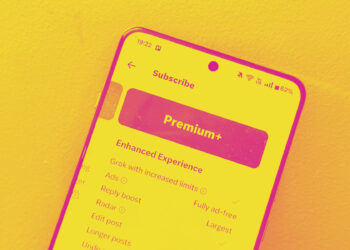With numerous streaming services available nowadays, Philo stands out as an excellent choice for live television, offering various channels packed with your favorite shows and films. However, if you've decided to discontinue your Philo subscription, it's essential to know how to do it smoothly.
Fortunately, canceling Philo is straightforward. All you need is an internet connection and to recall where you initially subscribed.
Philo does not offer refunds for subscriptions once payment has been made for the current month. However, you can continue to access Philo until that billing period concludes.
Cancelling Philo via Amazon
If you registered through Amazon, you'll need to cancel it there. Start by signing into your Amazon account.
Step 1: Go to the My Account page, found under Accounts & Lists in the upper-right corner.
Step 2: Click on Your Apps located under Digital content and devices. It's usually the fifth option down.
Step 3: Locate Philo in your app list. Click on the Actions drop-down menu next to Philo, then select Turn off auto-renewal.
Step 4: Confirm by selecting Turn off auto-renewal again.
Cancelling Philo via Apple
If you enrolled in Philo through your Apple device, you'll need that device and the Apple ID you used to sign up.
Step 1: Open the Settings on your device, represented by a gear icon.
Step 2: Tap on your name, followed by Subscriptions.
Step 3: Choose Philo under active subscriptions.
Step 4: Select Cancel Subscription.
Cancelling Philo via Google Play
If you registered for Philo using your Google account, make sure to use the same account for cancellation.
Step 1: Launch the Google Play Store.
Step 2: Tap your profile icon at the upper-right corner.
Step 3: Select Payments & Subscriptions.
Step 4: Choose Subscriptions.
Step 5: Select Philo: Live and On-demand TV.
Step 6: Tap on Cancel Subscription.
Step 7: Indicate a reason for cancelling and hit Continue.
Step 8: Confirm by selecting Cancel Subscription.
Cancelling Philo on the Philo Website
Step 1: Visit the Philo website.
Step 2: Click your Profile avatar and select Account.
Step 3: Click on Cancel my subscription.
Step 4: Confirm by selecting Complete cancellation.
Cancelling Philo on Roku
If you registered for Philo via Roku, you can cancel the service directly on your Roku device.
Step 1: Press the home button on your Roku remote, which looks like a house.
Step 2: Highlight the Philo app and press the star button on your remote.
Step 3: Select Manage subscription.
Step 4: Choose Cancel subscription and confirm by clicking again.
Step 5: Finally, select Done to finish the cancellation process.
Cancelling Philo on Vizio
For those who subscribed to Philo through a Vizio account, you'll need to cancel via the Vizio website. Be sure to log in with the same account you used to subscribe.
Step 1: Go to the Vizio website and log into your account.
Step 2: Click on Subscriptions & purchases.
Step 3: Next to Philo in your subscriptions, select Update.
Step 4: Tap on Cancel subscription.
Step 5: Confirm your cancellation by selecting Update subscription.