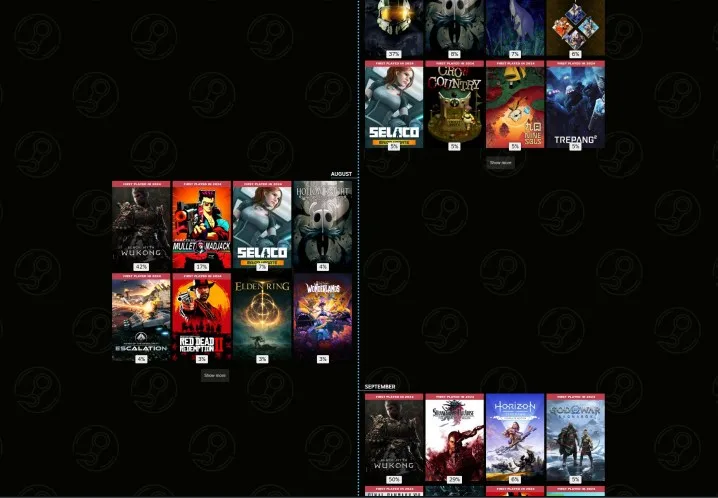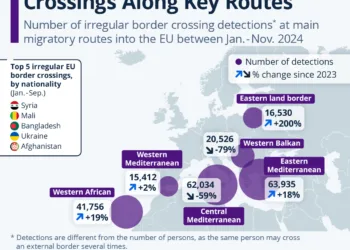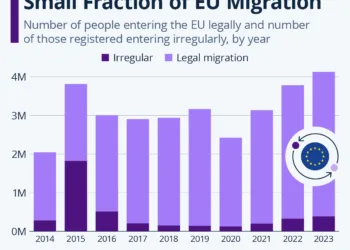It's that time of year again—time for Steam Replay! Much like Xbox's Year in Review and PlayStation's Wrap-Up, Steam Replay 2024 allows you to reflect on your gaming stats over the past year. This feature reveals what games you've played, how much time you've dedicated to each, and the milestones you've reached along the way.
As always, Steam Replay will be available until the end of the year, so you'll want to log in soon to view your stats and earn the exclusive Steam Replay 2024 badge. Fortunately, you can save your replay to your profile as a highlighted showcase, allowing you to share it with friends throughout the year.
How to Access Steam Replay 2024

To view your Steam Replay for 2024, you have a couple of options. If you are reading this around the time of publication, you’ll notice a banner advertisement in the Steam store that links directly to your replay. If that's not the case, simply visit store.steampowered.com/replay. If you're signed in, it will take you directly to your replay; if not, you'll be prompted to log in.
Similar to previous years, you can explore a wealth of statistics. You'll find out which games you played, the playtime distribution among those games, the achievements you've unlocked, as well as the total hours spent on your PC and Steam Deck. Steam even tracks these details by month, allowing you to see how your gaming habits changed throughout the year.
Earning the Steam Replay 2024 Badge

You can earn the Steam Replay 2024 badge by simply viewing your replay. This will grant you 50 XP towards your Steam level. While you won’t receive any alerts about the badge, it will automatically appear among your other badges after you check out your replay. Although the badge itself may not carry much significance, it does contribute a bit of XP, which aids in leveling up your Steam profile, especially if you choose to showcase it.
Sharing Your Steam Replay 2024

The Steam Replay is quite comprehensive, but there’s also a shorter version you can share with your friends. At the top of the page, you’ll find a Share button along with your privacy settings. If your settings are set to Friends only or Public, you’ll be able to share a link that leads others to your complete replay.
If you prefer a more concise sharing method, just click the Share button. This will present you with three images that you can download and share wherever you like. Valve also offers these visuals in multiple languages.
Moreover, you can feature your Steam Replay on your profile as a highlighted showcase. To do this, you need to have an empty showcase slot at your disposal—additional slots can be purchased through the Points Shop on Steam. Once you have a slot available, you will see an Add profile showcase option at the bottom of your Steam Replay page. Click it, and it will direct you to your showcase settings page, where your replay will already be included. Simply drag it to your desired position and hit Save.
At the bottom, you can also see friends who have shared their Steam Replays. If their privacy settings allow it, you can click on their names to view their full replays.