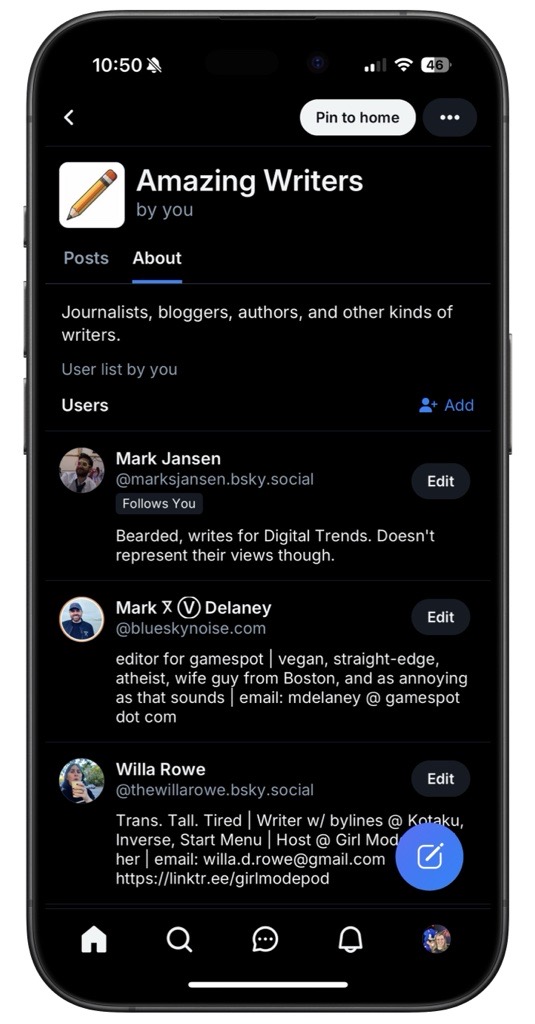If you've started using Bluesky after moving from X, you might have come across the unique feature that differentiates it from its predecessor: feeds.
Feeds on Bluesky allow you to curate your timeline, similar to how X operated back in 2012—just a decade before Elon Musk acquired the platform for $44 billion. Unlike X, which automatically generated content, Bluesky enables users to craft and customize their own feeds for a more personal experience. Additionally, you can explore feeds created by fellow users and seamlessly integrate them into your homepage. Below, we'll walk you through the process of locating and creating these feeds to enhance your Bluesky experience.
What are feeds?
In Bluesky, feeds are user-created lists that help organize timelines and tailor the browsing experience. Users typically create feeds based on preferred topics—like music, sports, science, social justice, movies, and gaming—among many others. These feeds consist of users who post and discuss content related to these topics, ensuring you see more of what interests you while filtering out content you'd rather not see.
The flexibility of feeds allows you to subscribe or unsubscribe freely, giving you the option to switch between different feeds from your Bluesky homepage. If your primary feed is boring you, you can quickly switch to a fun cat feed for a little distraction. Or if you’re following a hot news story, subscribe to a dedicated feed and easily let go of it once the story fades.
How to find new Bluesky feeds
Discovering new feeds on Bluesky can be done through either the mobile app or the web browser. Given that Bluesky is primarily a mobile platform, this guide will focus on the app version.
Step 1: Tap on Feeds in the left sidebar of your homepage, or click on the hashtag icon located to the right of the blue butterfly logo.
Step 2: On the Feeds page, scroll down to the Discover new feeds section. Here, you can either select a feed from the recommended list or search for a topic that isn't featured.
Step 3: Input the name of a particular topic to locate a feed that isn’t suggested (e.g., gaming). After your search, select a feed from the results displayed.
Step 4: Once you've accessed the feed's page, click on Pin to home to add it to your Bluesky homepage.
How to create a new Bluesky feed
Creating your own feeds is just as easy as discovering existing ones. Here’s how you can set up a new feed.
Step 1: To get started, click on Lists on the left side of your Bluesky homepage. Next, navigate to the User lists page and select New.

Step 2: Assign a name for your new feed and add a description outlining the types of users whose content will be included in that feed.
Step 3: Search for users to include in your feed manually. After adding users, pin the feed to your homepage and share the link to the list within a Bluesky post or via messages to friends on other platforms.