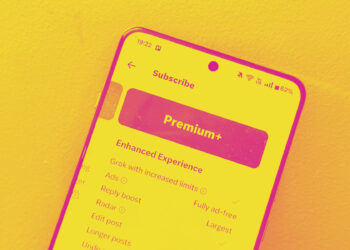Sling TV offers an impressive streaming service packed with sports, movies, and a variety of shows that can easily capture your interest. However, if you’ve found that you’re not using it after the season wraps up, it could be time to take a step back and cancel your subscription.
As one of the most budget-friendly streaming services available, Sling TV operates on a two-tier system with Sling Orange and Sling Blue. While it generally provides excellent value, particularly when compared to more expensive live-streaming services like Hulu + Live TV, it’s smart to cancel if you’re not actively using it.
Here’s how to proceed with your cancellation.
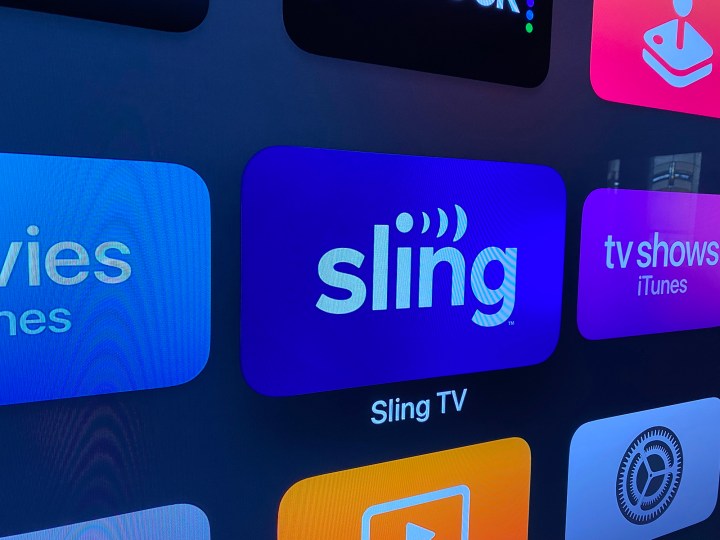
How to Cancel Sling TV
Cancelling your Sling TV account can be done entirely online and should take just a few minutes. Don’t forget to check your email for the cancellation confirmation, which will be sent to the email address associated with your account. If you don’t receive this email, it means your account hasn’t been fully cancelled.
Step 1: Visit the Sling TV website using your phone, tablet, or computer and log in to your account.
Step 2: Go to the My Account dashboard.
Step 3: Click on Cancel Subscription and follow the prompts to finalize your cancellation.
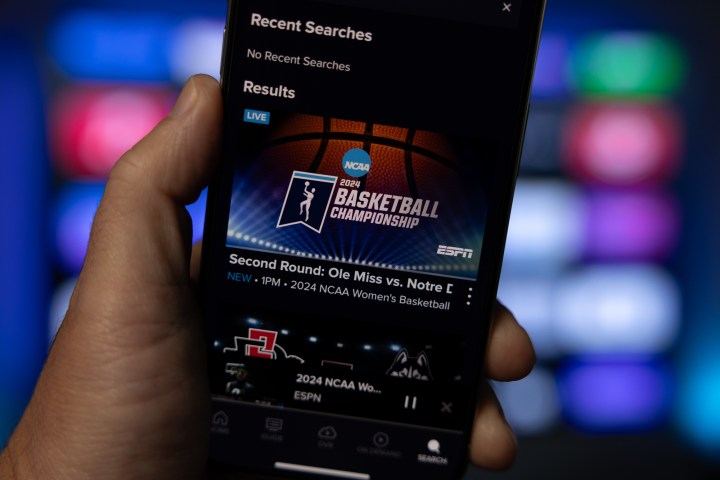
How to Pause Sling TV
If you’re unsure about fully cancelling Sling TV, you do have the option to pause your subscription for up to three months. Your subscription remains active, but you won’t be billed during the pause. This is particularly useful if you’re awaiting the start of the next season or are planning a long work trip.
The pause will commence at the next billing cycle, so if your payment is due on the 19th of the month, that’s when it will take effect. If you decide you want to resume your service during the pause period, you have the option to do so easily.
Step 1: Visit the Sling TV website on your device and log into your account.
Step 2: Navigate to the My Account dashboard.
Step 3: Select Pause Subscription.
Step 4: Choose the duration for your pause.
Step 5: Review the pause details to ensure everything is correct, then click on Confirm Pause.
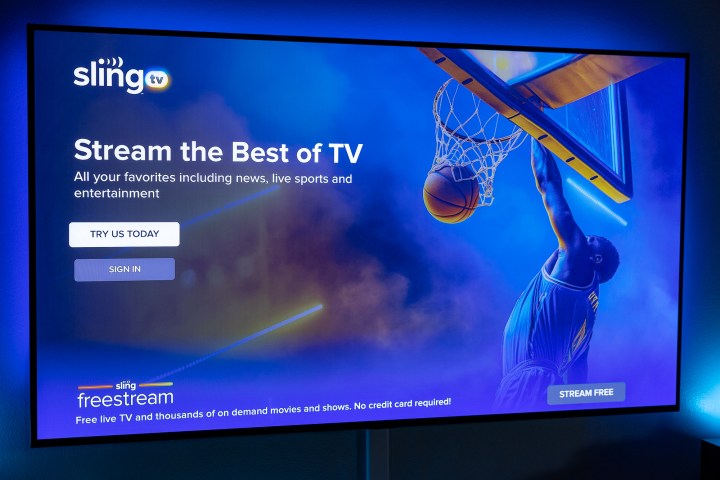
Can I continue watching Sling TV after I cancel?
Sling TV does not provide refunds under any circumstances. Once you’ve paid for a month, you have access to all of that month’s content until the end of the current billing cycle. Therefore, if you reactivate your subscription and cancel the following day, you’ll still be able to enjoy Sling TV until your billing period concludes.
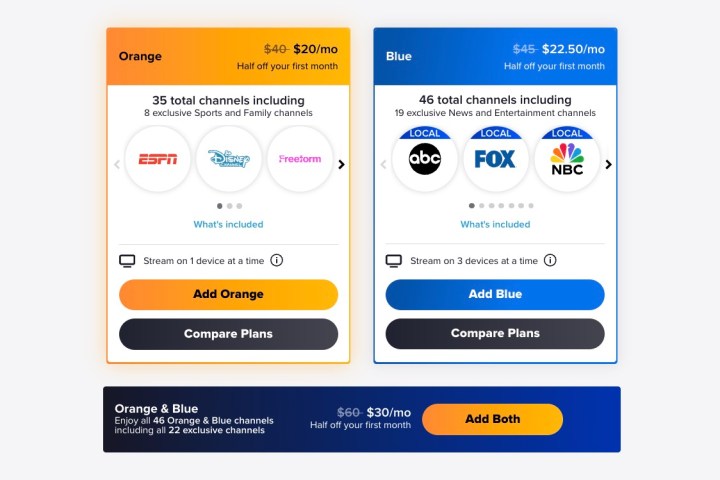
How much does Sling TV cost?
If you’re on the fence about ending your Sling TV subscription, budget might be a deciding factor. Sling TV features two pricing tiers: the Orange plan costs $40 per month while the Blue plan is $45 per month. Bundling both plans will give you access to more channels for $60 per month, which is what Sling TV encourages customers to do. Pricing may vary based on your location, so be sure to check Sling’s rates in your area.
Additionally, various extras can be added to your Sling TV setup, each associated with its own costs.
Cancelling Sling TV is straightforward and should only consume a few minutes of your time. If you aren’t completely sure about cancelling, consider pausing your subscription for up to three months while you make your decision. Either option can be handled seamlessly on your mobile device or computer, allowing you to quickly manage your subscription as you see fit.